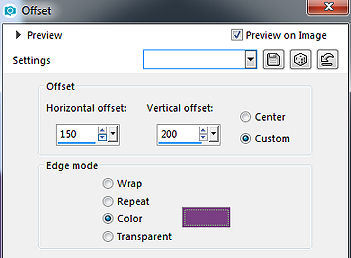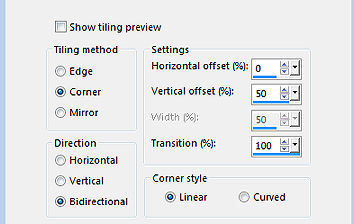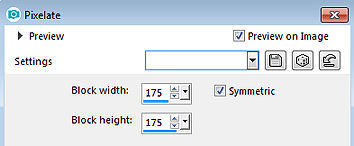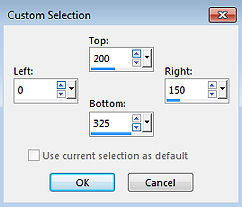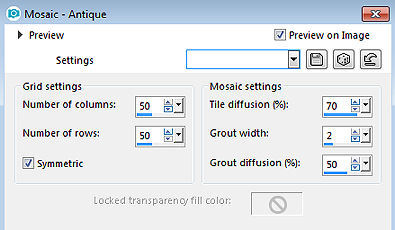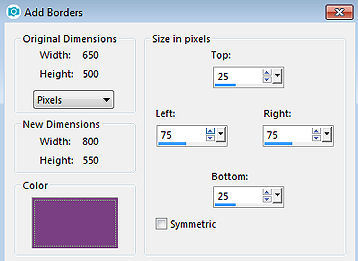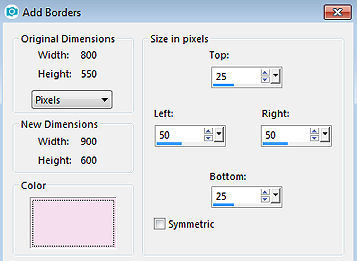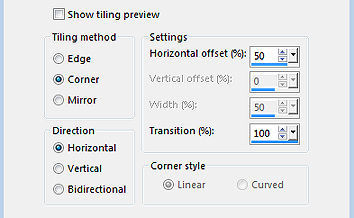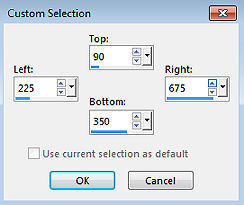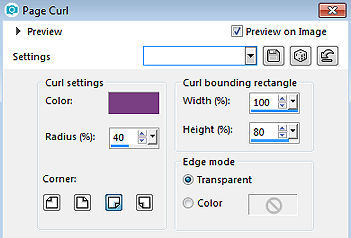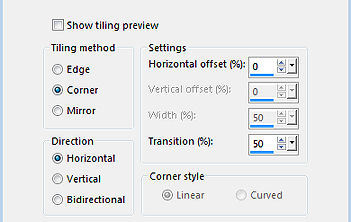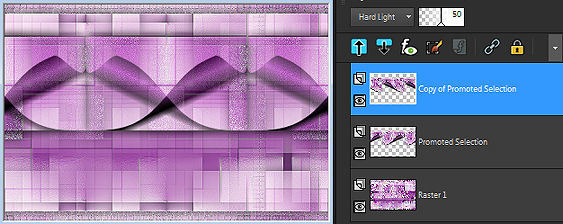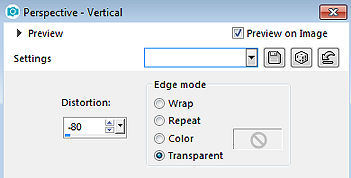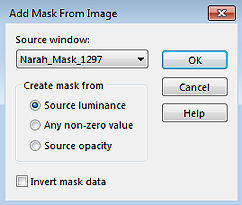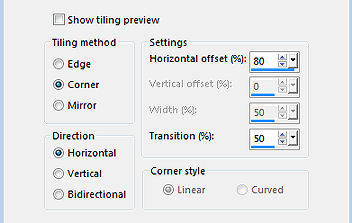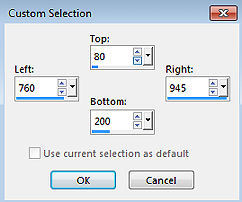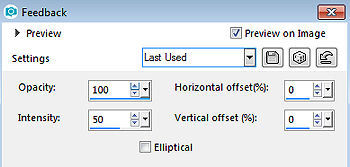Vera 
Obrigada Annie por autorizar a tradução 
Material Aqui Fazer tubes é muito trabalhoso, portanto, deixe-os sempre intactos Importante preservar os direitos autorais do artista original Dê o crédito ao seu criador Agradecimentos as criadoras do tube e da mask: Vera e Narah Plugins: Nenhum Abra os tubes e mask no psp Se usar outras cores, você pode alterar o blend mode e a opacidade da layer se desejar Se usar um tube diferente, esse pode causar um resultado diferente dos efeitos 1. Abra uma imagem de 650 x 500 pixel - transparente 2. Coloque no foreground a cor clara #f4dfee e no background a cor escura #7a4082 3. Pinte a imagem com a cor do foreground 4. Effects / image effects / offset: 150 / 200 / Custom e Color marcados / cor: background 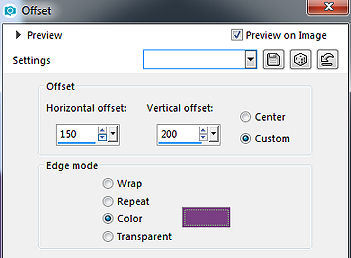
5. Effects / image effects / seamless tiling 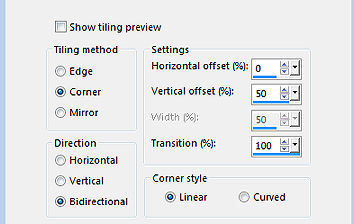
6. Effects / edge effects / enhance more 7. Effects / edge effects / dilate 8. Layers / duplicate 9. Image / mirror (mirror - mirror horizontal) 10. Image / flip (mirror - mirror vertical) 11. Mude o blend mode dessa layer para soft light 12. Baixe a opacidade dessa layer para 50 13. Layers / merge / merge down 14. Effects / edge effects / enhance more 15. Layers / duplicate 16. Effects / distortion effects / pixelate 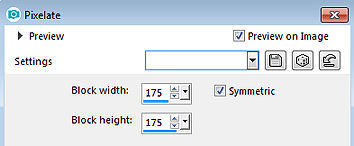
17. Effects / edge effects / enhance more 18. Effects / edge effects / erode 19. Effects / image effects / seamless tiling - como antes 20. Mude o blend mode dessa layer para hard light 21. Baixe a opacidade dessa layer para 50 22. Layers / merge / merge down 23. Ative a ferramenta Selection / custom selection e configure: Top 200 / Left 0 / Right 150 / Bottom 325 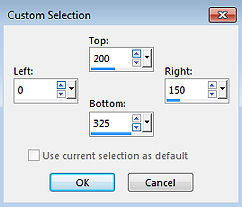
24. Effects / texture effects / mosaic-antique 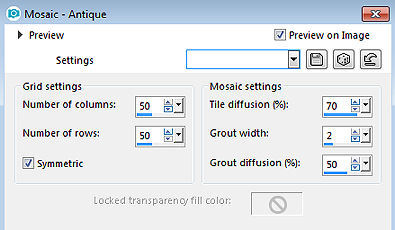
25. Effects / 3d effects / drop shadow: 0 / 0 / 80 / 40,00 - cor: preta 26. Selections / edit (ficará vermelho) 27. Image / mirror (mirror - flip horizontal) 28. Image / flip (mirror - flip vertical) 29. Selections / edit 30. Effects / texture effects / mosaic-antique - como antes 31. Effects / 3d effects / drop shadow - como antes 32. Selections / select all 33. Image / add borders / symmetric desmarcado Top e Bottom 25 / Left e Right 75 / cor: background 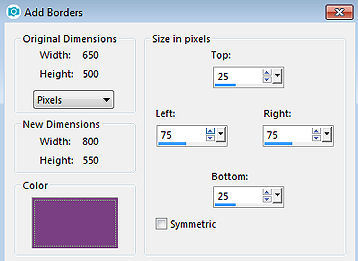
34. Effects / image effects / seamless tiling - como antes 35. Effects / 3d effects / drop shadow - como antes 36. Selections / select none 37. Effects / image effects / seamless tiling - como antes 38. Selections / select all 39. Image / add borders / symmetric desmarcado Top e Bottom 25 / Left e Right 50 / cor: foreground 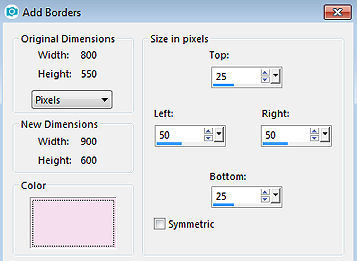
40. Effects / image effects / seamless tiling - como antes 41. Selections / invert 42. Adjust / blur / gaussian blur / radius: 10 43. Effects / texture effects / mosaic-antique - como antes 44. Effects / edge effects / enhance more 45. Selections / invert 46. Effects / 3d effects / drop shadow - como antes 47. Selections / select none 48. Effects / image effects / seamless tiling 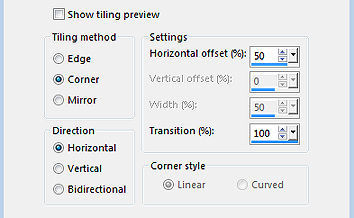
49. Effects / edge effects / enhance 50. Ative a ferramenta Selection / custom selection e configure: Top 90 / Left 225 / Right 675 / Bottom 350 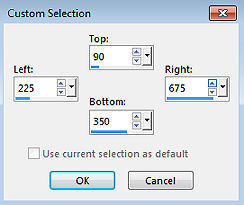
51. Selections / promote selection to layer 52. Effects / 3d effects / drop shadow - como antes 53. Effects / image effects / page curl 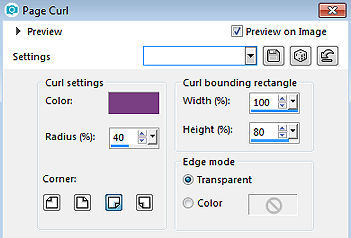
54. Selections / select none 55. Effects / image effects / seamless tiling 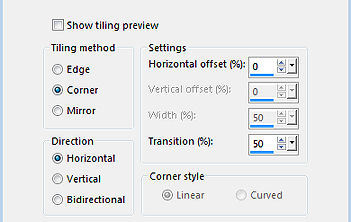
56. Layers / duplicate 57. Image / mirror (mirror - mirror horizontal) 58. Mude o blend mode dessa layer para hard light 59. Baixe a opacidade dessa layer para 50 Sua imagem estará semelhante a essa 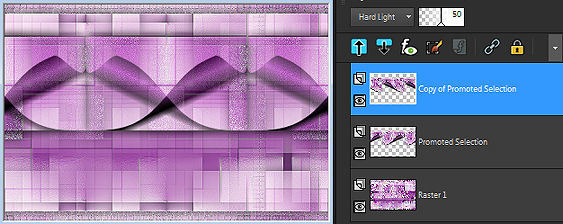
60. Layers / merge / merge down 61. Image / flip (mirror - mirror vertical) 62. Objects / align / bottom 63. Effects / geometric effects / perspective-vertical: -80 / Transparent 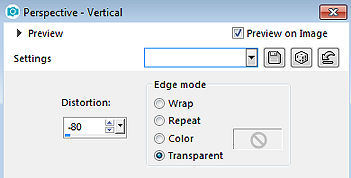
64. Layers / duplicate 65. Image / mirror (mirror - mirror vertical) 66. Layers / merge / merge down 67. Effects / 3d effects / drop shadow - como antes 68. Baixe a opacidade dessa layer para 80 69. Layers / new raster layer 70. Pinte a layer com a cor do foreground 71. Layers / new mask layer / from image Aplique a mask "Narah_Mask_1297" 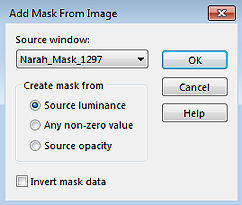
72. Layers / merge / merge group 73. Effects / edge effects / enhance more 74. Layers / duplicate 75. Image / mirror (mirror - mirror horizontal) 76. Layers / merge / merge down 77. Baixe a opacidade dessa layer para 70 78. Selections / select all 79. Image / add borders - na última configuração usada 80. Effects / 3d effects / drop shadow - como antes 81. Selections / select none 82. Effects / image effects / seamless tiling 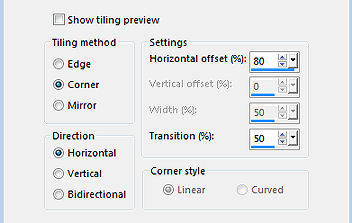
83. Edit / copy 84. Layers / new raster layer 85. Ative a ferramenta Selection / custom selection e configure: Top 80 / Left 760 / Right 945 / Bottom 200 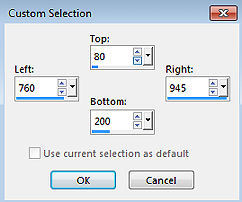
86. Pinte a seleção com a cor do foreground 87. Selections / modify / contract / number of pixels: 10 88. Edit / paste into selection 89. Selections / select none 90. Effects / edge effects / enhance more 91. Effects / 3d effects / drop shadow - como antes 92. Effects / reflection effects / feedback 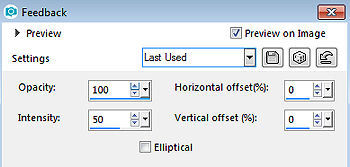
93. Abra o tube text-vera - Edit / copy 94. Edit / paste as new layer na imagem 95. Aperte a tecla K (select) e configure position x: 755.00 e position y: 515.00 96. Effects / 3d effects / drop shadow - como antes 97. Effects / reflection effects / feedback - como antes 98. Abra o tube 1613-vmtubes - remova a marca dágua - Edit / copy 99. Edit / paste as new layer na imagem 100. Image / resize em 70% - resize all layers desmarcado 101. Aperte a tecla K (select) e configure position x: 74.00 e position y: 0.00 102. Aperte a tecla M (deselect) 103. Effects / 3d effects / drop shadow - como antes 104. Layers / new raster layer / assine 105. Image / add borders / symmetric / 1 pixel na cor do background 106. Image / resize / width 800 pixels - resize all layers marcado 107. File / export / jpeg optimizer http://crea-annie-design.nl/vera.html
|