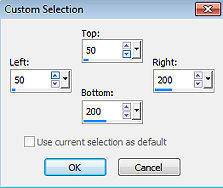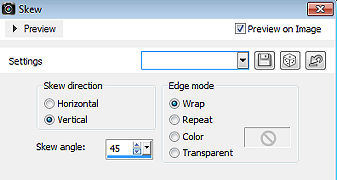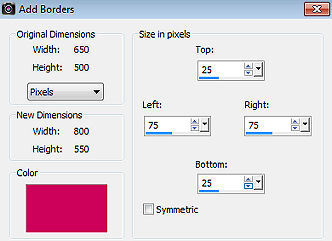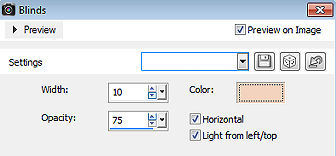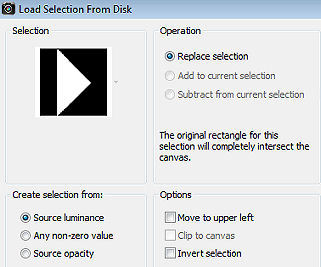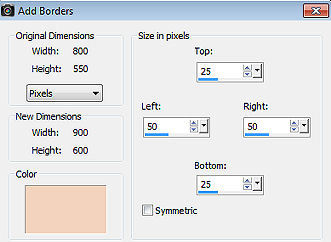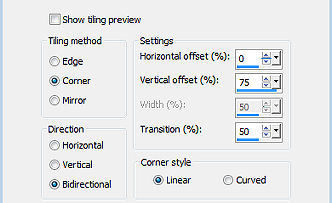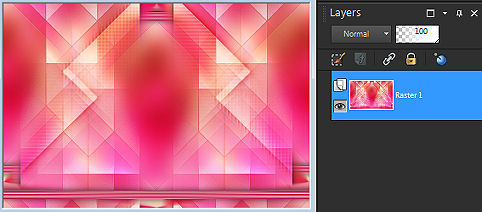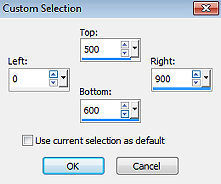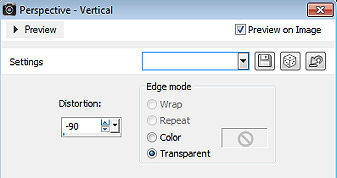Shelley 
Obrigada Annie por autorizar a tradução  Material Aqui Fazer tubes é muito trabalhoso, portanto, deixe-os sempre intactos Importante preservar os direitos autorais do artista original Dê o crédito ao seu criador Agradecimentos as criadoras do tube e da mask: Nadège e Narah Plugins: Nenhum Abra os tubes e mask no psp, coloque as seleções na pasta "Selections" Se usar outras cores, você pode alterar o blend mode e a opacidade da layer se desejar Se usar um tube diferente, esse pode causar um resultado diferente dos efeitos 1. Abra uma imagem de 650 x 500 pixel - transparente 2. Coloque no foreground a cor clara #f3d3bd e no background a cor escura #cd035a 3. Pinte a imagem com a cor do foreground 4. Selections / select all 5. Abra o tube 2024-39-Nadege - remova a marca dágua - Edit / copy 6. Edit / paste into selection na imagem 7. Selections / select none 8. Effects / image effects / seamless tiling / settings: default 9. Adjust / blur / gaussian blur / radius: 40 10. Layers / new raster layer 11. Ative a ferramenta Selection / custom selection e configure: Top 50 / Left 50 / Right 200 / Bottom 200 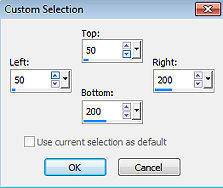
12. Pinte a seleção com a cor do foreground 13. Selections / select none 14. Effects / image effects / seamless tiling - como antes 15. Effects / edge effects / enhance more 16. Effects / image effects / seamless tiling / altere "Direction" para horizontal 17. Layers / duplicate 18. Image / mirror (flip horizontal) 19. Mude o blend mode dessa layer para dodge 20. Layers / merge / merge visible layers 21. Layers / duplicate 22. Effects / geometric effects / skew: Vertical / 45 / Wrap 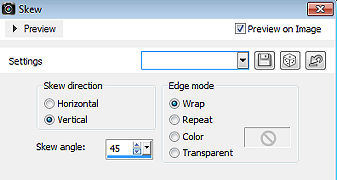
23. Mude o blend mode dessa layer para hard light 24. Baixe a opacidade dessa layer para 50 25. Effects / edge effects / enhance more 26. Layers / duplicate 27. Image / mirror (flip horizontal) 28. Selections / select all 29. Image / add borders / symmetric desmarcado Top e Bottom 25 / Left e Right 75 / cor: background 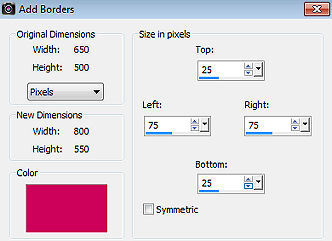
30. Selections / invert 31. Effects / texture effects / blinds: 10 / 75 / cor: foreground / Horizontal e Light from left/top marcados 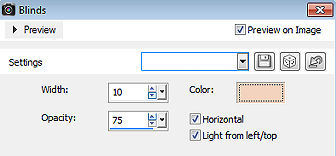
32. Effects / edge effects / enhance 33. Effects / 3d effects / drop shadow: 0 / 0 / 75 / 30.00 - cor: preta 34. Selections / select none 35. Effects / image effects / seamless tiling - na última configuração usada 36. Selections / load/save selection / load selection from disk Aplique a seleção "shelley-1-cre@nnie" 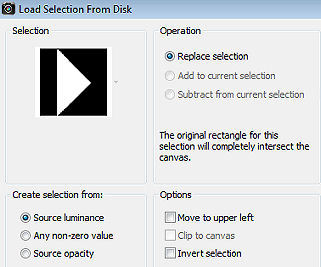
37. Selections / promote selection to layer 38. Effects / texture effects / blinds - como antes 39. Effects / 3d effects / drop shadow - como antes 40. Selections / select none 41. Mude o blend mode dessa layer para overlay 42. Layers / duplicate 43. Image / mirror (mirror horizontal) 44. Effects / texture effects / blinds - desmarque agora o horizontal 45. Selections / select all 46. Image / add borders / symmetric desmarcado Top e Bottom 25 / Left e Right 50 / cor: background foreground 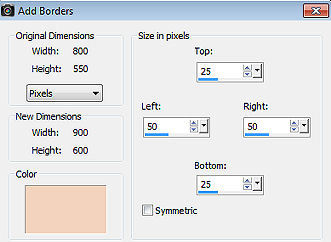
47. Effects / image effects / seamless tiling - altere "Direction" para bidirectional 48. Selections / invert 49. Adjust / blur / motion blur: 315 / 100 
50. Effects / Edge Effects / Enhance More 51. Selections / Invert 52. Effects / 3D Effects / Drop Shadow - como antes 53. Selections / Select None 54. Effects / Image Effects / Seamless Tiling 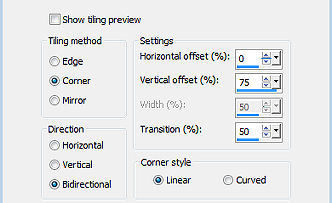
Sua imagem estará semelhante a essa 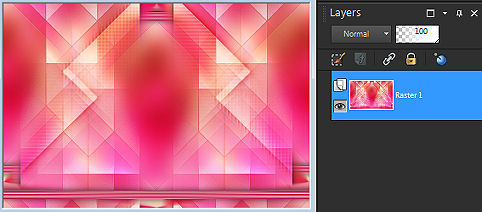
55. Selections / load/save selection / load selection from disk Aplique a seleção "shelley-2-cre@nnie" 56. Selections / promote selection to layer 57. Mude o blend mode dessa layer para dissolve 58. Baixe a opacidade dessa layer para 50 59. Effects / texture effects / blinds - na última configuração usada 60. Selections / modify / contract / number of pixels: 50 61. Edit / cut 62. Layers / new raster layer 63. Abra a imagem catwalk image - Edit / copy 64. Edit / paste into selection na imagem 65. Mude o blend mode dessa layer para soft light 66. Effects / edge effects / enhance more 67. Ative a layer de fundo 68. Ative a ferramenta Selection / custom selection e configure: Top 500 / Left 0 / Right 900 / Bottom 600 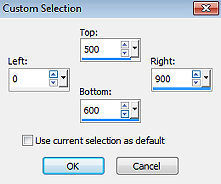
69. Selections / promote selection to layer 70. Effects / geometric effects / perspective-vertical: -90 / Transparent 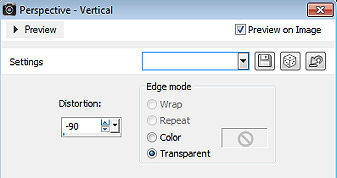
71. Selections / make promote selection to layer 72. Selections / select none 73. Layers / arrange / bring to top 74. Effects / 3d effects / drop shadow - como antes 75. Ative a layer promote selection 1 (a 2a. de baixo para cima) 76. Adjust / blur / motion blur - como antes 77. Mude o blend mode dessa layer para dissolve 78. Layers / new raster layer 79. Selections / load/save selection / load selection from disk Aplique a seleção "shelley-3-cre@nnie" 80. Effects / 3d effects / drop shadow - como antes 81. Selections / select none 82. Effects / texture effects / blinds - marque novamente o horizontal 83. Layers / duplicate 84. Image / mirror (horizontal mirror) 85. Abra o tube deco-shelley - Edit / copy 86. Edit / paste as new layer na imagem 87. Aperte a tecla K (select) / configure position x: 21.00 e position y: 0.00 88. Selections / select all 89. Image / add borders - na última configuração usada 90. Effects / image effects / seamless tiling - na última configuração usada 91. Selections / invert 92. Adjust / blur / motion blur - como antes 93. Effects / edge effects / enhance more 94. Selections / invert 95. Effects / 3d effects / drop shadow - como antes 96. Selections / select none 97. Abra o tube 2024-39-Nadege - Edit / copy 98. Edit / paste as new layer na imagem 99. Image / resize em 80% - resize all layers desmarcado 100. Position x: 108.00 e position y: 43.00 101. Effects / 3d effects / drop shadow - altere o valor de Blur para 50 102. Abra o tube text-shelley - Edit / copy 103. Edit / paste as new layer na imagem 104. Position x: 834.00 e position y: 104.00 105. Aperte a tecla M (deselect) 106. Layers / new raster layer / assine 107. Image / add borders / symmetric / 1 pixel na cor do background 108. Image / resize / width 800 pixels - resize all layers marcado 109. File / export / jpeg optimizer http://crea-annie-design.nl/shelley.html
|