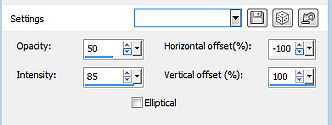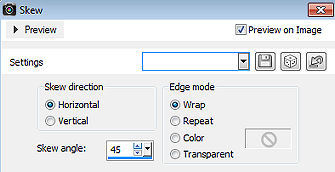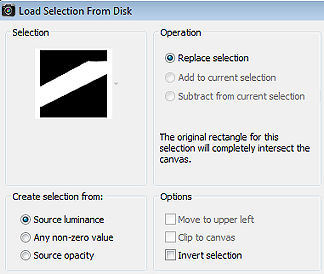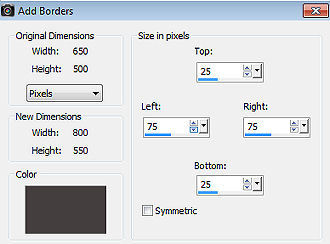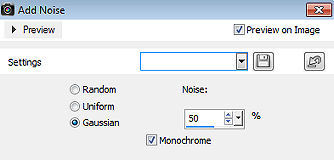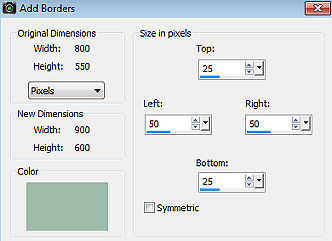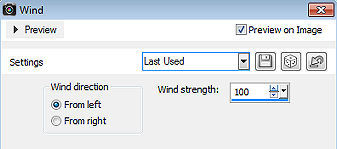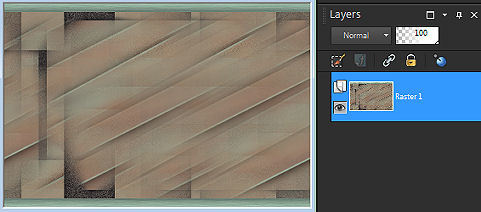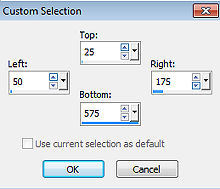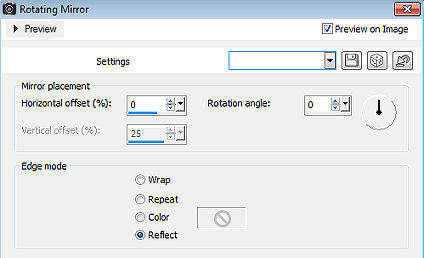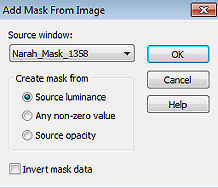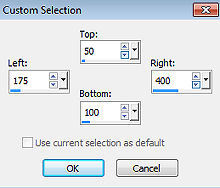Rosita 
Obrigada Annie por autorizar a tradução  Material Aqui Fazer tubes é muito trabalhoso, portanto, deixe-os sempre intactos Importante preservar os direitos autorais do artista original Dê o crédito ao seu criador Agradecimentos as criadoras do tube e da mask: Kamalini e Narah Plugins: Nenhum Abra os tubes e mask no psp, coloque as seleções na pasta "Selections" Se usar outras cores, você pode alterar o blend mode e a opacidade da layer se desejar Se usar um tube diferente, esse pode causar um resultado diferente dos efeitos 1. Abra uma imagem de 650 x 500 pixel - transparente 2. Coloque no foreground a cor clara #9ebca9 e no background a cor escura #453f3f 3. Pinte a imagem com a cor do foreground 4. Selections / select all 5. Abra o tube Kamalini-1049 - remova a marca dágua - Edit / copy 6. Edit / paste into selection na imagem 7. Selections / select none 8. Effects / image effects / seamless tiling / settings: default 9. Adjust / blur / gaussian blur / radius: 40 10. Effects / reflection effects / feedback 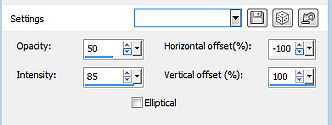
11. Effects / edge effects / enhance 12. Layers / duplicate 13. Image / mirror (flip horizontal) 14. Image / flip (mirror - flip vertical) 15. Mude o blend mode dessa layer para soft light 16. Baixe a opacidade dessa layer para 50 17. Layers / merge / merge down 18. Effects / image effects / seamless tiling - como antes 19. Layers / duplicate 20. Effects / geometric effects / skew: Horizontal / 45 / Wrap 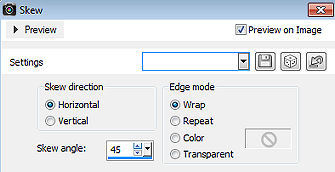
21. Repita o skew 22. Mude o blend mode dessa layer para dissolve 23. Baixe a opacidade dessa layer para 50 24. Layers / merge / merge down 25. Selections / load/save selection / load selection from disk Aplique a selação "rosita-1-cre@nnie" 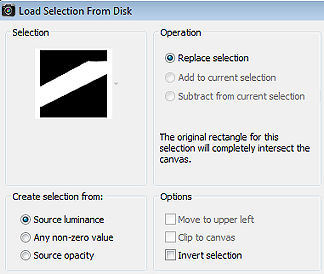
26. Effects / 3d effects / drop shadow: 0 / 0 / 80 / 40,00 - cor preta 27. Layers / new raster layer 28. Pinte a seleção com a cor do foreground 29. Selections / modify / contract / number of pixels: 5 30. Edit / cut ou delete 31. Selections / select none 32. Layers / merge / merge down 33. Effects / image effects / seamless tiling - como antes 34. Selections / all select 35. Image / add borders / symmetric desmarcado Top e Bottom 25 / Left e Right 75 / cor: background 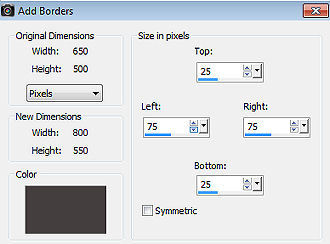
36. Selections / invert 37. Adjust / add/remove noise / add noise: Gaussian / 50 / monochrome marcado 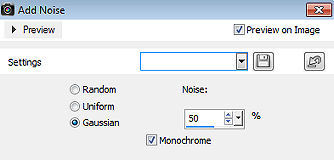
38. Selections / invert 39. Effects / 3d effects / drop shadow - como antes 40. Selections / select none 41. Effects / image effects / seamless tiling 
42. Layers / duplicate 43. Image / mirror (flip horizontal) 44. Image / flip (mirror - flip vertical) 45. Baixe a opacidade dessa layer para 50 46. Mude o blend mode dessa layer para darken 47. Selections / select all 48. Image / add borders / symmetric desmarcado Top e Bottom 25 / Left e Right 50 / cor: foreground 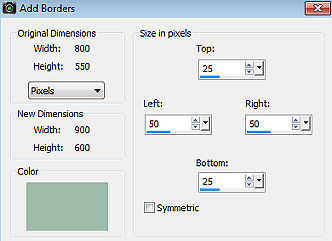
49. Selections / invert 50. Adjust / add/remove noise / add noise - como antes 51. Effects / Distortion Effects / Wind: From left / 100 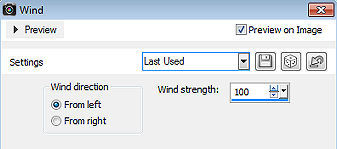
52. Effects / Edge Effects / Enhance 53. Selections / Invert 54. Effects / 3D Effects / Drop Shadow - como antes 55. Selections / Select None 56. Effects / Image Effects / Seamless Tiling - alter "Direction" para Horizontal Sua imagem estará semelhante a essa 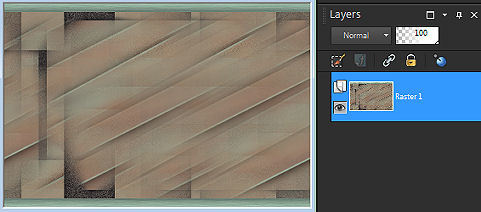
57. Ative a ferramenta Selection / custom selection e configure: Top 25 / Left 50 / Right 175 / Bottom 575 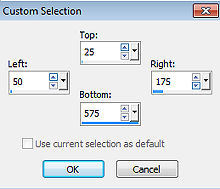
58. Effects / edge effects / enhance more 59. Effects / 3d effects / drop shadow - como antes 60. Selections / promote selection to layer 61. Selections / select none 62. Image / mirror (flip horizontal) 63. Effects / 3d effects / drop shadow / como antes 64. Layers / merge / merge down 65. Effects / reflection effects / rotating mirror: 0 / 0 / Reflect 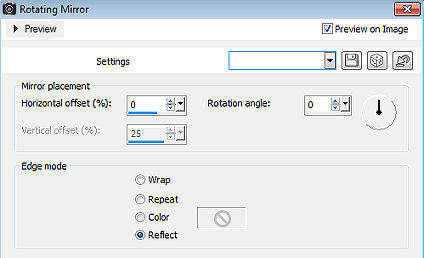
66. Effects / image effects / seamless tiling - altere "Direction" para bidirectional 67. Layers / new raster layer 68. Pinte a layer com a cor do background 69. Layers / new mask layer / from image Aplique a mask "Narah_Mask_1358" 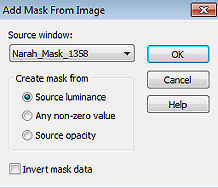
70. Layers / merge / merge group 71. Effects / edge effects / enhance 72. Effects / edge effects / enhance more 73. Ative a ferramenta Selection / custom selection e configure: Top 50 / Left 175 / Right 400 / Bottom 100 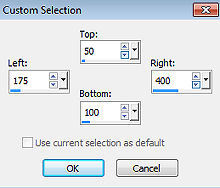
74. Layers / new raster layer 75. Pinte a seleção com a cor do foreground 76. Adjust / add/remove noise / add noise - como antes 77. Selections / select none 78. Effects / distortion effects / wind - como antes 79. Effects / edge effects / enhance 80. Layers / duplicate 81. Image / flip (mirror - mirror vertical) 82. Abra o tube text-rosita - Edit / copy 83. Edit / paste as new layer na imagem 84. Aperte a tecla K (select) / position x: 190.00 e position y: 506.00 85. Abra o tube bg - Edit / copy 86. Edit / paste as new layer na imagem 87. Mude o blend mode dessa layer para overlay 88. Baixe a opacidade dessa layer para 65 89. Abra o tube Kamalini-1049 - Edit / copy 90. Edit / paste as new layer na imagem 91. Image / resize em 115% - resize all layers desmarcado 92. Position x: 614.00 e position y: 30.00 93. Effects / 3d effects / drop shadow - como antes 94. Layers / new raster layer 95. Selections / load/save selection / load selection from disk Aplique a seleção "rosita-2-cre@nnie" 96. Pinte a seleção com a cor do foreground 97. Adjust / add/remove noise / add noise - como antes 98. Selections / select none 99. Effects / distortion effects / wind - como antes 100. Effects / edge effects / enhance more 101. Image / add borders / symmetric / 2 pixels na cor do background 102. Image / add borders / symmetric / 4 pixels na cor do foreground 103. Layers / new raster layer / assine 104. Image / add borders / symmetric / 1 pixel na cor do background 105. Image / resize / width 800 pixels - resize all layers marcado 106. File / export / jpeg optimizer http://crea-annie-design.nl/rosita.html |