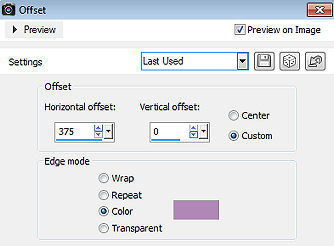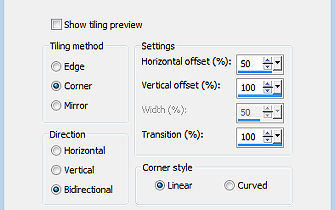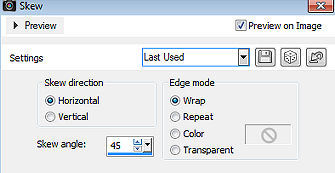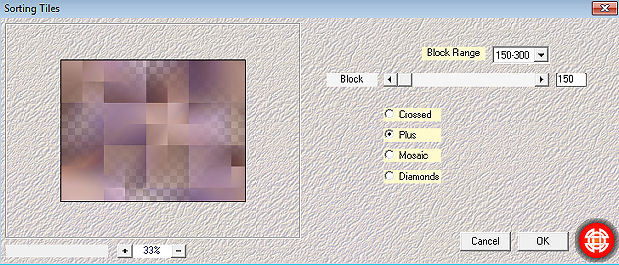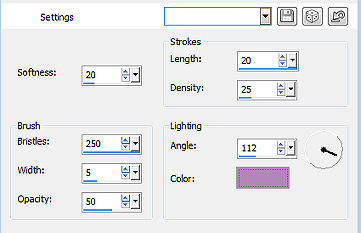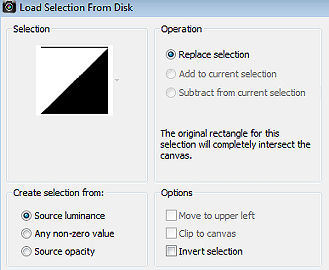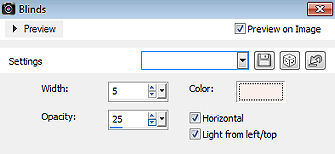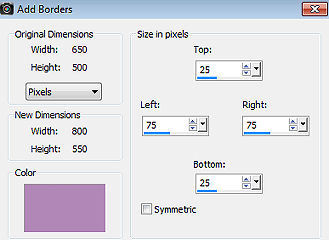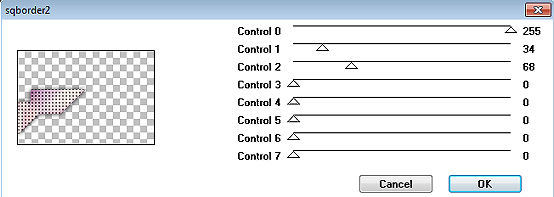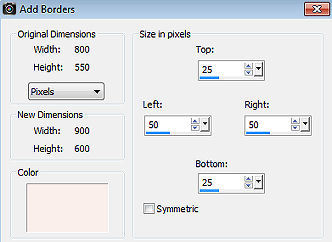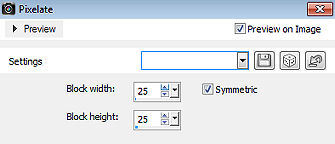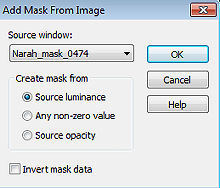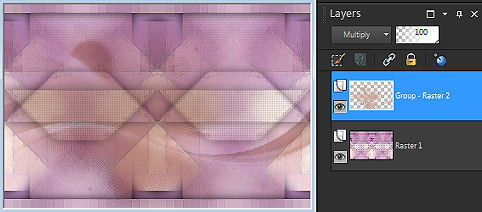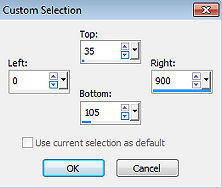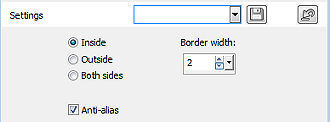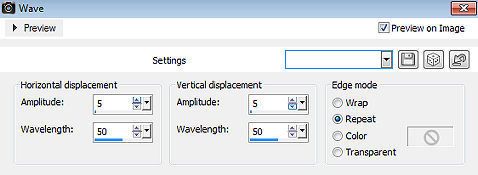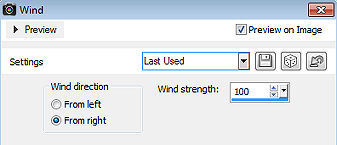Pia 
Obrigada Annie por autorizar a tradução  Material Aqui Fazer tubes é muito trabalhoso, portanto, deixe-os sempre intactos Importante preservar os direitos autorais do artista original Dê o crédito ao seu criador Agradecimentos aos criadores do tube e da mask: Kamil e Narah Plugins: * Também podem ser importado pelo Unlimited [AFS IMPORT] *
Mehdi Abra os tubes e mask no psp, coloque as seleções na pasta "Selections" Se usar outras cores, você pode alterar o blend mode e a opacidade da layer se desejar Se usar um tube diferente, esse pode causar um resultado diferente dos efeitos 1. Abra uma imagem de 650 x 500 pixel - transparente 2. Coloque no foreground a cor clara #faefeb e no background a cor escura #b187b7 3. Pinte a imagem com a cor do foreground 4. Effects / image effects / offset: 375 / 0 / Custom e Color marcados / cor: background 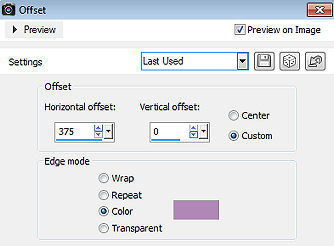
5. Effects / image effects / seamless tiling 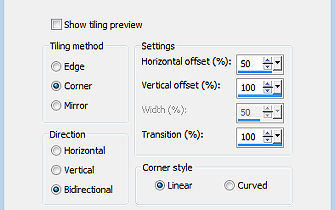
6. Effects / edge effects / enhance more 7. Effects / geometric effects / skew Horizontal / 45 / Wrap 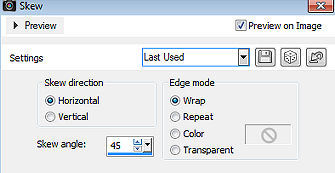
8. Layers / new raster layer 9. Selections / select all 10. Abra o tube KamilTube-2223 - remova a marca dágua - Edit / copy 11. Edit / paste into selection na imagem 12. Selections / select none 13. Effects / image effects / seamless tiling / settings: default 14. Adjust blur / gaussian blur / radius: 50 15. Effects / plugin / mehdi / sorting tiles Block Range 150-300 / Block 150 / Plus marcado 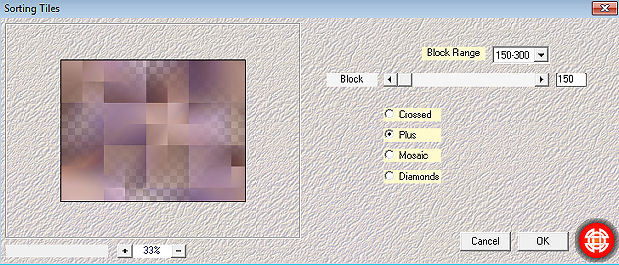
16. Effects / edge effects / enhance more 17. Mude o blend mode dessa layer para hard light 18. Baixe a opacidade dessa layer para 50 19. Layers / merge / merge down 20. Layers / duplicate 21. Effects / art media effects / brush strokes / cor: background 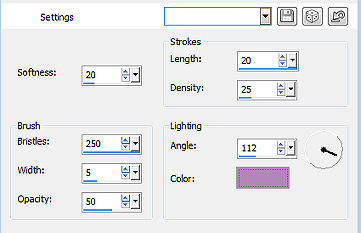
22. Baixe a opacidade dessa layer para 50 23. Selections / load/save selection / load selection from disk Aplique a seleção "pia-1-cre@nnie" 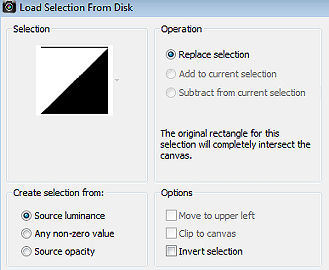
24. Effects / texture effects / blinds 5 / 25 / cor: foreground / Horizontal e Light from/left top marcados 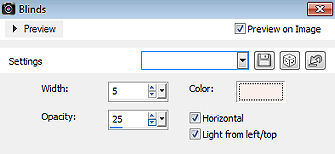
25. Effects / edge effects / enhance more 26. Selections / select all 27. Image / add borders / symmetric desmarcado Top e Bottom 25 / Left e Right 75 / cor: background 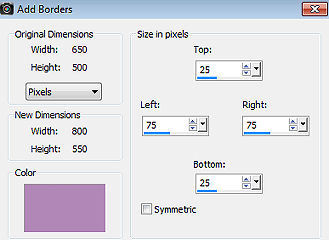
28. Effects / image effects / seamless tiling - na última configuração usada 29. Effects / 3d effects / drop shadow: 0 / 0 / 80 / 40,00 - cor: preta 30. Selections / select none 31. Effects / image effects / seamless tiling - na última configuração usada 32. Selections / load/save selection / load selection from disk Aplique a seleção "pia-2-cre@nnie" 33. Selections / promote selection to layer 34. Effects / 3d effects / drop shadow - como antes 35. Selections / select none 36. Layers / duplicate 37. Image / mirror (mirror horizontal) 38. Image / flip (mirror vertical) 39. Effects / plugin / [afs import] / sqborder2 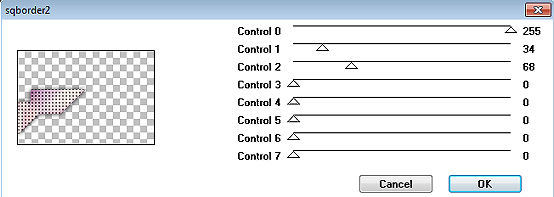
40. Selections / select all 41. Image / add borders / symmetric desmarcado Top e Bottom 25 / Left e Right 50 / cor: foreground 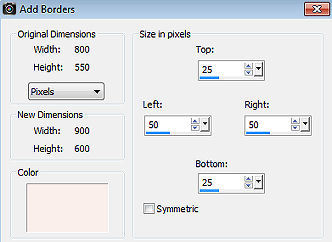
42. Effects / image effects / seamless tiling - na última configuração usada 43. Selections / invert 44. Adjust / blur / gaussian blur - como antes 45. Effects / distortion effects / pixelate: 25 / 25 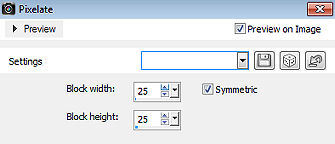
46. Effects / edge effects / enhance more 47. Effects / 3d effects / drop shadow - como antes 48. Selections / select none 49. Effects / image effects / seamless tiling - altere "Direction" para horizontal 50. Layers / duplicate 51. Image / mirror (mirror horizontal) 52. Baixe a opacidade dessa layer para 50 53. Layers / merge / merge down 54. Layers / new raster layer 55. Coloque no foreground uma cor diferente do seu tube e aqui foi escolhida a cor: #c8a598 56. Pinte a layer com essa nova cor do foreground 57. Layers / new mask layer / from image Aplique a mask "Narah_mask_0474" 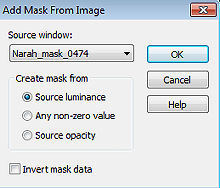
58. Layers / merge / merge group 59. Mude o blend mode dessa layer para multiply 60. Effects / edge effects / enhance Sua imagem estará semelhante a essa 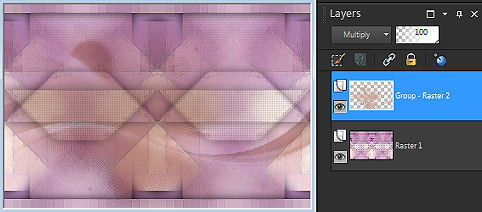
61. Layers / new raster layer 62. Ative a ferramenta Selection / custom selection e configure: Top 35 / Left 0 / Right 900 / Bottom 105 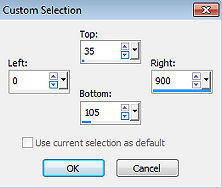
63. Baixe a opacidade do baldinho de pintura para 50 - Pinte a seleção com a cor do foreground 64. Selections / modify / select selection borders Inside / 2 / Anti-alias marcado 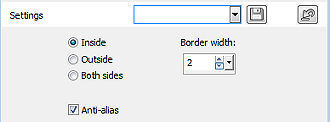
65. Volte a opacidade do baldinho de pintura para 100 - pinte a seleção com a cor do foreground 66. Selections / select none 67. Effects / edge effects / enhance 68. Effects / image effects / seamless tiling - altere "Direction" para bidirectional 69. Effects / distortion effects / wave 5 / 50 - 5 / 50 - Repeat 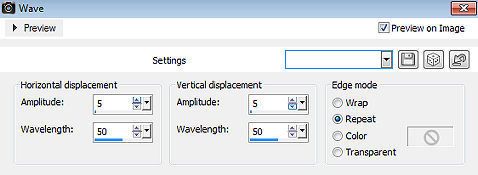
70. Layers / duplicate 71. Image / mirror (mirror horizontal) 72. Mude o blend mode dessa layer para multiply 73. Abra o tube deco-pia-1 - Edit / copy 74. Edit / paste as new layer na imagem 75. Aperte a tecla K (select) / position x: 67.00 e position y: 32.00 76. Layers / duplicate 77. Position x: 227.00 e position y: 253.00 78. Layers / merge / merge down 79. Layers / duplicate 80. Effects / distortion effects / wind From right / 100 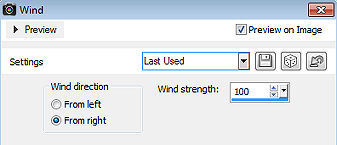
81. Mude o blend mode dessa layer para screen 82. Abra o tube deco-pia-2 - Edit / copy 83. Edit / paste as new layer na imagem 84. Position x: 113.00 e position y: 67.00 85. Abra o tube text-pia - Edit / copy 86. Edit / paste as new layer na imagem 87. Position x: 550.00 e position y: 184.00 88. Volte o foreground para a cor inicial #faefeb 89. Effects / 3d effects / drop shadow: 2 / 2 / 80 / 0 - cor: foreground 90. Effects / 3d effects / drop shadow: 0 / 0 / 80 / 40,00 - cor: preta 91. Image / add borders / symmetric / 2 pixels na cor do background 92. Image / add borders / symmetric / 4 pixels na cor do foreground 93. Image / add borders / symmetric / 2 pixels na cor do background 94. Image / add borders / symmetric / 50 pixels na cor do foreground 95. Abra o tube KamilTube-2223 - Edit / copy 96. Edit / paste as new layer na imagem 97. Image / resize em 95% - resize all layers desmarcado 98. Position x: 251.00 e position y: 19.00 99. Aperte a tecla M (deselect) 100. Layers / duplicate 101. Adjust / blur / gaussian blur - como antes 102. Mude oblend mode dessa layer para multiply 103. Layers / arrange / move down 104. Layers / new raster layer / assine 105. Image / add borders / symmetric / 1 pixel na cor do background 106. Image / resize / width 800 pixels - resize all layers marcado 107. File / export / jpeg optimizer http://crea-annie-design.nl/pia.html
|