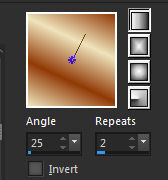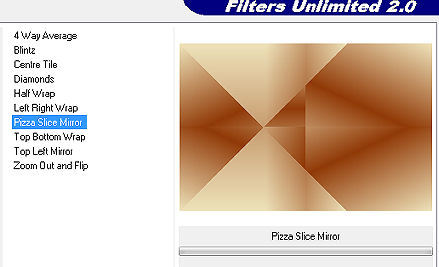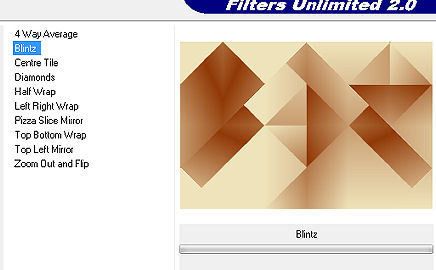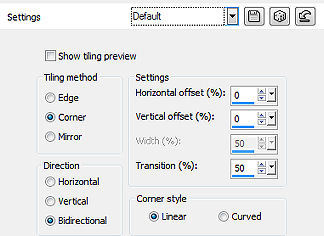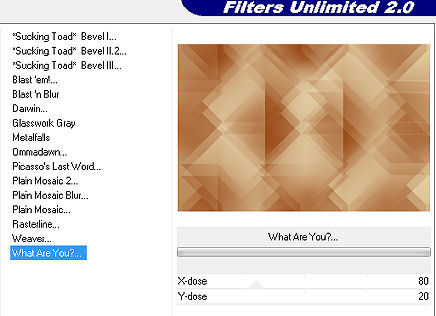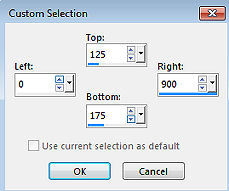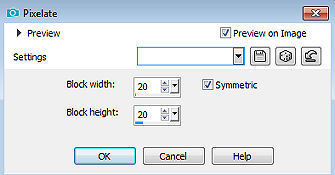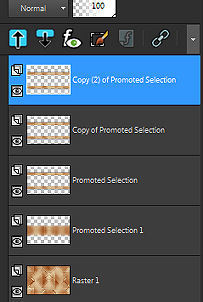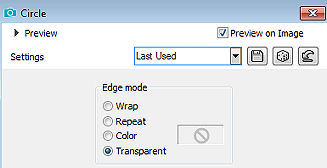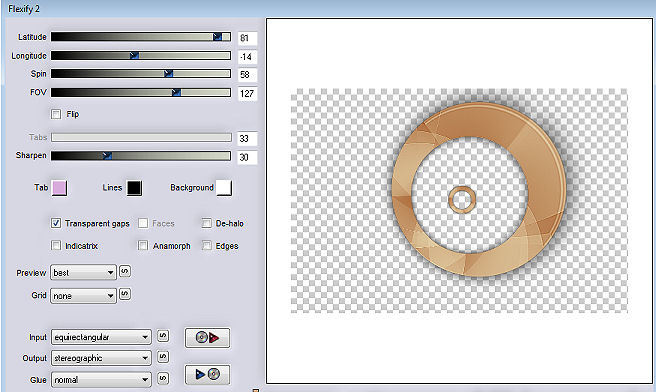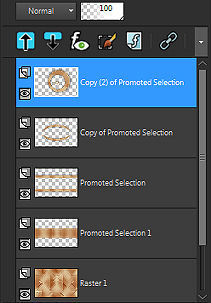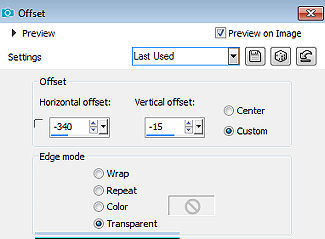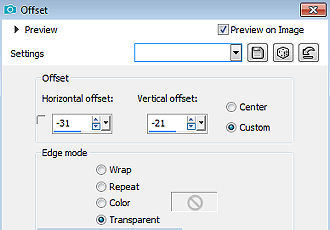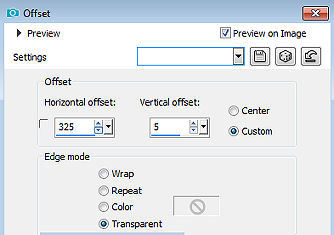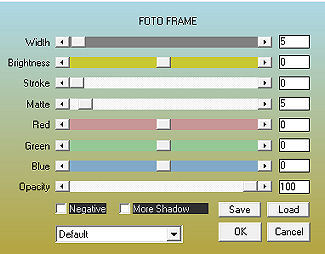Les 265 
Obrigada Mieke por autorizar a tradução  Material Aqui Plugins <I C Net Software> Filters Unlimited 2.0> / Simple Toadies / What Are You Flaming Pear / Flexify 2 AAA Frames / Photo Frame Cores: Foreground #efe3bb e Background #913a07 Forme no foreground o gradiente Style Linear / Angle 25 / Repeats 2 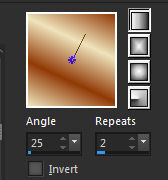
1. Abra uma imagem transparente de 900 x 600 pixels 2. Pinte a imagem com o gradiente Effects / Plugins / <I C Net Software> Filters Unlimited 2.0> / Simple / Pizza Slice Mirror 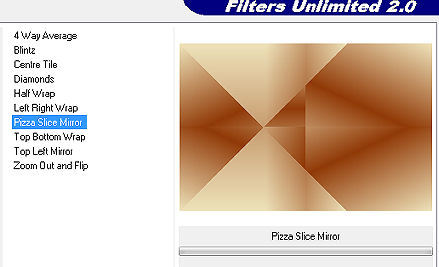
3. Repita o mesmo plugin 4. Effects / Plugins / <I C Net Software> Filters Unlimited 2.0> / Simple / Blintz 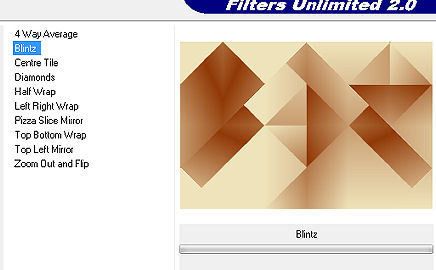
5. Effects / Image Effects / Seamless Tiling / Settings: Default 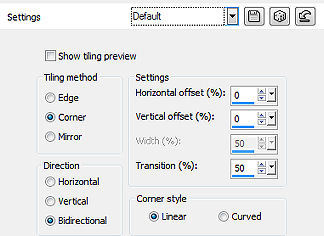
6. Effects / Plugins / <I C Net Software> Filters Unlimited 2.0> / Toadies / What Are You: 80 / 20 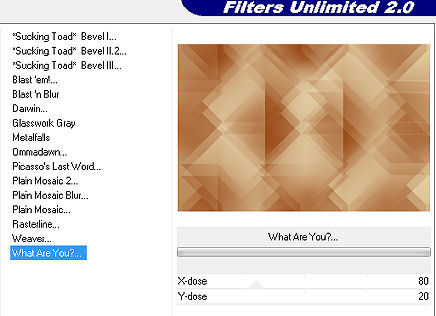
7. Effects / Edge Effects / Enhance 8. Aperte a tecla S para ativar a ferramenta Selection Selections / Custom Selection Top 125 / Left 0 / Right 900 / Bottom 175 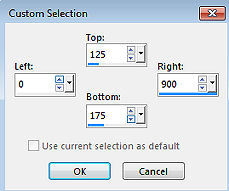
Selections / Promote Selection to layer Selections / Select none 9. Layers / Duplicate Image / Flip (Flip Vertical) Layers / merge / merge down. 10. Effects / 3D Effects / Drop Shadow: 0 / 0 / 80 / 30. Cor preta 11. Ative a ferramenta varinha mágica / Tolerance e Feather em zero Clique no meio da imagem Na layer palete deixe ativa a Raster 1 Selections / Promote selection to layer 12. Adjust / Blur / Gaussian Blur / Radius: 30 Effects / Distortion Effects / Pixelate: 20 / 20 / symmetric marcado 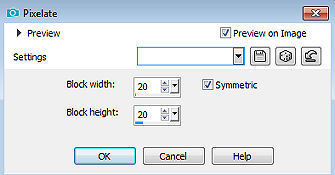
13. Effects / Edge Effects / Enhance. 14. Selections / Select none. 15. Ative a layer do topo (Promoted Selection) Layers / Duplicate Repita Layers / Duplicate (3 layers iguais) 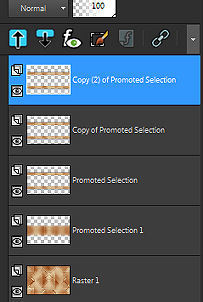
16. Na layer palete ative a layer Copy of Promoted Selection 17. Effects / Geometric Effects / Circle / Transparent 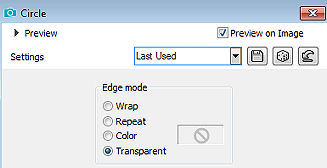
18. Ative agora a layer do topo (copy (2) of promoted selection) 19. Effects / Plugins / Flaming Pear / Flexify 2: 81 / -14 / 58 / 127 / equirectangular / stereographic 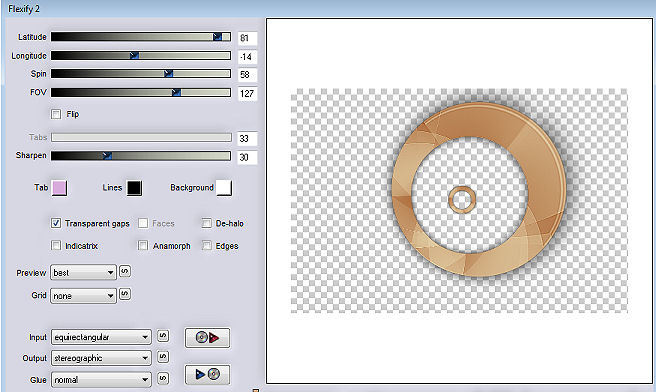
Sua layer paleta estará assim 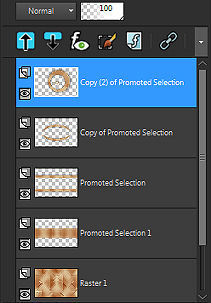
20. Layers / Duplicate 21. Image / Resize / 50% - Resize All Layers desmarcado 22. Effects / Image Effects / Offset -340 / -15 / Custom e Transparent marcados 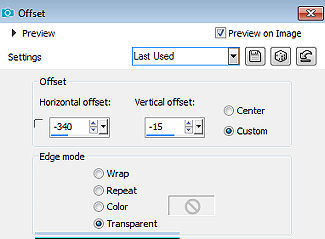
23. Layers / Duplicate Image / Mirror (Flip Horizontal) 24. Ative novamente a raster Copy (2) of promoted selection Image / Resize / 75% - Resize All Layers desmarcado 25. Effects / Image Effects / Offset: -31 / -21 / Custom e transparent marcados 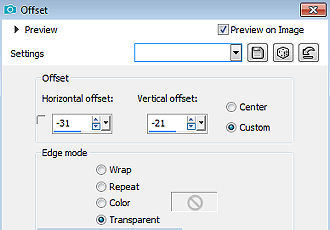
26. Abra o tube 1 (35).png Edit / Copy Edit / Paste as a new layer na imagem Effects / 3D / Effects / Drop Shadow: 0 / 0 / 80 / 30. Cor preta 27. Layers / Arrange / Bring to top 28. Abra o tube deco-1-bloem.jpg Edit / Copy Edit / Paste as a new layer na imagem 29. Effects / Image Effects / Offset: 325 / -5 / Custom e Transparent marcados 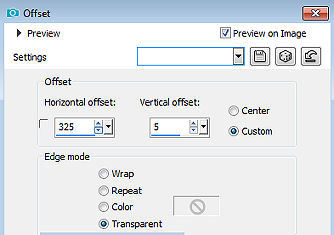
Layers / Duplicate. 30. Image / Mirror (Flip Horizontal) 31. Abra o tube deco-2.png Edit / Copy Edit / Paste as a new layer na imagem Layers / Arrange / Move Down (3x) 32. Image / Add borders / 1 pixel com a cor escura Selections / Select All Image / Add Borders / 60 pixels na cor branca Effects / Plugins / AAA Frames / Photo Frame: Width 5 / Matte 5 / restante sem alterações 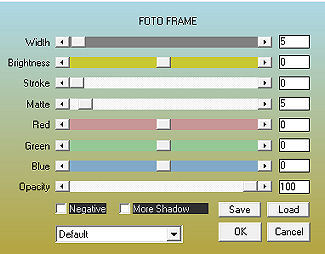
Effects / 3D / Effects / Drop Shadow: 0 / 0 / 80 / 30. Cor preta Image / Add borders / 1 pixel com a cor escura Selections / Select none. Assine Salve como JPEG. https://www.pspmieke.nl/lessen/les-265/les-265.html |