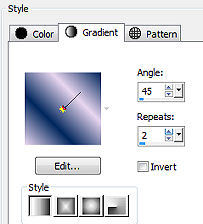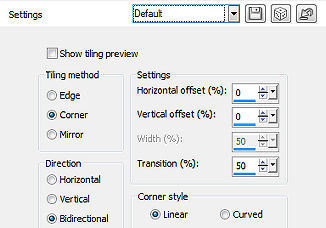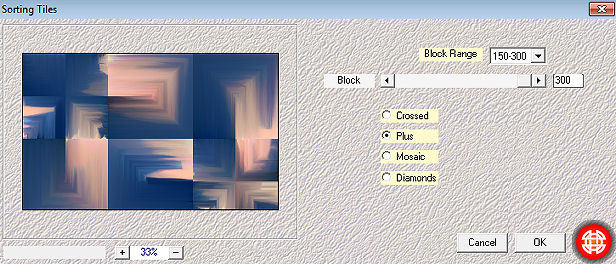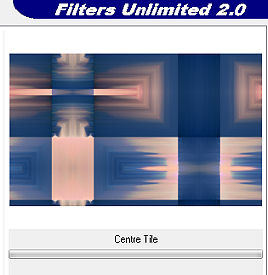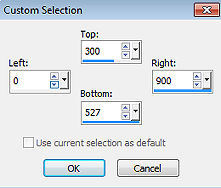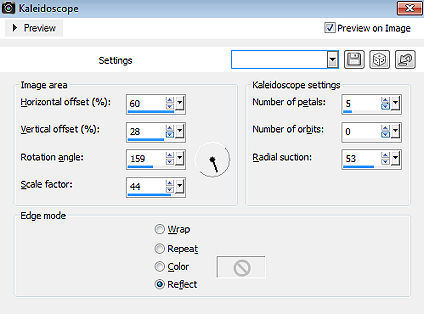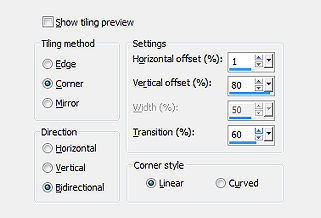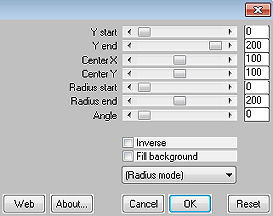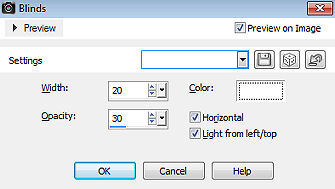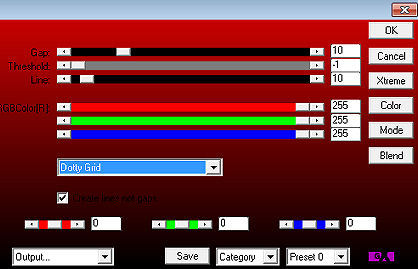Les 264 
Obrigada Mieke por autorizar a tradução  Material Aqui Plugins Mehdi / Sorting Tiles Simple / Centre Tile Mura`s Meister / Pole Transform AP 01 (Innovations) / Lines-SilverLining Coloque a seleção na pasta "Selections" do Psp Cores Foreground na cor #e8d6ef / Background na cor #02275d Forme o gradiente Style Linear / Angle 45 / Repeats 2 / Invert desmarcado 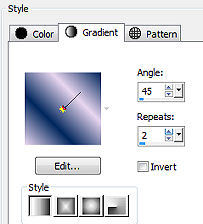
1. Abra uma imagem transparente de 900 x 550 pixels. 2. Pinte a imagem com o gradiente 3. Selections / Select All 4. Abra o Tube Kamalini-991.png Edit / Copy Edit / Paste into selection na imagem 5. Selections / Select none 6. Effects / Image Effects / Seamless Tiling / Settings: Default 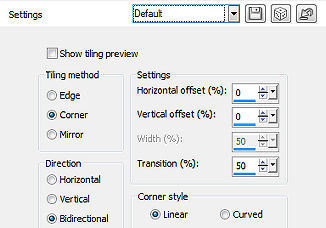
7. Effects / Plugins / Mehdi / Sorting Tiles Block Range 150-300 / Block 300 / plus marcado 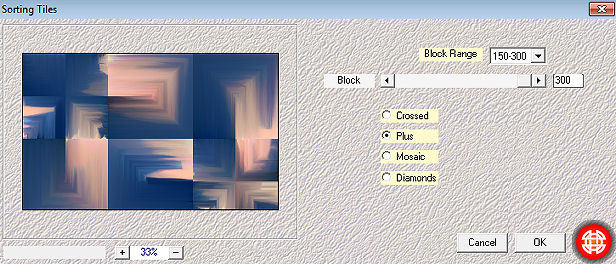
8. Effects / Plugins / <I C Net Software> Filters Unlimited 2.0> / Simple / Centre Tile 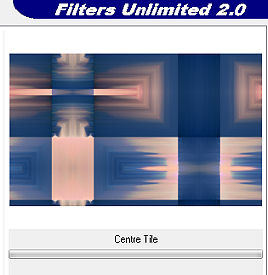
9. Aperte a tecla S para ativar a ferramenta Selection Selections / Custom Selection: Top 300 / Left 0 / Right 900 / Bottom 527 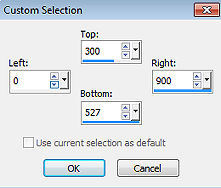
10. Selections / Promote Selection to layer 11. Selections / Select none 12. Effects / 3D Effects / Drop Shadow: 0 / 0 / 80 / 30. Cor preta 13. Effects / Reflection Effects / Kaleidoscope: 60 / 28 / 159 / 44 / 5 / 0 / 53 / Reflect 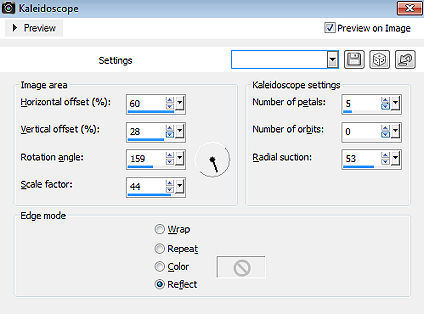
14. Mude o blend mode dessa layer para Screen e baixe a opacidade para 70 % 15. Effects / Edge Effects / Enhance 16. Abra o deco-bloem.png Edit / Copy Edit / Paste as a new layer na imagem 17. Layers / Duplicate Image / Resize 80% / Resize All Layers desmarcado Repita o Layers / Duplicate Image / Resize 80% / Resize All Layers desmarcado Layers / Merge / Merge down. Repita o Layers / Merge / Merge Down. 18. Layers / Duplicate 19. Effects / Image Effects / Seamless Tiling Angle / Bidirectional / 1 / 80 / 60 / Linear marcado 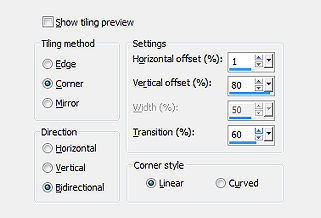
20. Mude o blend mode dessa layer para Screen e baixe a opacidade para 70 % 21. Ative a layer de fundo - Raster 1 Effects / Plugins / Mura`s Meister / Pole Transform / default. 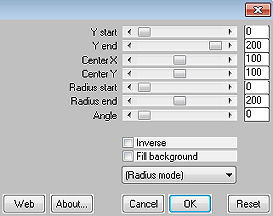
22. Selections / Load/save selection / Load selection from disk Localize a seleção mb-264 Selections / Promote Selection to layer 23. Effects / Texture Effects / Blinds: 20 / 30 / cor branca / Horizontal e Light from left/top marcados 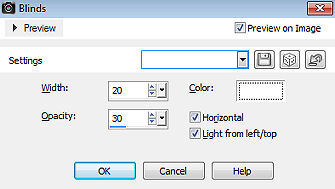
24. Effects / 3D Effects / Drop Shadow: 0 / 0 / 80 / 30. Cor preta 25. Selections / Select none 26. Ative novamente a Raster 1 Effects / Plugins / AP 01 (Innovations)-Lines-SilverLining 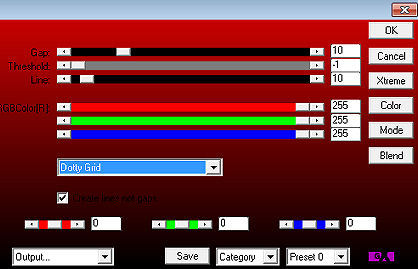
27. Image / Add borders / 1 pixels na cor do Background Selections / Select All Image / Add Borders / 50 pixels na cor branca Effects / Image Effects / Seamless Tiling / Settings: Default Selections / Invert Adjust / Blur / Gaussian Blur / Radius 30. Selections / Invert Effects / 3D Effects / Drop Shadow: 0 / 0 / 80 / 30. Cor preta 28. Selections / Select none 29. Abra o Tube Kamalini-991.png - Edit / copy Edit / Paste as a new layer na imagem Image / Resize 83% / Resize All Layers desmarcado Mova o tube ligeiramente para a direita (ou sua escolha) Effects / 3D Effects / Drop Shadow: 0 / 0 / 80 / 30. Cor preta 30. Abra o tube do pássaro - Edit / Copy Edit / Paste as a new layer na imagem Mova para a base à esquerda como no modelo final (sua escolha). 31. Image / Add Borders / 1 pixels na cor preta Assine. Salve como JPEG https://www.pspmieke.nl/lessen/les-264/les-264.html |