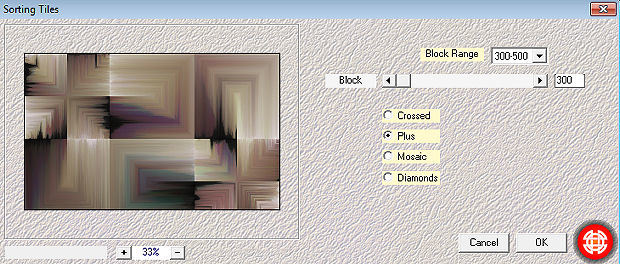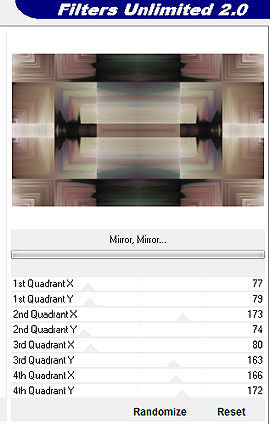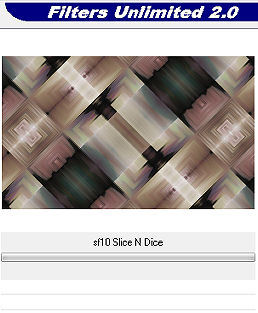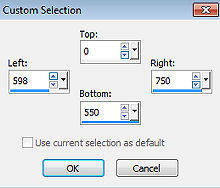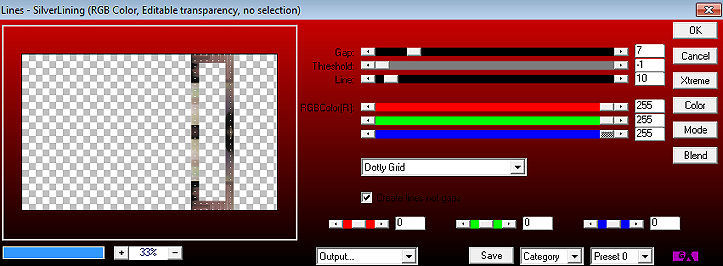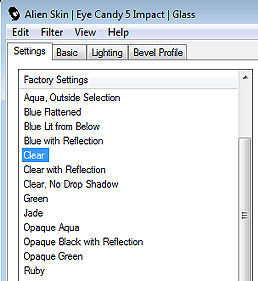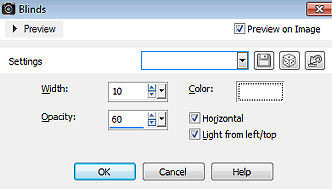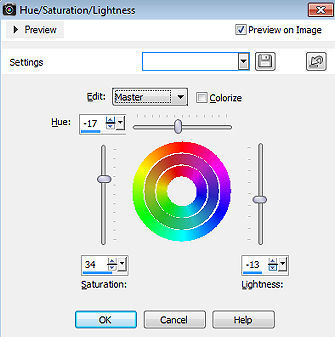Les 261 
Obrigada Mieke por autorizar a tradução  Material Aqui
Plugins Mehdi / Sorting Tiles Filters Unlimited 2.0 / &<Filter Factory Gallery A Filters Unlimited 2.0 / &<Background Designers IV / sf10 Slice N Dice AP 01 (Innovations)-lines-Silverlining / Dotty Grid Alien Skin Eye Candy 5: Impact / Glass / Clear Cores de sua escolha 1. Abra uma imagem de 900 x 550 pixels, transparente. 2. Selections / Select All 3. Abra o background-1.jpg Edit / Copy 4. Edit / Paste into selection na imagem Selections / Select none 5. Effects / Plugins / Mehdi / Sorting Tiles: Block Range 300-500 / Block 300 / Plus marcado 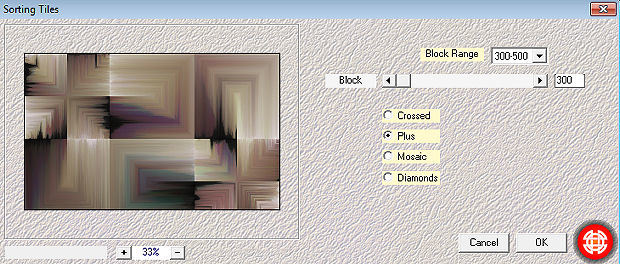
6. Effects / Plugins / <I C Net Software> Filters Unlimited 2.0 / Filter Factory Gallery A / Mirror, Mirror / Setings em Default 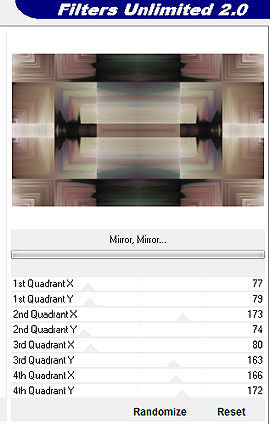
7. Layers / Duplicate 8. Effects / Plugins / <I C Net Software> Filters Unlimited 2.0 / &<Background Designers IV / sf10 Slice N Dice 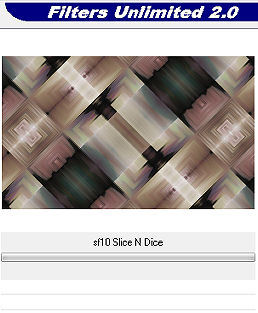
9. Baixe a opacidade dessa layer para 25% 10. Effects / Edge Effects / Enhance More 11. Ative a layer de baixo (raster 1) 12. Aperte a tecla S ou ative a ferramenta Selection / Custom Selection: Top 0 / Left 598 / Right 750 / Bottom 550. 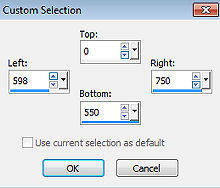
Selections / Promote selection to layer Layers / Arrange / Bring to top Layers / Duplicate 13. Selections / Modify / Contract / 30 pixels. Aperte a tecla Delete Selections / Select none. 14. Effects / Plugins / AP 01 (Innovations) / lines-Silverlining Dotty Grid / 7 / -1 / 10 e 3x-255 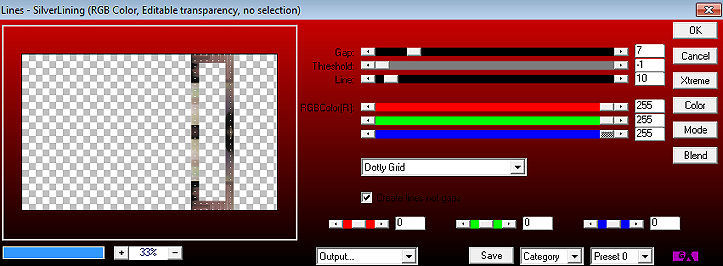
15. Effects / Plugins / Alien Skin Eye Candy 5: Impact / Glass / Clear 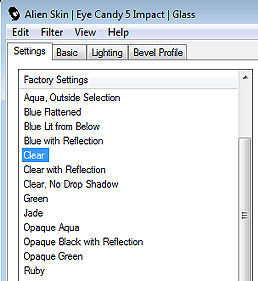
16. Ative a layer abaixo - Promoted Selection Adjust / Blur / Gaussian Blur / 20. 17. Effects / Texture Effects / Blinds: 10 / 60 / Cor Branca / Light from left/top e horizontal marcados 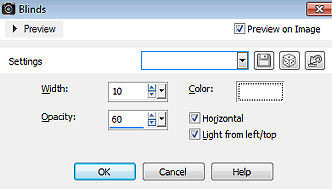
18. Ative a layer do topo (copy of promoted selection) Layers / merge / merge down. 19. Effects / 3D Effects / Drop Shadow: 0 / 0 / 50 / 15. Cor preto. 20. Layers / Duplicate Image / Mirror Layers / merge / merge down. 21. Abra o deco-1.png Edit / Copy Edit / Paste as a new layer na imagem 22. Abra o deco-2.png Edit / Copy Edit / Paste as a new layer na imagem 23. Abra o deco-3.png Edit / Copy Edit / Paste as a new layer na imagem Aperte a tecla K e configure Position X 544 / Position Y 17 
Aperte a tecla M para desativar a ferramenta Pick 24. Image / Add Borders / 1 pixel / na cor preta Selections / Select All Image / Add Borders / 50 pixels / na cor branca Effects / 3D Effects / Drop Shadow: 0 / 0 / 80 / 40. Cor preta Selections / Select none 25. Adjust / Hue and Saturation / Hue/Saturation/Brightness Configure como mostro (ou escolha suas próprias cores através dos sliders) 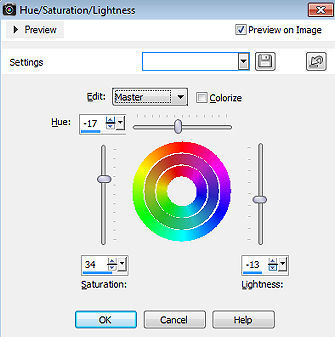
26. Abra o tube kamalini---1018.png Edit / Copy Edit / Paste as a new layer na imagem Posicione à esquerda como no modelo final 27. Aplique um Drop Shadow de seu agrado 28. Image / Add Borders / 1 pixels / na cor preta Assine Salve como JPEG. https://www.pspmieke.nl/lessen/les-261/les261.html |