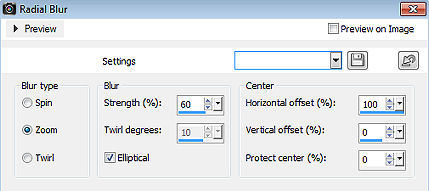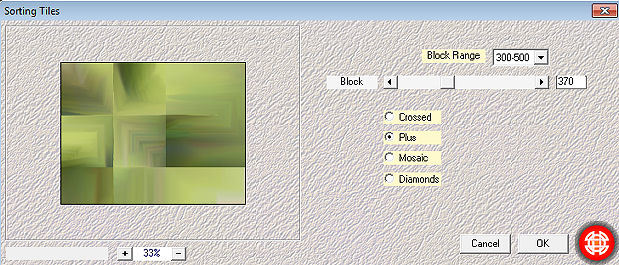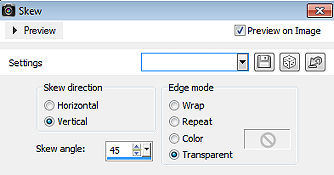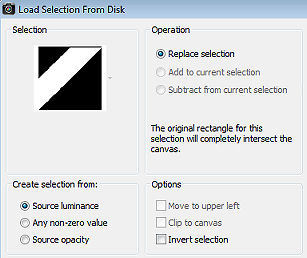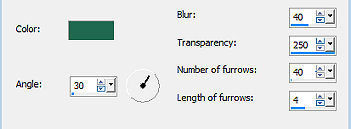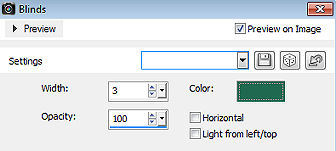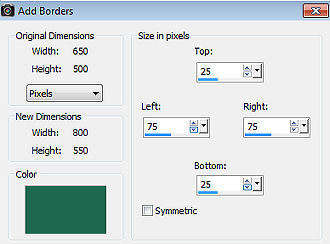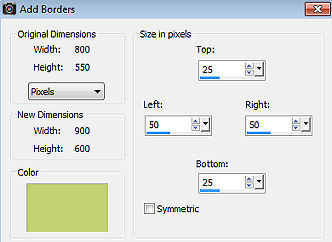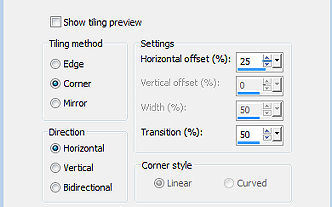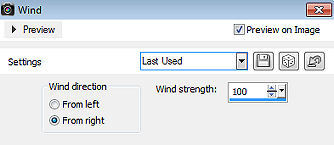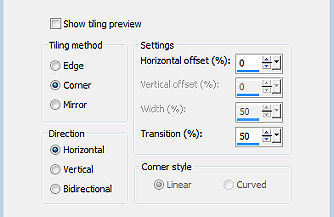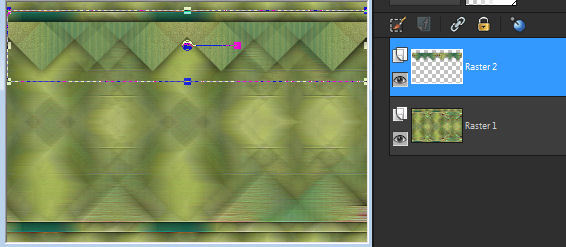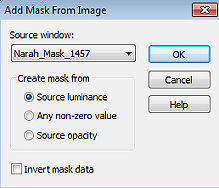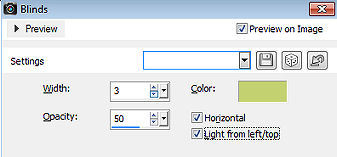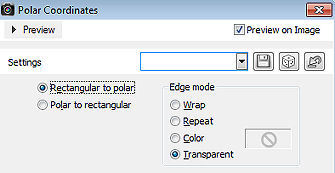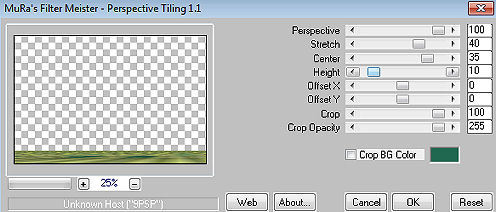Beauty of Fall 
Obrigada Annie por autorizar a tradução  Material Aqui Fazer tubes é muito trabalhoso, portanto, deixe-os sempre intactos Importante preservar os direitos autorais do artista original Dê o crédito ao seu criador Agradecimentos aos criadores do tube e da mask: Renné e Narah Plugins: * Também funcionam no Filters Unlimited Mehdi Mura's Meister Simple * Abra os tubes e mask no psp, coloque as seleções na pasta "Selections" Se usar outras cores, você pode alterar o blend mode e a opacidade da layer se desejar Se usar um tube diferente, esse pode causar um resultado diferente dos efeitos 1. Abra uma imagem de 650 x 500 pixel - transparente 2. Coloque no foreground a cor clara #c4d170 e no background a cor escura #206950 3. Pinte a imagem com a cor do foreground 4. Selections / select all 5. Abra o tube Renee-TUBES-Avril-2024-27 - Edit / copy 6. Edit / paste into selection na imagem 7. Selections / select none 8. Effects - image effects / seamless tiling / settings: default 9. Adjust / blur / radial blur Zoom / 60 / Eliptical /100 / 0 / 0 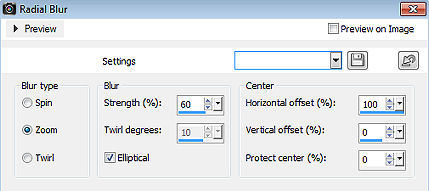
10. Effects / plugin / mehdi / sorting tiles Block Range 300-500 / Block 370 / Plus 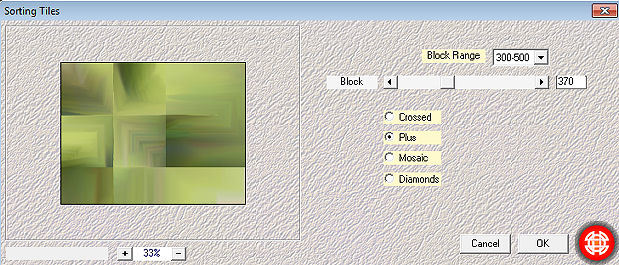
11. Effects / edge effects / enhance more 12. Layers / duplicate 13. Effects / geometric effects / skew Vertical / 45 / Transparent 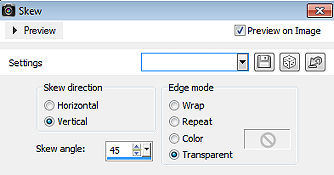
14. Effects / 3d effects / drop shadow: 0 / 0 / 75 / 40,00 - cor: preta 15. Layers / merge / merge down 16. Effects / image effects / seamless tiling - como antes 17. Layers / duplicate 18. Image / mirror (mirror horizontal) 19. Baixe a opacidade dessa layer para 50 20. Layers / merge / merge down 21. Selections / load/save selection / load selection from disk Aplique a seleção "b.o.f-1-cre@nnie" 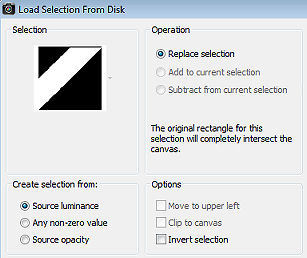
22. Selections / promote selection to layer 23. Effects / texture effects / fine leather / cor: background 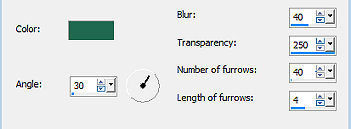
24. Effects / 3d effects / drop shadow - como antes 25. Ative a layer de fundo 26. Selection / edit (ficará vermelho) 27. Image / mirror (mirror horizontal) 28. Selections / edit 29. Effects / texture effects / blinds / cor: background 3 / 100 - nada mais marcado 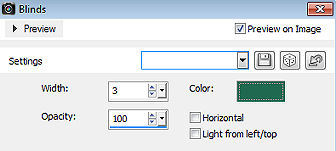
30. Effects / 3d effects / drop shadow - como antes 31. Selections / select all 32. Image / add borders / symmetric desmarcado Top e Bottom 25 / Left e Right 75 / cor: background 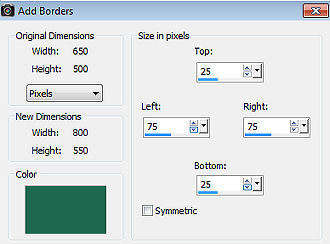
33. Effects / image effects / seamless tiling - como antes 34. Effects / 3d effects / drop shadow - como antes 35. Selections / select none 36. Effects / image effects / seamless tiling - altere "Direction" para horizontal 37. Effects / plugin / simple / top left mirror 38. Selections / select all 39. Image / add borders / symmetric desmarcado Top e Bottom 25 / Left e Right 50 / cor: foreground 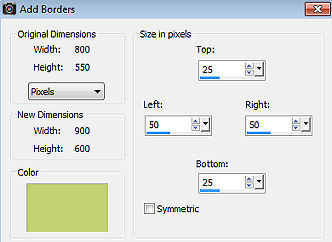
40. Selections / invert 41. Effects / plugin / simple / zoom out and flip 42. Selections / invert 43. Effects / 3d effects / drop shadow - como antes 44. Selections / select none 45. Effects / image effects / seamless tiling 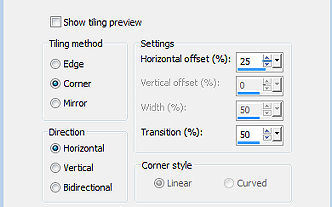
46. Selections / load/save selection / load selection from disk Aplique a seleção "b.o.f-2-cre@nnie" 47. Edit / copy 48. Selections / select none 49. Effects / distortion effects / wind / From right / 100 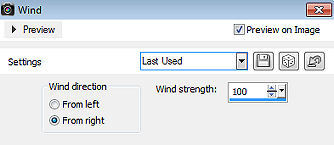
50. Effects / edge effects / enhance more 51. Edit / paste as new layer 52. Aperte a tecla K (select) / configure position x: 522.00 e position y: 49.00 53. Layers / duplicate 54. Image / mirror (mirror horizontal) 55. Layers / merge / merge down 56. Effects / plugin / simple / left right wrap 57. Effects / 3d effects / drop shadow - como antes 58. Effects / image effects / seamless tiling 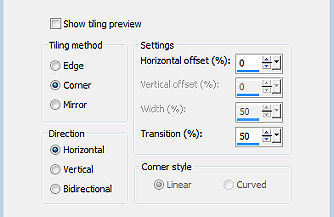
Sua imagem estará semelhante a essa 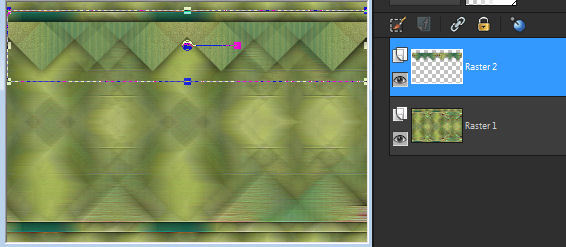
59. Abra o tube bg - Edit / copy 60. Edit / paste as new layer na imagem 61. Objects / align / bottom 62. Baixe a opacidade dessa layer para 50 63. Abra uma nova imagem de 400 x 400 pixels - transparent 64. Pinte essa imagem com a cor do background 65. Layers / new mask layer / from image Aplique a mask "Narah_Mask_1457" 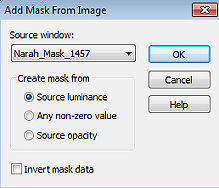
66. Layers / merge / merge group 67. Edit / copy 68. Edit / paste as new layer na imagem principal 69. Image / mirror (mirror horizontal) 70. Aperte a tecla K (select) / configure position x: 49.00 e position y: 296.00 71. Effects / texture effects / blinds - cor: foreground 3 / 50 / cor foreground / Horizontal e Light from left/top marcados 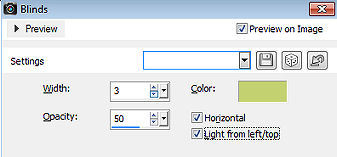
72. Effects / 3d effects / drop shadow - como antes 73. Ative a raster 2 74. Layers / duplicate 75. Effects / distortion effects / polar coordinates: Rectangular to polar / Transparent 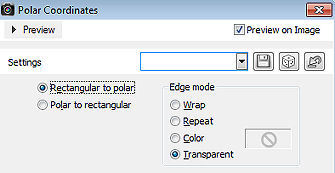
76. Image / resize / 30% - resize all layers desmarcado 77. Effects / edge effects / enhance more 78. Layers / arrange / bring to top 79. Position x: 80.00 / position y: 279.00 80. Layers / duplicate 81. Position x: 28.00 e position y: 365.00 82. Desse modo, voce pode colocar mais delas 83. Ative a layer de fundo 84. Layers / duplicate 85. Effects / plugin / mura's meister / perspective tiling (ou use a imagem point 85 que está no material) 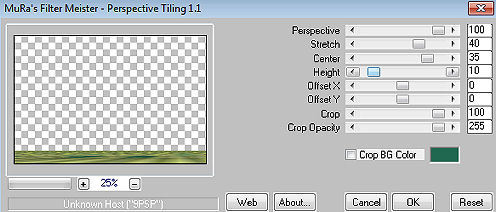
86. Effects / 3d effects / drop shadow - como antes 87. Abra o tube Renee-TUBES-Avril-2024-27 - Edit / copy 88. Edit / paste as new layer na imagem 89. Image / resize / 65% - resize all layers desmarcado 90. Layers / arrange / bring to top 91. Position x: 456.00 - position y: 31.00 92. Layers / duplicate 93. Adjust / blur / gaussian blur / radius: 40 94. Layers / arrange / move down 95. Mude o blend mode dessa layer para multiply 96. Abra o tube text-b.o.f - Edit / copy 97. Edit / paste as new layer na imagem 98. Position x: 74.00 e position y: 5.00 99. Aperte a tecla M (deselect) 100. Layers / new raster layer / assine 101. Selections / select all 102. Image / add borders / symmetric / 25 pixels na cor do background 103. Effects / 3d effects / drop shadow - como antes 104. Selections / select none 105. Image - resize - width 800 pixels - all checked 106. File - export - jpeg optimization http://crea-annie-design.nl/beautyoffall.html |