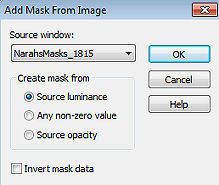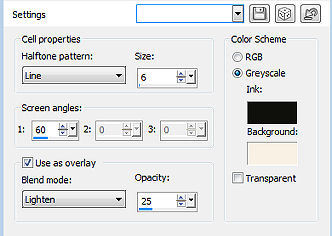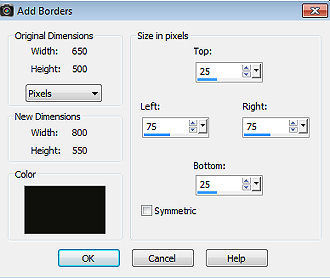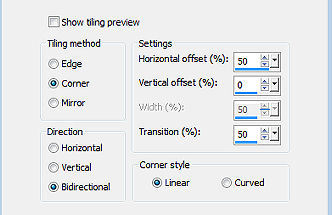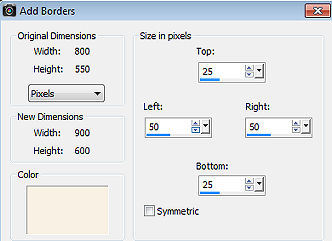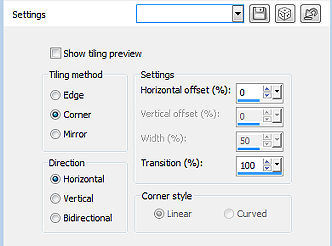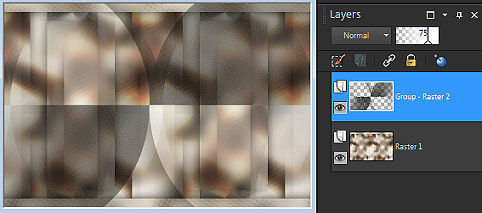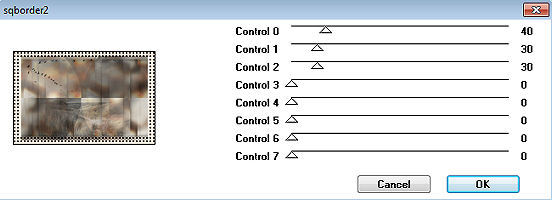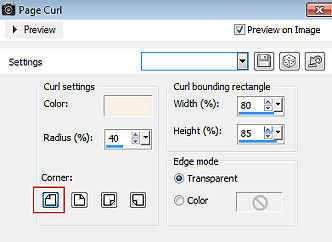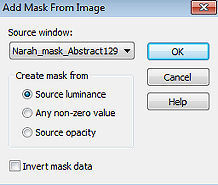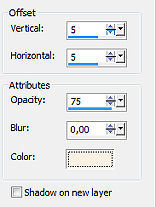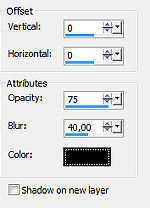Babet 
Obrigada Annie por autorizar a tradução  Material Aqui Fazer tubes é muito trabalhoso, portanto, deixe-os sempre intactos Importante preservar os direitos autorais do artista original Dê o crédito ao seu criador Agradecimentos as criadoras do tube e das masks: Elly e Narah Plugins: * também podem ser importados pelo Filter Unlimited [AFS IMPORT] * Simple * Abra os tubes e as masks no PSP Se usar um tube diferente, esse pode causar um resultado diferente nos efeitos 1. Abra uma imagem de 650 x 500 pixels - transparente 2. Coloque no foreground a cor clara 1 #f9f1e4 e no background a cor escura 2 #11100f 3. Pinte a imagem com a cor do foreground 4. Layers / new raster layer 5. Pinte a imagem com a cor do background 6. Layers / new mask layer / from image Aplique a mask "NarahsMasks_1815" 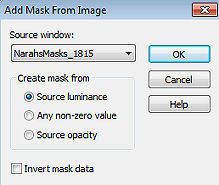
7. Layers / merge / merge visible layers 8. Effects / image effects / seamless tiling / settings: default 9. Layers / new raster layer 10. Selections / select all 11. Abra o tube LD-model-1513 - remova a marca dágua - Edit / copy 12. Edit / paste into selection na imagem 13. Selections / select none 14. Effects / image effects / seamless tiling - como antes 15. Adjust / Blur / Gaussian Blur / Radius: 20 16. Mude o blend mode dessa layer para hard light 17. Layers / merge / merge down 18. Layers / duplicate 19. Effects / artistic effects / halftone 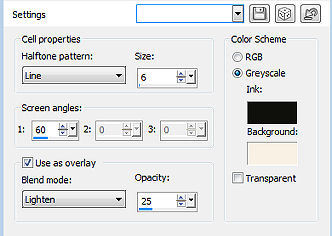
20. Image / mirror (mirror horizontal) 21. Mude o blend mode dessa layer para overlay 22. Baixe a opacidade dessa layer para 50 23. Layers / merge / merge down 24. Effects / image effects / seamless tiling - altere "Direction" para horizontal 25. Selections / select all 26. Image / add borders / symmetric desmarcado Top e Bottom 25 / Left e Right 75 / cor: background 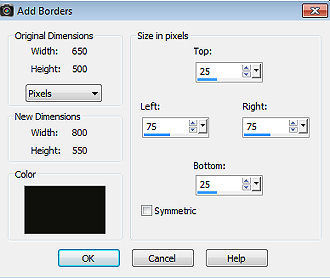
27. Selections / invert 28. Effects / plugin / simple / diamonds 29. Adjust / blur / gaussian blur - como antes 30. Effects / artistic effects / halftone - altere halftone pattern para round 31. Selections / invert 32. Effects / 3D effects / drop shadow: 0 / 0 / 75 / 40,00 - cor: preta 33. Selections / select none 34. Effects / Image Effects / Seamless Tiling 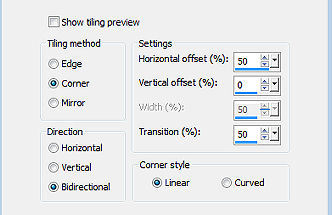
35. Ative a ferramenta Selection / custom selection: Top 0 / Left 525 / Right 674 / Bottom 550 
36. Selections / promote selection to layer 37. Effects / 3D effects / drop shadow - como antes 38. Selections / select none 39. Layers / duplicate 40. Effects / image effects / seamless tiling - na última configuração usada 41. Image / mirror (mirror horizontal) 42. Image / flip (mirror vertical) 43. Selections / select all 44. Image / add borders / symmetric desmarcado Top e Bottom 25 / Left e Right 50 / cor: foreground 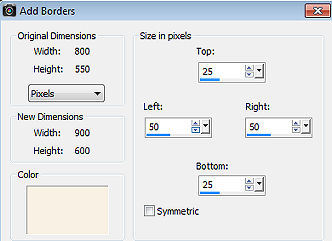
45. Selections / invert 46. Effects / plugin / simple / diamonds 47. Adjust / blur / gaussian blur - como antes 48. Effects / artistic effects / halftone - altere halftone pattern para square 49. Effects / 3D effects / drop shadow - como antes 50. Selections / select none 51. Effects / Image Effects / Seamless Tilling 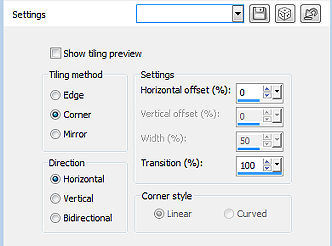
52. Layers / new raster layer 53. Pinte a layer com a cor do background 54. Layers / new mask layer / from image Aplique a mask "NarahsMasks_1815" novamente 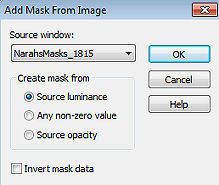
55. Layers / merge / merge group 56. Effects / artistic effects / halftone - altere halftone pattern para round 57. Effects / edge effects / enhance more 58. Baixe a opacidade dessa layer para 75 59. Image / mirror (mirror horizontal) Sua imagem estará semelhante a essa 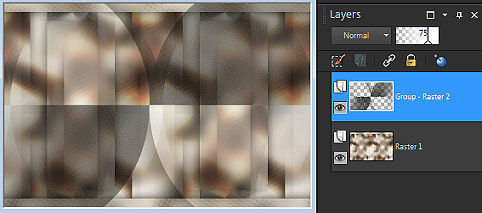
60. Layers / merge / merge down 61. Abra o tube vogels - Edit / copy 62. Edit / paste as new layer na imagem 63. Aperte a tecla K (select) / configure position x: 0.00 e position y: 0.00 64. Mude o blend mode dessa layer para luminance 65. Baixe a opacidade dessa layer para 65 66. Abra o tube landschap - Edit / copy 67. Edit / paste as new layer na imagem 68. Position x: 75.00 e position y: 200.00 69. Mude o blend mode dessa layer para luminance 70. Baixe a opacidade dessa layer para 60 71. Aperte a tecla M (deselect) 72. Selections / select all 73. Image / add borders - na última configuração usada 74. Selections / invert 75. Effects / plugin / [afs import] / sqborder2 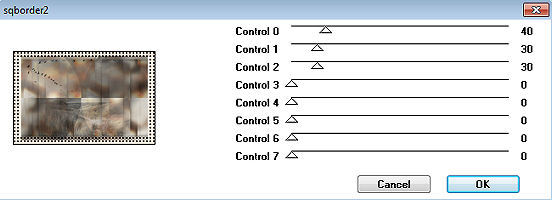
76. Selections / invert 77. Effects / 3D effects / drop shadow - como antes 78. Selections / select none 79. Layers / duplicate 80. Effects / image effects / page curl - cor: foreground 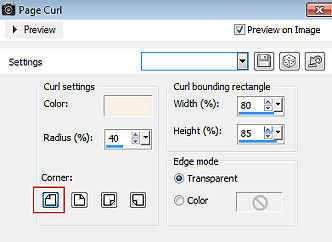
81. Layers / new raster layer 82. Pinte a layer com a cor do foreground 83. Layers / new mask layer / from image Aplique a mask "Narah_mask_Abstract129" 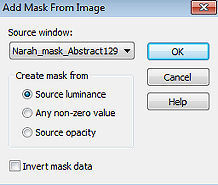
85. Layers / merge / merge group 86. Image / mirror (mirror horizontal) 87. Abra o tube text-babet - Edit / copy 88. Edit / paste as new layer na imagem 89. Aperte a tecla K (select) / configure position x: 186.00 e position y: 193.00 90. Effects / 3d effects / drop shadow: 5 / 5 / 75 / 0 - cor: foreground 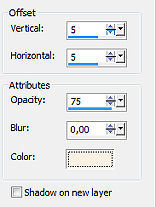
91. Effects / 3D effects / drop shadow: 0 / 0 / 75 / 40,00 - cor: preta 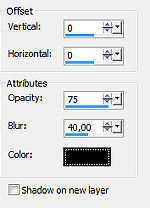
92. Abra o tube LD-model-1513 - Edit / copy 93. Edit / paste as new layer na imagem 94. Image / resize / 85%, resize all layers desmarcado 95. Position x: 628.00 e position y: 45.00 96. Aperte a tecla M (deselect) 97. Layers / duplicate 98. Adjust / Blur / Gaussian Blur / Radius: 40 99. Layers / arrange / move down 100. Mude o blend mode dessa layer para multiply 101. Layers / new raster layer / assine 102. Image / add borders / symmetric / 1 pixel na cor do background 103. Image / resize / width 800 pixels - resize all layers marcado 104. File / export / jpeg optimizer http://www.crea-annie-design.nl/babet.html |