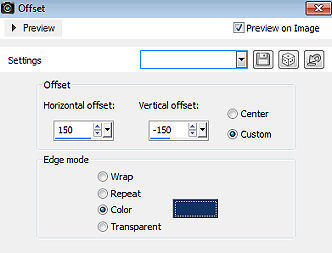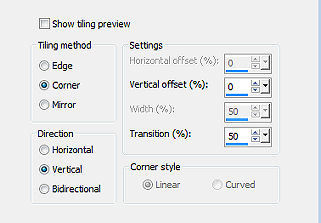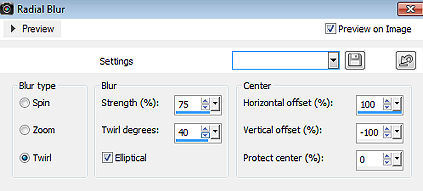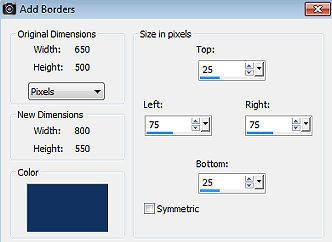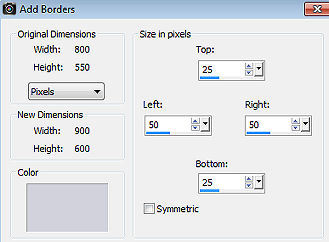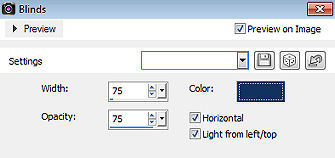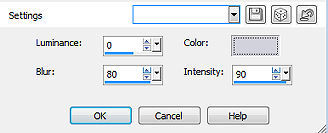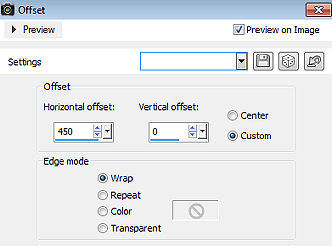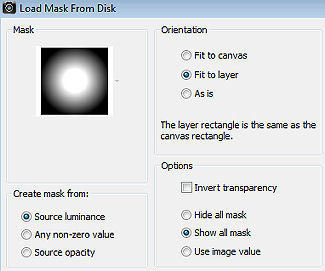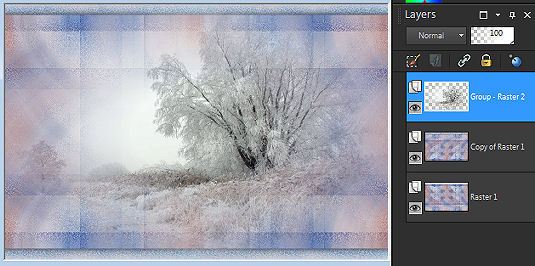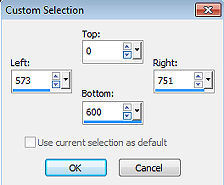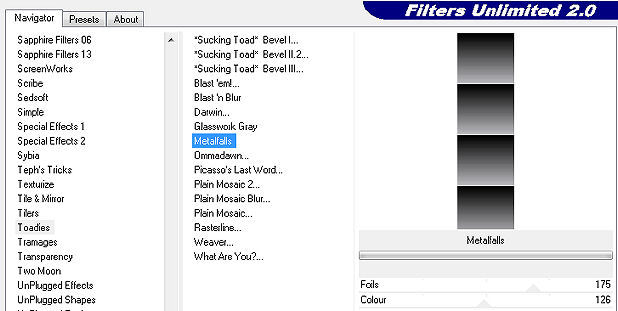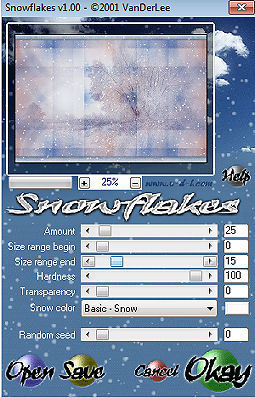Winter 2023 
Obrigada Annie por autorizar a tradução  Material Aqui Fazer tubes é muito trabalhoso, portanto, deixe-os sempre intactos Importante preservar os direitos autorais do artista original Dê o crédito ao seu criador Agradecimentos as criadoras do tube e da mask: Ema e Narah Plugins: Toadies of
Unlimited -toadies
VanDerLee Abra os tubes no PSP, coloque a mask na pasta "Masks" do Psp Se usar outras cores, você pode alterar o blend mode e a opacidade da layer se desejar Se usar um tube diferente, esse pode causar um resultado diferente dos efeitos 1. Abra uma imagem de 650 x 500 pixel - transparente 2. Coloque no foreground a cor clara #d2d2dc e no background a cor escura #133260 3. Pinte a imagem com a cor do foreground 4. Effects / image effects / offset: 150 / -150 / Custom marcado / color: cor do background 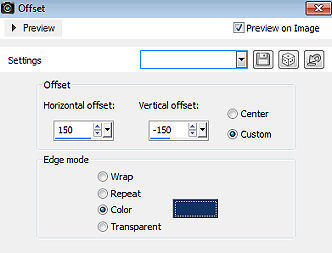
5. Effects / Image Effects / Seamless Tiling 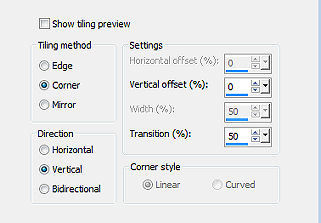
6. Layers / duplicate 7. Effects / image effects / seamless tiling - altere "direction" para horizontal 8. Mude o blen mode da layer para hard light 9. Effects / Edge Effects / Enhance 10. Layers / merge / merge down 11. Layers / duplicate 12. Image / mirror (mirror horizontal) 13. Mude o blend mode dessa layer para dissolve 14. Baixe a opacidade da layer para 50 15. Layers / merge / merge down 16. Layers / new raster layer 17. Selections / select all 18. Abra o tube EMA_Winter Beauty_13102022 - remova a marca dágua - Edit / copy 19. Edit / paste into selection na imagem 20. Selections / select none 21. Effects / image effects / seamless tiling / altere direction para bidirectional 22. Adjust / Blur / Radial Blur Twirl / 75 / 40 / Eliptical desmarcado / 100 / -100 / 0 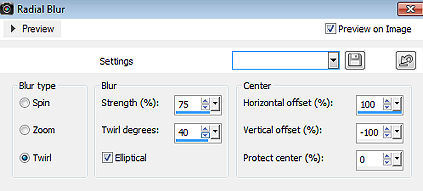
23. Effects / edge effects / enhance more 24. Selections / select all 25. Image / add borders / symmetric desmarcado: Top e Bottom 25 / Left e Right 75 / cor: background 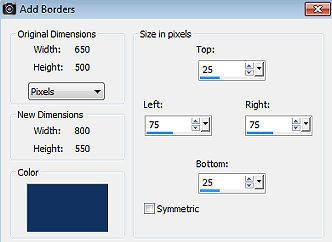
26. Effects / image effects / seamless tiling - na última configuração usada 27. Effects / 3d effects / drop shadow: 0 / 0 / 80 / 25,00 - cor: preta 28. Selections / select none 29. Effects / Image Effects / Seamless Tiling 
30. Layers / duplicate 31. Image / mirror (mirror horizontal) 32. Mude o blend mode da layer para hard light 33. Baixe a opacidade da layer para 50 34. Selections / select all 35. Image / add borders / symmetric desmarcado: Top e Bottom 25 / Left e Right 50 / cor:: foreground 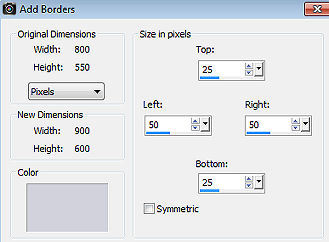
36. Selections / invert 37. Effects / texture effects / blinds: 75 / 75 / cor: background / Horizontal e Light from left/right marcados 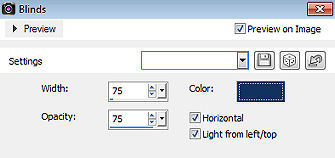
38. Effects / art media effects / pencil / cor: foreground 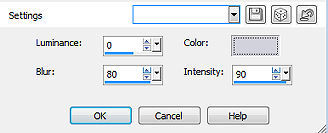
39. Selections / invert 40. Effects / 3d effects / drop shadow - como antes 41. Selections / select none 42. Layers / duplicate 43. Effects / image effects / offset: 450 / 0 / Custom e Wrap marcados 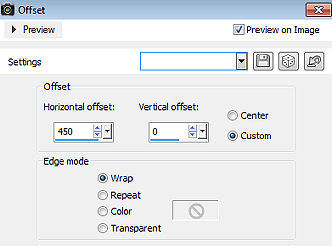
44. Mude o blend mode da layer para soft light 45. Baixe a opacidade da layer para 50 46. Ative a layer de fundo 47. Effects / image effects / seamless tiling - altere "direction" para horizontal 48. Ative a layer do topo 49. Layers / merge / merge down 50. Layers / duplicate 51. Image / flip (mirror vertical) 52. Mude o blend mode da layer para dissolve 53. Baixe a opacidade da layer para 50 54. Layers / new raster layer 55. Selections / select all 56. Abra a image image11 - Edit / copy 57. Edit / paste into selection na imagem 58. Selections / select none 59. Layers / Load/save mask/ load mask from disk Aplique a mask 20-20 como mostro abaixo 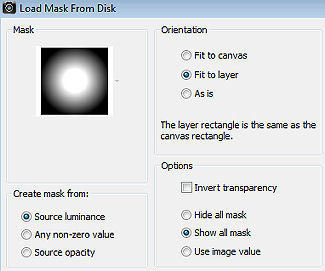
60. Layers / merge / merge group Sua imagem estará semelhante a essa 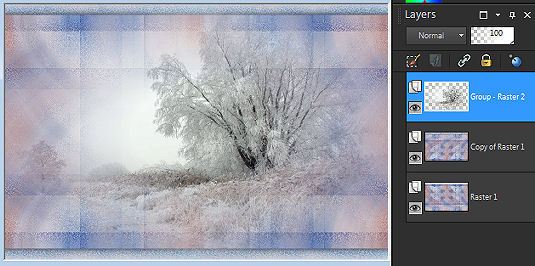
61. Effects / edge effects / enhance more 62. Mude o blend mode da layer para overlay 63. Baixe a opacidade da layer para 75 64. Layers / merge / merge visible 65. Layers / new raster layer 66. Ative a ferramenta Selection / custom selection: Top 0 / Left 573 / Right 751 / Bottom 600 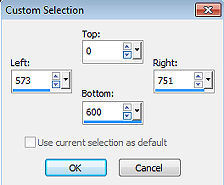
67. Pinte a seleção com a cor do foreground 68. Effects / plugins / Unlimited 2.0 / toadies / metallfals 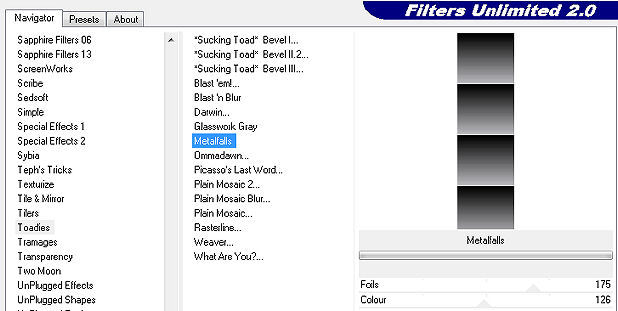
69. Effects / 3d effects / drop shadow - como antes 70. Selections / select none 71. Mude o blend mode da layer para hard light 72. Baixe a opacidade da layer para 80 73. Abra o tube deco-winter-2023 - Edit / copy 74. Edit / paste as new layer na imagem 75. Aperte a tecla K (select) / configure position x: 0.00 e position y: 300.00 76. Abra o tube ivy_snowflakeornaments - escolha a layer na layer palette Edit / copy 77. Edit / paste as new layer na imagem 78. Aperte a tecla K (select) / configure position x: 61.00 e position y: 0.00 79. Effects / 3d effects / drop shadow - como antes 80. Abra o tube text-winter-2023 - Edit / copy 81. Edit / paste as new layer na imagem 82. Position x: 757.00 e Position y: 75.00 83. Effects / 3d effects / drop shadow: 2 / 2 / 80 / 5,00 - cor: preta 84. Abra o tube EMA_Winter Beauty - Edit / copy 85. Edit / paste as new layer na imagem 86. Image / resize / 90% - resize all layers desmarcado 87. Position x: 220.00 e Position y: 2.00 88. Aperte a tecla M (deselect) 89. Layers / duplicate 90. Adjust / Blur / Gaussian Blur / Radius: 40 91. Mude o blend mode da layer para multiply 92. Layers / arrange / move down 93. Abra o tube rand-winter-2023 - Edit / copy 94. Edit / paste as new layer na imagem 95. Layers / arrange / bring to top 96. Layers / new raster layer / assine 97. Ative a layer do fundo 98. Effects / plugins / vanderlee / snowflakes 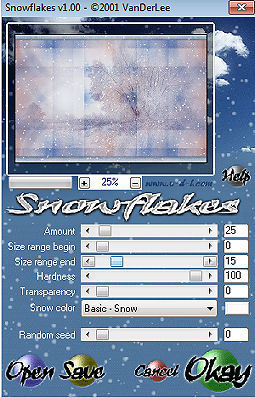
99. Edit / copy special / copy merged Abra o Animation Shop 100. Edit / paste as new animation 101. Volte ao PSP - clique em undo 102. Effects / plugins / vanderlee / snowflakes - altere random seed para 2000 103. Edit / copy special / copy merged 104. Volte para o Animation Shop - Edit / paste after current frame 105. Volte ao PSP - clique em undo 106. Effects / plugins / vanderlee / snowflakes - altere random seed para 4000 107. Edit / copy special / copy merged 108. Volte para o Animation Shop - Edit / paste after current frame 109. Animation / resize animation / width 800 pixels 110. File / save as / bv winter / save / next (3x) / finish http://www.crea-annie-design.nl/winter-2023.html |