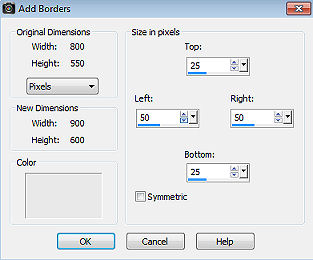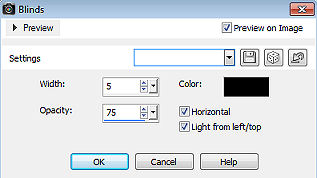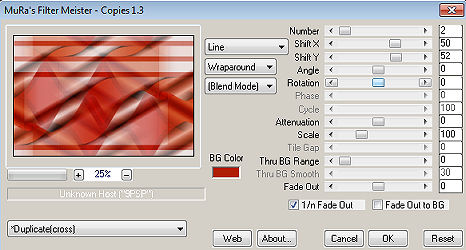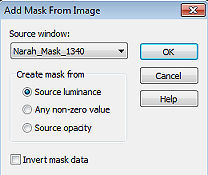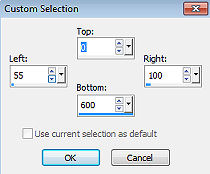Yalenka 
Obrigada Annie por autorizar a tradução 
Material Aqui
Plugins: AAA Frames
Carolaine and Sensibility
EyeCandy 5: impact
Mura's Meister
Fazer tubes é muito trabalhoso, por isso mantenha-os sempre intactos
© Importante é o copyright que pertence ao artista original
Deixe o crédito com o criador
Agradecimentos aos criadores do tube e masks Obrigado Thafs e Narah Abra os tubes e masks no psp, coloque as seleções na pasta de Seleções
Usando outras cores, talvez seja necessário alterar o blend mode e a opacidade da layer.
1. Abra uma imagem de 650 x 500 pixels - transparente
2. Coloque no foreground a cor clara #e9e9e9 e no background a cor escura #b11e07
3. Pinte a imagem com a cor do background
4. Effects / image effects / page curl / angle: 1 - cor do foreground 
5. Effects / image effects / page curl / clique agora no angle: 2 (veja o
print acima)
6. Layers / duplicate
7. Image / mirror
8. Mude o blend mode para soft light
9. Selections / select all
10. Image / add borders / symmetric desmarcado: Top e Bottom 25 / Left e Right 75 / cor do background

11. Selections / invert
12. Effects / plugin / carolaine and sensibility / cs-ldots:
255 / 3 / 2 
13. Selections / select none
14. Image / add borders / symmetric desmarcado: Top e Bottom 25 / Left e Right 50 / cor do foreground
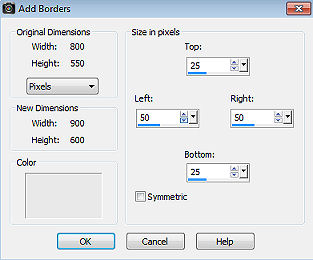
15. Effects / image effects / seamless tiling:
corner / horizontal / 35 / 50 
16. Selections / load/save selection / load selection from disk - aplique a
seleção yalenka-1-cre @ nnie 
17. Selections / promote selection to layer
18. Effects / texture effects / blinds: 5 / 75 - cor preta / Horizontal e
Light from left/top marcados 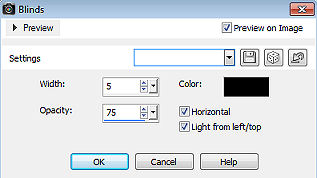
19. Selections / modify / contract / number of pixels: 25
20. Edit / cut (delete)
21. Selections / select none
22. Baixe a opacidade da layer para 50
23. Layers / merge / merge down
24. Effects / plugin / mura's meister / copies:
*Duplcate(cross) / 2 / 50 / 52 / 0 / 0 /0 /100 / 0 / 100 / 0 / 30 / 0 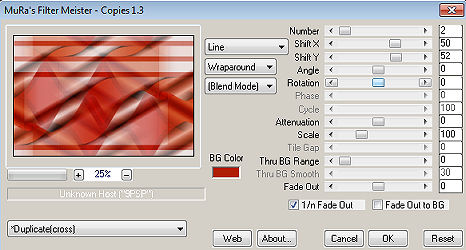
25. Layers / duplicate
26. Layers / new mask layer / from image - aplique a mask
Narah_Mask_1340
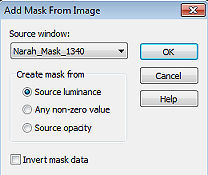
27. Layers / merge / merge group
28. Effects / 3d effects / drop shadow: 0 / 0 / 75 / 30,00 - cor preta
29. Effects / edge effects / enhance
30. Layers / duplicate
31. Image / mirror
32. Layers / merge / merge down
33. Baixe a opacidade da layer para 50
34. Layers / new raster layer
35. Ative a ferramenta Selection / custom selection:
Top 0 / Left 55 / Right 100 / Bottom 600
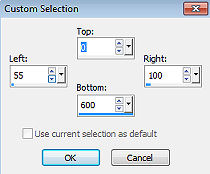
36. Effects / 3d effects / drop shadow - como antes
37. Selections / select none
38. Layers / duplicate
39. Image / mirror
40. Image / add borders - como na última configuração
41. Effects / image effects / seamless tiling - como antes
42. Layers / new raster layer
43. Selections / load/save selection / load selection from disk - aplique a seleção yalenka-2-cre @ nnie
44. Effects / 3d effects / drop shadow - mude agora a cor para a do
foreground
45. Selections / modify / contract / number of pixels: 25
46. Effects / 3d effects / drop shadow - como antes
47. Ative a layer de fundo
48. Effects / plugin / carolaine and sensibility / cs-ldots - como antes
49. Selections / edit selection (ficará vemelho)
50. Effects / image effects / Offset:
325 / 0 / color / preto 
51. Selections / edit selection
52. Selections / promote selection to layer
53. Effects / texture effects / blinds - como antes
54. Effects / edge effects / enhance
55. Selections / select none
56. Ative a layer de fundo
Ative a varinha mágica, tolerance 0 e clique nas bordas superior e inferior
58. Effects / texture effects / blinds - desmarque horizontal
59. Effects / 3d effects / drop shadow - mude a cor para preto
60. Ative a ferramenta Selection / custom selection: Top 50 / Left 0 / Right 780 / Bottom 600

61. Selections / promote selection to layer
62. Effects / plugin / aaa frames / photo frame:
45 / 100 / 0 / 0 / 0 / 0 / 0 / 50 
63. Image / resize / 85%, resize all layers desmarcado
64. Effects / image effects / offset:
-20 / 0 / custom e transparent marcados
65. Layers / new raster layer
66. Pinte a layer com a cor do foreground
67. Layers / arrange / move down
68. Ative a layer acima (promoted selection 1)
69. Layers / merge / merge down
70. Selections / select none
71. Image / resize / 25%, resize all layers desmarcado
72. Effects / distortion effects / wave: 0 / 1 - 1 / 14 - transparent marcado 
73. Aperte a tecla K (select) - configure position x: 746.00 e
position y: 76.00
74. Aperte a tecla M (deselect)
75. Effects / 3d effects / drop shadow - como antes
76. Layers / new raster layer
77. Ative a ferramenta Selection / custom selection: Top 25 / Left 830 / Right 843 / Bottom 625 
78. Pinte a seleção com a cor do foreground
79. Layers / arrange / move down
80. Ative a layer de fundo
81. Selections / load/save selection / load selection from disk - aplique a
seleção yalenka-3-cre @ nnie
82. Edit / copy
83. Layers / new raster layer
84. Selections / load/save selection / load selection from disk - aplique a seleção yalenka-4-cre @ nnie
85. Edit / paste into selection
86. Layers / arrange / move up
87. Effects / plugin / eyecandy 5: impact / glass - aplique o settings - clear
88. Selections / select none
89. Layers / duplicate
90. Effects / image effects / Offset: 0 / -80 / custom e transparet marcados
91. Ative a layer de fundo
92. Layers / new raster layer
93. Pinte a layer com a cor do foreground
94. Layers / new mask layer / from image - aplique a mask Narah_Mash_1342 
95. Layers / merge / merge group
96. Image / mirror
97. Image / flip
98. Baixe a opacidade da layer para 70
99. Abra o tube woman_1955_tubed_by_thafs - Edit / copy
100. Edit / paste as a new layer na imagem
101. Image / resize / 95%, resize all layers desmarcado
102. Layers / arrange / bring to top
103. Com a ferramenta Move, posicione o tube ligeiramente para base
esquerda, como no modelo
104. Effects / 3d effects / drop shadow - como antes
105. Ative o tube text-yalenka - Edit / copy
106. Edit / paste as a new layer na imagem
107. Move o tube para a base direita, como no modelo
108. Effects / 3d effects / drop shadow: 2 / 2 / 75 / 0 - cor preto
109. Layers / new raster layer / assine
110. Image / add borders / symmetric / 1 pixel na cor do background
111. Image / resize / width 800 pixels / resize all layers marcado
112. File / export / jpeg optimizer. http://www.crea-annie-design.nl/yalenka.html |