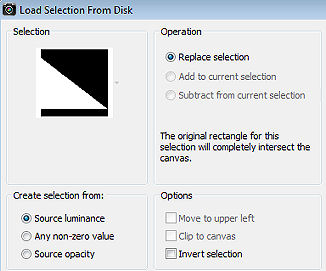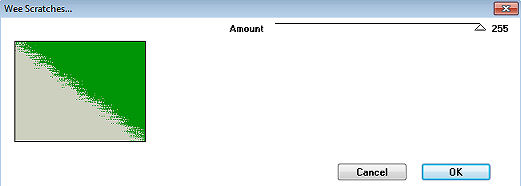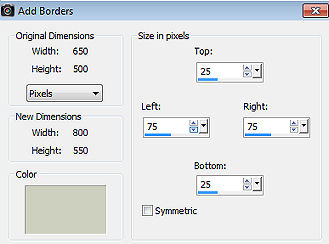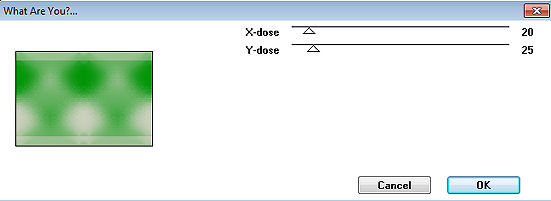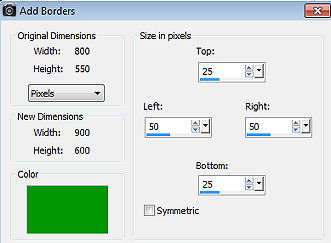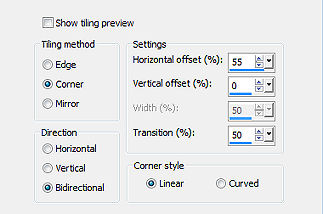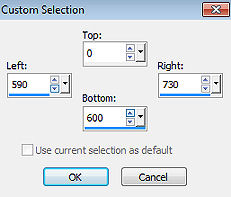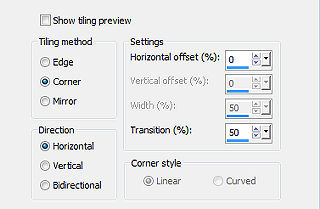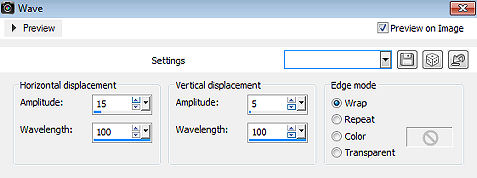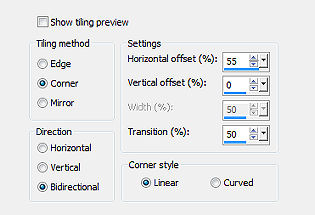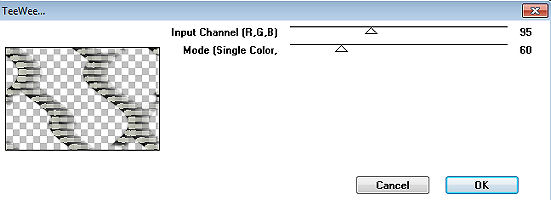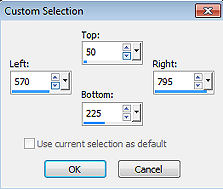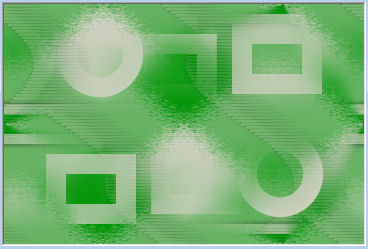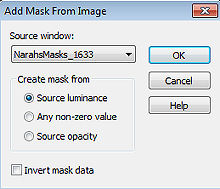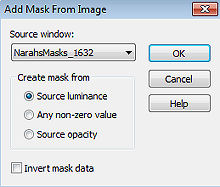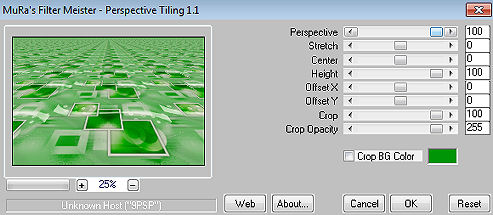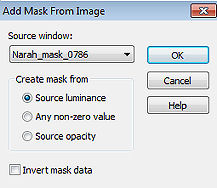Dotty  Obrigada Annie por autorizar a tradução  Material Aqui Fazer tubes é muito trabalhoso, portanto, deixe-os sempre intactos Importante preservar os direitos autorais do artista original Dê o crédito ao seu criador Agradecimentos às criadoras do tube e das masks: Luz Cristina e Narah Plugins:
EyeCandy 5: impact
Mura's Meister
Toadies
Tramages Abra os tubes e masks no psp, coloque as seleções na pasta "Selections" Dê 2 cliques no setting "dotty-cre@nnie-ps", para importá-lo ao plugin correspondente Se usar outras cores, é possível alterar o blend mode e a opacidade da layer 1. Abra uma imagem de 650 x 500 pixels - transparente 2. Coloque no foreground a cor clara #cdd0bf e no background a cor escura #009506 3. Pinte a imagem com a cor do background 4. Selections / load/save selection / load selection from disk Aplique a seleção "dotty-1-cre@nnie" 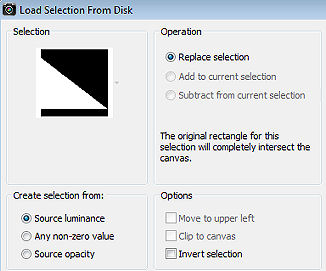
5. Pinte a seleção com a cor do foreground 6. Selections / select none 7. Effects / plugins / tramages / wee scratchers: 255 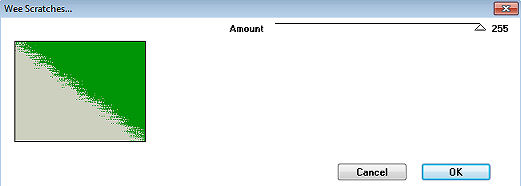
8. Effects / Image Effects / Seamless Tiling / Settings em Default 9. Layers / duplicate 10. Image / mirror (mirror horizontal) 11. Baixe a opacidade da layer para 50 12. Image / add borders / symmetric desmarcado: Top e Bottom 25 / Left e Right 75 / cor do foreground 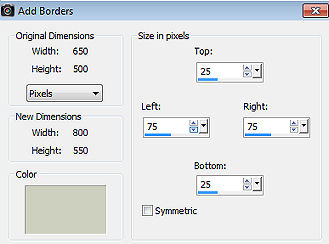
13. Effects / Image Effects / Seamless Tiling - Altere "Direction" para horizontal 14. Selections / load save selection / load selection from disk Aplique a seleção "dotty-2-cre@nnie" 15. Effects / plugins / toadies / what are you?: 20 / 25 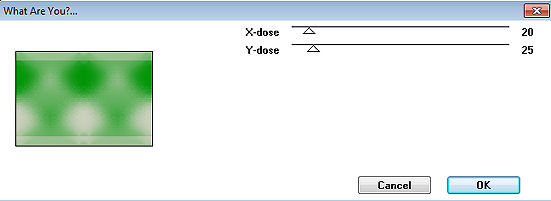
16. Effects / 3d effects / drop shadow: 0 / 0 / 65 / 20,00 - cor: preta 17. Selections / select none 18. Image / add borders / symmetric desmarcado: Top e Bottom 25 / Left e Right 50 / cor do background 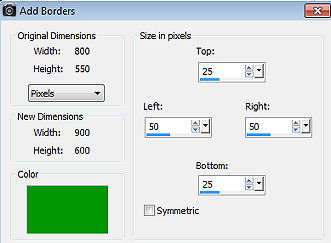
19. Effects / Image Effects / Seamless Tiling - como antes 20. Effects / Image Effects / Seamless Tiling 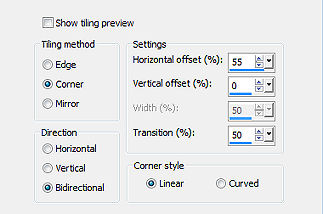
21. Layers / new raster layer 22. Ative a ferramenta Selection / Custom selection: Top 0 / Left 590 / Right 730 / Bottom 600 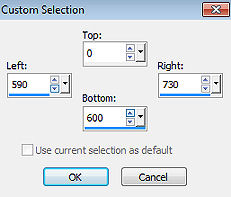 23. Pinte a seleção com a cor do foreground 24. Selections / select none 25. Effects / Image Effects / Seamless Tiling 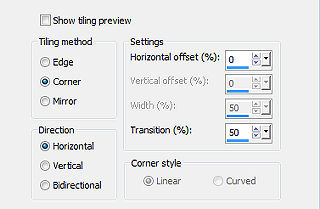
26. Effects / Distortion Effects / Wave: 15 / 100 - 5 / 100 - Wrap 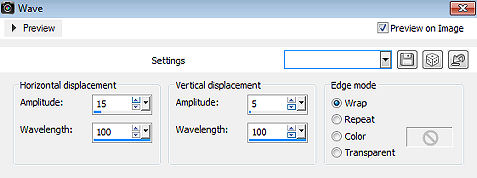
27. Baixe a opacidade da layer para 20 28. Effects / Image Effects / Seamless Tiling 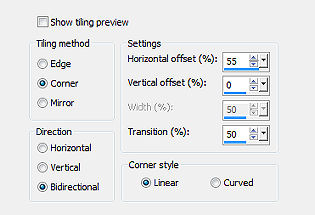
29. Effects / 3d effects / drop shadow - como antes 30. Effects / plugin / tramages / teewee: 95 / 60 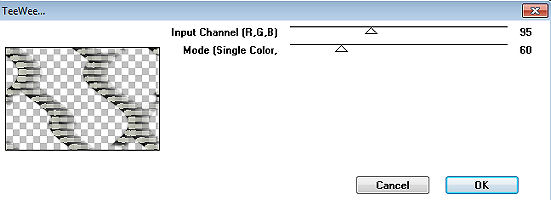
31. Layers / merge / merge down 32. Layers / new raster layer 33. Ative a ferramenta Selection / Custom selection: Top 50 / Left 570 / Right 795 / Bottom 225 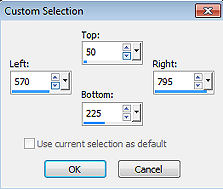 34. Pinte a seleção com a cor do foreground 35. Selections / modify / contract / number of pixels: 50 36. Edit / cut (delete) 37. Selections / select none 38. Effects / Image Effects / Seamless Tiling - na última configuração usada 39. Layers / duplicate 40. Image / mirror (mirror horizontal) 41. Image / flip (mirror vertical 42. Layers / merge / merge down 43. Baixe a opacidade da layer para 75 44. Layers / new raster layer 45. Selections / load/save selection / load selection from disk Aplique a seleção "dotty-3-cre@nnie" 46. Pinte a seleção com a cor do foreground 47. Selections / modify / contract / number of pixels: 50 48. Edit / cut (delete) 49. Selections / select none 50. Effects / Image Effects / Seamless Tiling / Settings em: Default 51. Layers / merge / merge visible layers Sua imagem estará semelhante a esta: 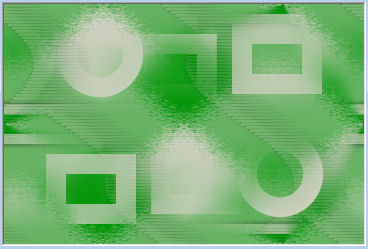
52. Edit / copy 53. Layers / new raster layer 54. Pinte a layer com a cor do foreground 55. Layers / new mask layer / from image Aplique a mask "NarahsMasks_1633" 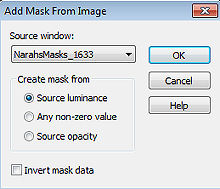
56. Layers / merge / merge group 57. Effects / 3d effects / drop shadow - como antes 58. Selections / load/save selection / load selection from disk Aplique a seleção "dotty-4-cre@nnie" 59. Layers / new raster layer 60. Edit / paste into selection 61. Selections / select none 62. Layers / arrange / move down 63. Mude o blend mode da layer para burn 64. Layers / new raster layer 65. Pinte a layer com a cor do foreground 66. Layers / new mask layer / from image Aplique a mask "NarahsMasks_1632" 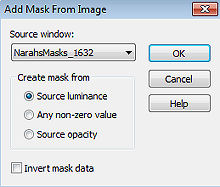
67. Layers / merge / merge group 68. Image / flip (mirror vertical) 69. Mude o blend mode da layer para Screen 70. Layers / merge / merge visible layers 71. Edit / copy 72. Effects / plugins / mura's meister / perspective tiling 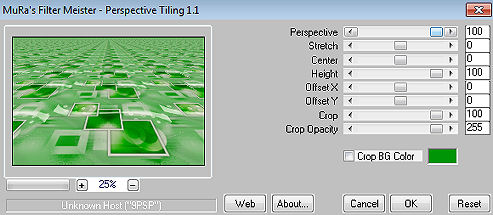
73. Layers / new raster layer 74. Ative a ferramenta Selection / Custom selection: Top 25 / Left 110 / Right 800 / Bottom 420  75. Pinte a seleção com a cor do foreground 76. Selections / modify / contract - como antes 77. Edit / paste into selection 78. Effects / 3d effects / drop shadow - altere apenas blur para 70 79. Selections / select none 80. Effects / plugins / eyecandy 5: impact / perspective shadow Aplique o settings "dotty-cre@nnie-ps" 81. Effects / 3d effects / drop shadow - na última configuração usada 82. Ative a layer de fundo 83. Layers / new raster layer 84. Coloque no foreground uma cor diferente: # 986930 85. Pinte a layer com a cor do foreground 86. Layers / new mask layer / from image Aplique a mask "Narah_mask_0786" 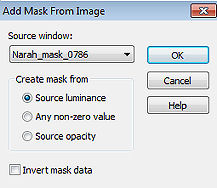
87. Layers / merge / merge group 88. Effects / 3d effects / drop shadow - na última configuração 89. Layers / duplicate 90. Image / mirror (mirror horizontal) 91. Mude o blend mode para luminance 92. Abra o tube 6384-Luz Cristina - Edit / copy 93. Edit / paste as a new layer na imagem 94. Image / resize / 80%, resize all layers desmarcado 95. Layers / arrange / bring to top 96. Effects / 3d effects / drop shadow - na última configuração 97. Abra o text dotty - Edit / copy 98. Edit / paste as a new layer na imagem 99. Aperte a tecla K (select) / configure position x: 164.00 e position y: 270.00 100. Aperte a tecla M (deselect) 101. Effects / plugins / eyecandy 5: impact / perspective shadow - settings em drop shadow, low 102. Layers / new raster layer / assine 103. Selections / select all 104. Image / add borders - na última configuração 105. Effects / 3d effects / drop shadow - na última configuração 106. Selections / select none 107. Image / resize / width 800 pixels - resize all layers marcado 108. File / export / jpeg optimizer http://www.crea-annie-design.nl/dotty.html |