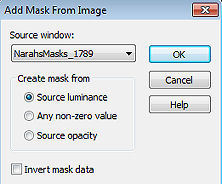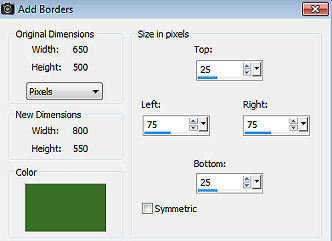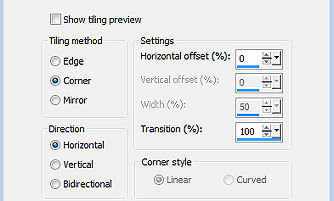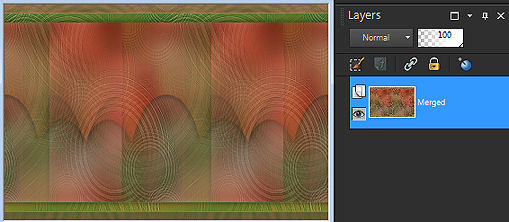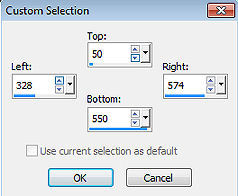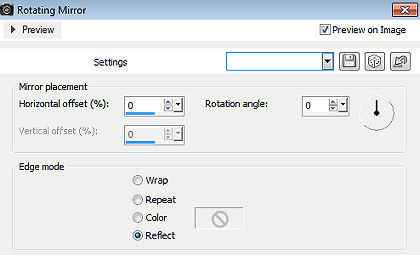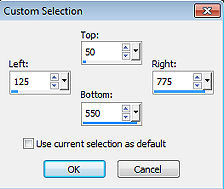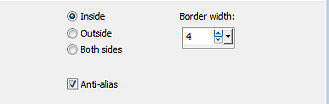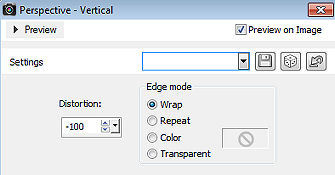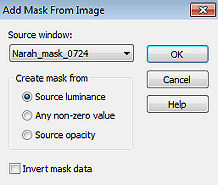Maddy 
Obrigada Annie por autorizar a tradução  Material Aqui Fazer tubes é muito trabalhoso, portanto, deixe-os sempre intactos Importante preservar os direitos autorais do artista original Dê o crédito ao seu criador Agradecimentos as criadoras do tube e das masks: Luz Cristina e Narah Plugins: Nenhum Abra os tubes e a mask no PSP Se usar um tube diferente, esse pode causar um resultado diferente nos efeitos 1. Abra uma imagem de 650 x 500 pixels - transparente 2. Coloque no foreground a cor clara 1 #e79c83 e no background a cor escura 2 #387027 3. Pinte a imagem com a cor do foreground 4. Selections / select all 5. Abra o tube 8598-LuzCristina - Edit / copy 6. Edit / paste into selection na imagem 7. Selections / select none 8. Effects / image effects / seamless tiling / Settings: default 9. Adjust / Blur / Gaussian Blur / Radius: 25 10. Layers / new raster layer 11. Pinte a layer com a cor do background 12. Layers / new mask layer / from image Aplique a mask "NarahsMasks_1789" 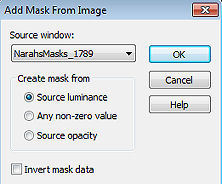
13. Layers / merge / merge group 14. Effects / edge effects / enhance more 15. Effects / 3D effects / drop shadow: 0 / 0 / 75 / 30,00 - cor: preta 16. Layers / new raster layer 17. Pinte a layer com a cor do foreground 18. Layers / new mask layer / from image Aplique a mask "NarahsMask_1789" novamente 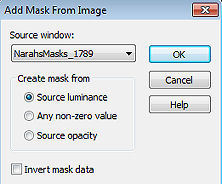
19. Layers / merge / merge group 20. Image / mirror (mirror horizontal) 21. Image / flip (mirror vertical) 22. Effects / edge effects / enhance more 23. Effects / 3D effects / drop shadow - como antes 24. Ative a layer de fundo 25. Selections / select all 26. Selections / modify / contract / number of pixels: 150 27. Selections / promote selection to layer 28. Selections / select none 29. Layers / arrange / bring to top 30. Effects / distortion effects / polar coordinates / polar to rectangular 31. Mude o blend mode dessa layer para overlay 32. Baixe a opacidade dessa layer para 50 33. Effects / 3D effects / drop shadow - como antes 34. Selections / select all 35. Image / add borders / symmetric desmarcado Top e Bottom 25 / Left e Right 75 / cor: background 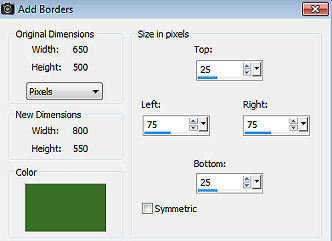
36. Selections / invert 37. Layers / new raster layer 38. Pinte a seleção com a cor do foreground 39. Layers / new mask layer / from image Aplique a mask "NarahsMasks_1789", novamente 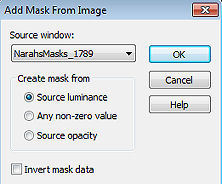
40. Layers / merge / merge group 41. Effects / edge effects / enhance more 42. Mude o blend mode dessa layer para hard light 43. Layers / merge / merge down 44. Selections / invert 45. Effects / 3D effects / drop shadow - como antes 46. Selections / select all 47. Image / add borders / symmetric desmarcado Top e Bottom 25 / Left e Right 50 / cor: foreground 
48. Selections / invert 49. Layers / new raster layer 50. Pinte a layer com a cor do background 51. Layers / new mask layer / from image Aplique a mask "NarahsMasks_1789", novamente 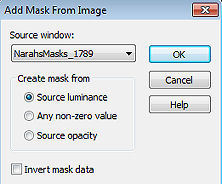
52. Layers / merge / merge group 53. Effects / edge effects / enhance more 54. Mude o blend mode dessa layer para multiply 55. Image / mirror (mirror horizontal) 56. Layers / merge / merge visible layers 57. Selections / select none 58. Effects / Image Effects / Seamless Tiling 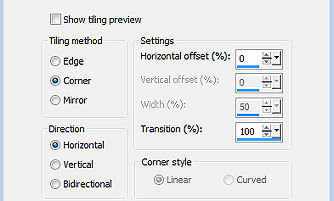
Sua imagem estará semelhante a essa 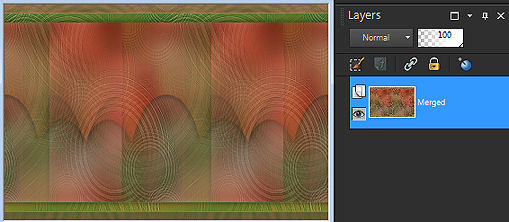
59. Ative a ferramenta Selection / custom selection e configure: Top 50 / Left 328 / Right 574 / Bottom 550 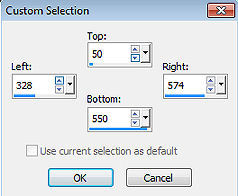
60. Selections / promote selection to layer 61. Selections / select none 62. Effects / 3D effects / drop shadow - como antes 63. Effects / reflection effects / rotating mirror 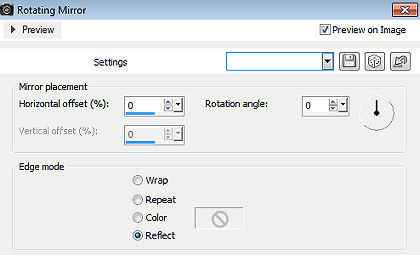
64. Layers / new raster layer 65. Selections / select all 66. Abra a imagem vector stock - Edit / copy 67. Edit / paste into selection na imagem 68. Selections / select none 69. Mude o blend mode dessa layer para soft light 70. Baixe a opacidade dessa layer para 50 71. Layers / merge / merge visible layers 72. Layers / duplicate 73. Edit / cut 74. Ative a ferramenta Selection / custom selection e configure: Top 50 / Left 125 / Right 775 / Bottom 550 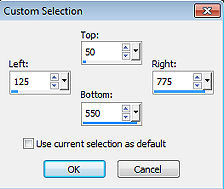
75. Edit / paste into selection 76. Selections / modify / select selection borders: Inside / 4 / Anti-alias marcado 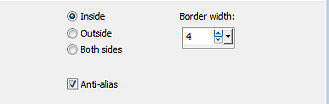
77. Pinte a seleção com a cor do background 78. Selections / select none 79. Layers / duplicate 80. Effects / geometric effects / perspective-vertical; -100 / Wrap 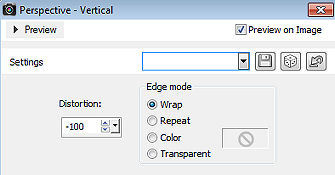
81. Aperte a tecla K (select) / configure position x: 0.00 e position y: 539.00 82. Effects / 3D effects / drop shadow - como antes 83. Ative a layer do meio 84. Effects / 3D effects / drop shadow - como antes 85. Ative a layer de fundo 86. Adjust / blur / gaussian blur - como antes 87. Layers / new raster layer 88. Pinte a layer com a cor do background 89. Layers / new mask layer / from image aplique a mask "Narah_mask_0724" 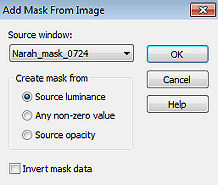
90. Layers / merge / merge group 91. Mude o blend mode dessa layer para multiply 92. Abra o tube 8598-LuzCristina - Edit / copy 93. Edit / paste as new layer na imagem 94. Layers / arrange / bring to top 95. Image / resize / 80% - resize all layers desmarcado 96. Aperte a tecla K (select) / configure position x: 358.00 e position y: 82.00 97. Effects / 3D effects / drop shadow - como antes 98. Abra o tube text-maddy - Edit / copy 99. Edit / paste as new layer na imagem 100. Position x: 10.00 e position y: 71.00 101. Aperte a tecla M (deselect) 102. Effects / 3D effects / drop shadow - como antes 103. Layers / new raster layer / assine 104. Image / add borders / symmetric / 1 pixel na cor do background 105. Image / resize / width 800 pixels - resize all layers marcado 106. File / export / jpeg optimizer http://crea-annie-design.nl/maddy.html
|