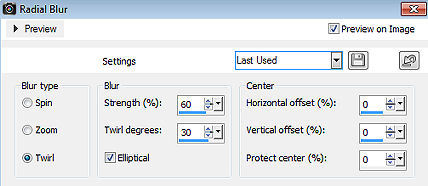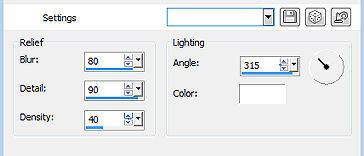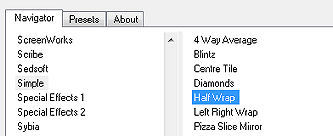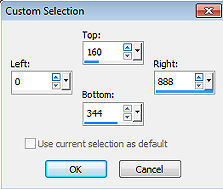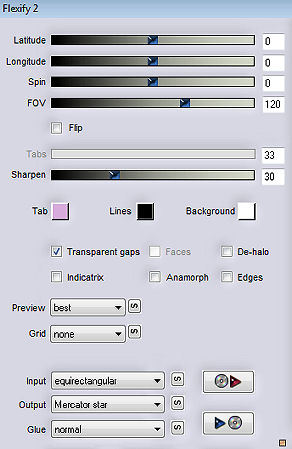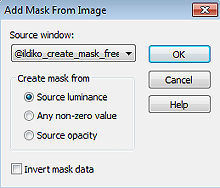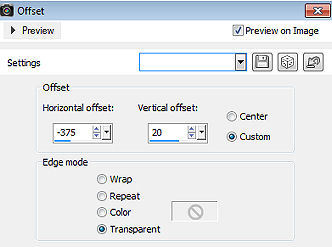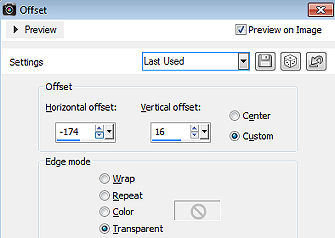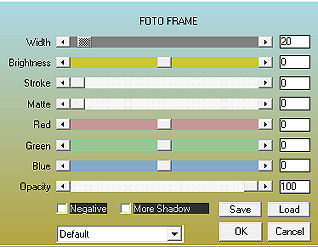Kerstles-3-2023 
Obrigada Mieke por autorizar a tradução  Material Aqui Coloque no foreground a cor #b3bef3 e no background cor #ffffff Plugins Nenhum 1. Abra uma imagem transparent com Width em 900 e Height em 600 2. Pinte a imagem com a cor do foreground 3. Selections / Select all 4. Abra o tube Kerst-8.png Edit / Copy Edit / Paste into selection na imagem Selections / Select none 5. Effects / Image Effects / Seamless Tiling / Settings: Default 6. Adjust / Blur / Radial Blur: Twirl / 60 / 30 / Eliptical marcado / 0 / 0 / 0 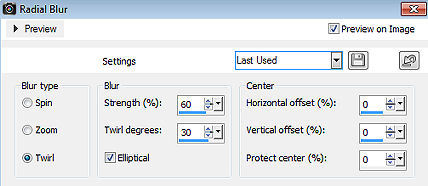
7. Effects / Edge Effects / Enhance 8. Effects / Artistic effects / Enamel: 80 / 90 / 40 / 315 - cor branca 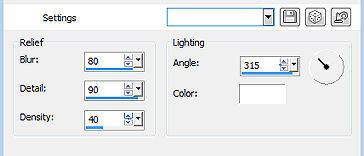
9. Layers / Duplicate 10. Image / Resize em 70% - Resize all layers desmarcado 11. Layers / Duplicate 12. Effects / 3D Effects / Drop Shadow: 0 / 0 / 60 / 30 - cor preta 13. Effects / Plugins / <I C Net Software> Filters Unlimited 2.0> / Simple / Half Wrap 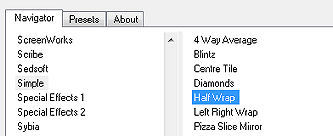
14. Ative a raster 1 (layer de fundo) 15. Aperte a tecla S / Selections / Custom Selection e configure Top 160 / Left 0 / Right 888 / Bottom 344 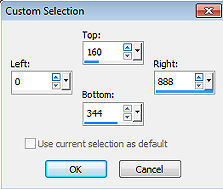
16. Selections / Promote selection to layer 17. Layers / Arrange / Bring to top Selections / Select none 18. Effects / Plugins / Flaming Pear- / Flexify 2: Input: equirectangular / Output: Mercator star / restante sem alterações 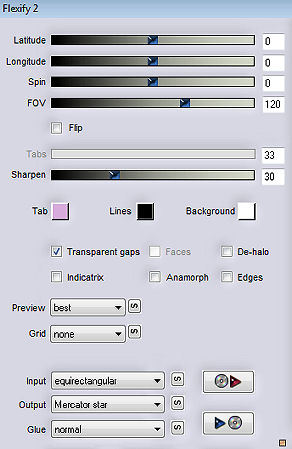
19. Effects / 3D Effects / Drop Shadow: 0 / 0 / 60 / 30 - cor preta 20. Layers / New raster layer Pinte a layer com a cor do background - cor #ffffff Layers / New Mask Layer / From Image Aplique a mask "@ildiko_te_mask_free_020.jpg" 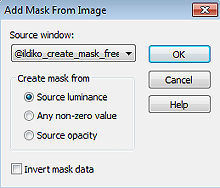
Layers / Duplicate Layers / Merge / Merge group 21. Abra o deco-.1.png Edit / Copy Edit / Paste as a new layer na imagem Effects / Image Effects / Offset: -375 / 20 / Custom e Transparent marcados 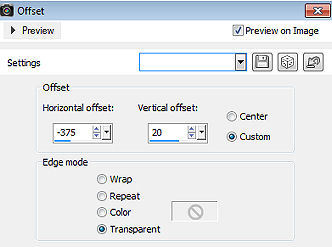
Baixe a opacidade dessa layer para 75 22. Abra o deco-2.png Edit / Copy Edit / Paste as a new layer na imagem Aperte a tecla K e configure Position X 522 e Position Y -208 
23. Abra o deco-3.png Edit / Copy Edit / Paste as a new layer na imagem Configure Position X 632 e Position Y 288 
Aperte a tecla M 24. Abra o tube kerst-8.png Edit / Copy Edit / Paste as a new layer na imagem Effects / Image Effects / Offset: -174 / 16 / Custom e Transparent marcados 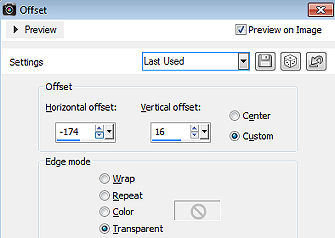
25. Effects / 3D Effects / Drop Shadow: 0 / 0 / 60 / 30 - cor preta 26. Adjust / Sharpness / Sharpen 27. Image / Add Borders / 1 pixels na cor preta Selections / Select all Image / Add borders / 50 pixels na cor branca Selections / Invert Effects / Artistic Effects / Enamel: 80 / 90 / 40 / 315 - branco, como antes Selections / Select none 28. Effects / Plugins / AAA Frames / Photo Frame - altere apenas width para 20 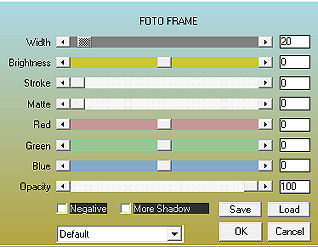
Assine Salve como jpeg https://www.pspmieke.nl/alles-voor-kerst/Kerstlessen-2010-2009-2008/kerstlessen-2023/kerstles-3-2023/kerstles-3-2023.html |