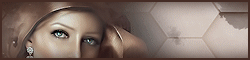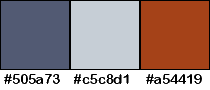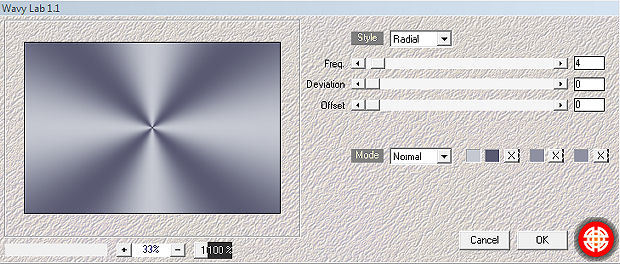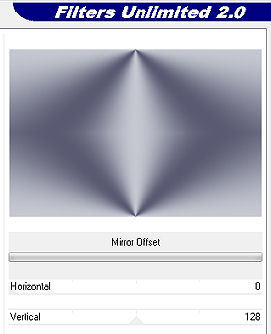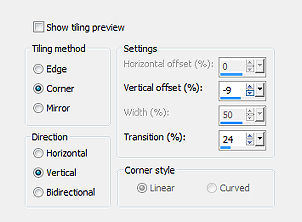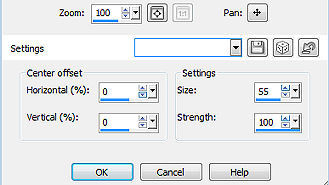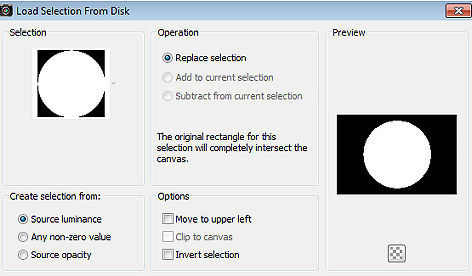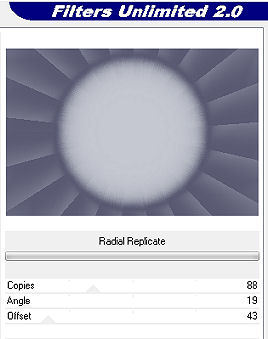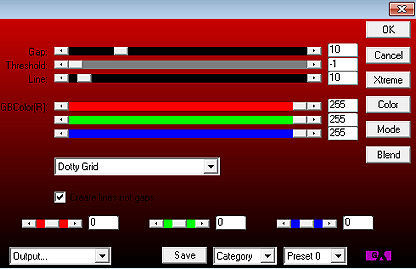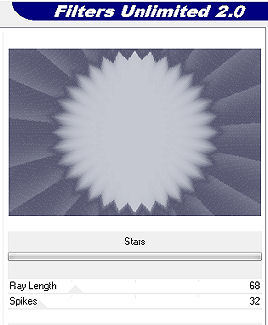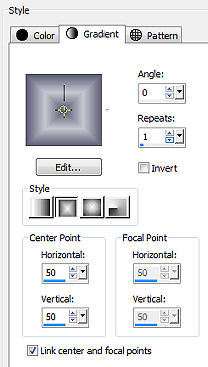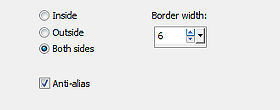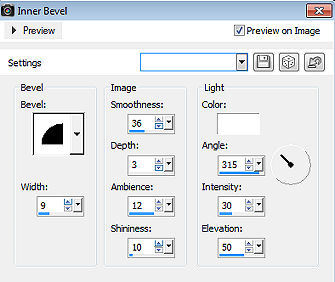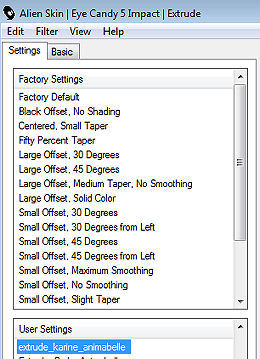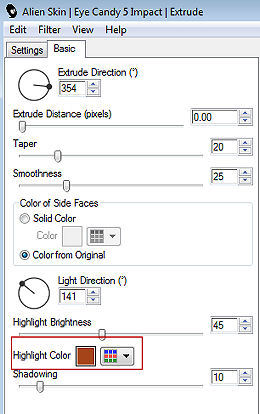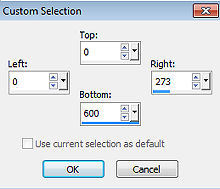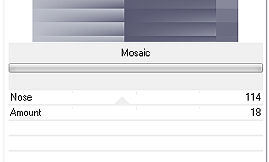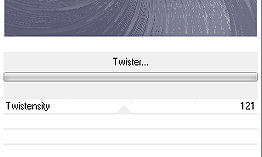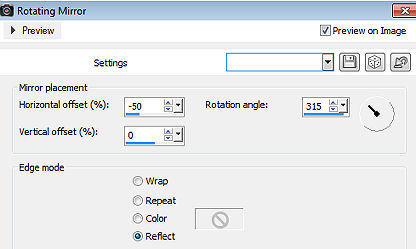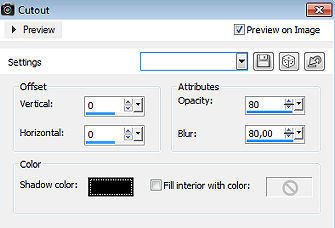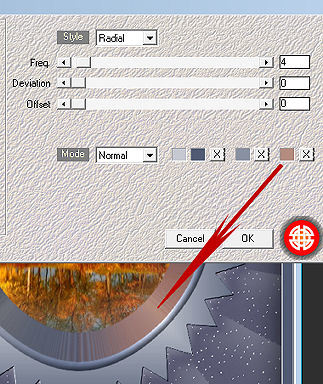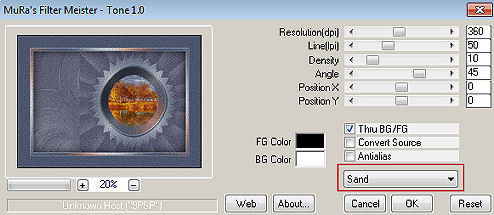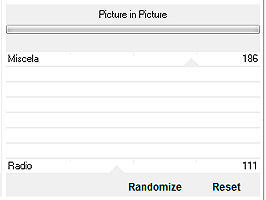| Karine 
Obrigada Animabelle por autorizar a tradução 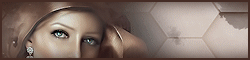 Material Aqui Este tutorial é uma criação pessoal de Animabelle Qualquer semelhança com outro é mera coincidência Plugins: Mehdi
Alf's Power Toys
&<Bkg Kaleidoscope>
AP1 Innovation
Mura's Seamless
Alien Skin / Eye Candy 5 - Impact
Mura's Meister
Filter Factory Gallery Q
Filter Factory Gallery F
Italian Editors Effect IMPORTANTE Abra todas as imagens no PSP incluindo a(s) mask(s). Duplique tudo e feche os originais pois trabalharemos com as cópias Dê 2 clique no preset e ele irá automaticamente ao plugin correspondente. Coloque as seleções na pasta "Selections" do PSP Cores: 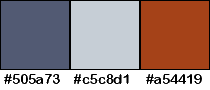
1 - #505a73 / 2 - #c5c8d1 / 3 - #a54419 Sinta-se à vontade para alterar suas cores e o blend mode da layer para se adequar a seus tubes e imagens, bem como a cor das sombras (drop shadow), se necessário. Realização Etapa 1 Abra uma imagem de 900 x 600 pixels Foreground cor 1 / Background cor 2 (isso é importante) Effects / Plugins / Mehdi / Wavy Lab 1.1: Style Radial / 4 / 0 / 0 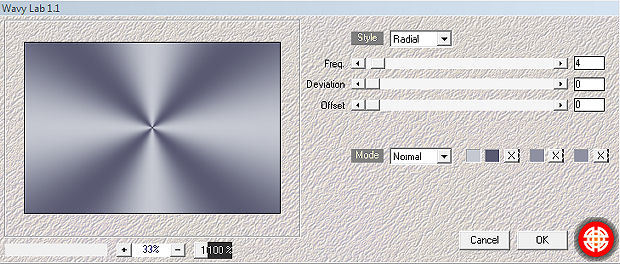
Effects / Alf's Power Toys / Mirror Offset 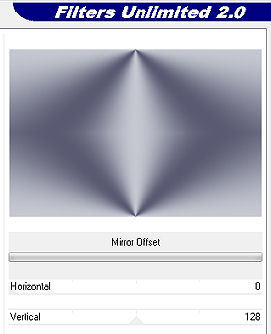
Effects / Image Effect / Seamless Tiling 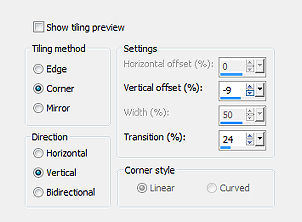
Etapa 2 Layers / Duplicate Effects / Distortion Effect / Warp 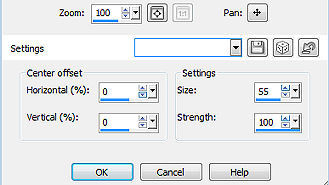
Selections / Load/ save selection / From disk Aplique a seleção "karine1_animabelle" 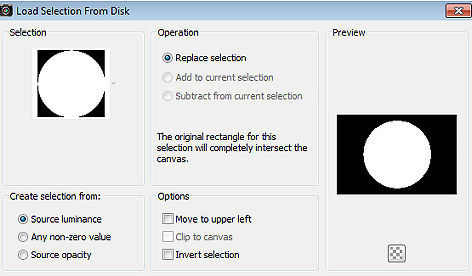
Selections / Invert Effects / Unlimited 2 / &<Bkg Kaleidoscope> / Radial Replicate 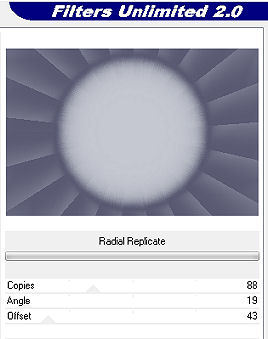
Effects / AP1 Innovation / Lines - SilverLining / Dotty Grid 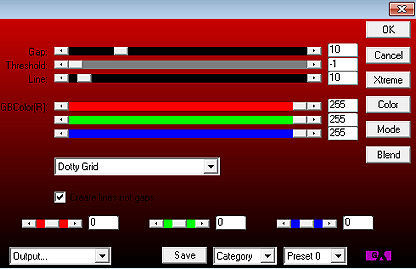
Effects / Plugin / CPK Designs / Stars 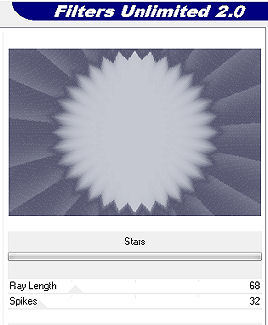
Selections / Invert, novamente Aperte a tecla Delete Etapa 3 Selection / Load/ save selection / From disk Aplique a seleção "karine2_animabelle" Layers / New Raster Layer Pinte a seleção com o gradiente Style Rectangular / Angle 0 / Repeats 1 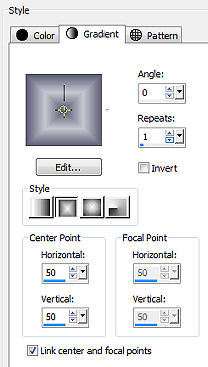
Selections / Select none Effects / Plugins / Mura's Seamless / Emboss At Alpha / Default Layer / Merge / Merge down Etapa 4 Com a varinha mágica / Tolerance e Feather em 0 Selecione a parte vazia no interior do círculo Selections / Modify / Select Selection Borders: Both sides / 6 / Anti-alis marcado 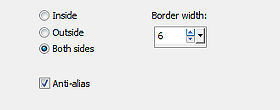
Pinte a seleção com o gradiente rectangular Effects / 3D Effect / Inner bevel (Aplique 2 vezes o bevel effect) 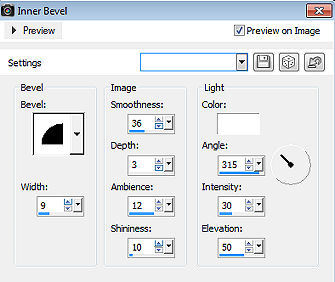
Selections / Select none Etapa 5 Effects / Alien Skin / Eye Candy 5 / Impact / Extrude Aplique o settigns "extrude_karine_animabelle" 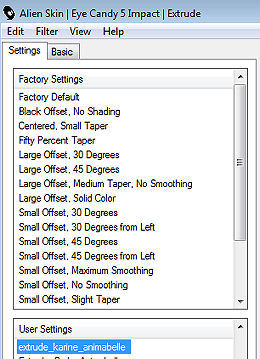 Clique na aba Basic e altere a cor conforme a cor de sua escolha Neste tutorial foi colocada a cor 3, escolhida no tube paisagem 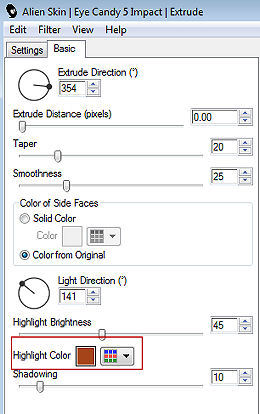 Effects / Distortion Effect / Pinch / 35 Effects / Image Effect / Offset / 140 / 0 / Custom e Transparent marcados Etapa 6 Copi e cole o tube paisagem Image / Resize em 80% (resize all layers: desmarcado) Adjust / Sharpness / Sharpen Posicione adequadamente à direita e dentro da frame oval - veja no modelo final Layers / Arrange / Move Down Etapa 7 Ative a ferramente Selection / Rectangle / Custom Selection Top 0 / Left 0 / Right 273 / Bottom 600 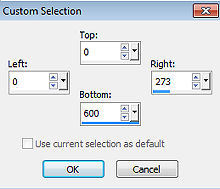 Aperte a tecla Delete Ative a layer do topo Aperte a tecla Delete novamente Selections / Invert Etapa 8 Ative a layer de fundo Layers / New Raster Layer Foreground color 1 / Background color 2 Effects / Mura's Meister / Cloud (default) Selections / Select none Etapa 9 Ative novamente a layer do topo Effects / 3D Effect / Drop Shadow: 0 / 0 / 100 / 60 / Preto Etapa 10 Ative a raster 1 (de fundo) Effects / Filter Factory Gallery Q / Mosaic 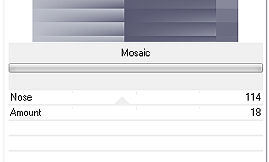
Effects / Filter Factory Gallery J / Twister 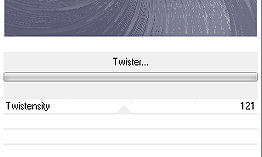
Effects / Reflection Effect / Rotating Mirror 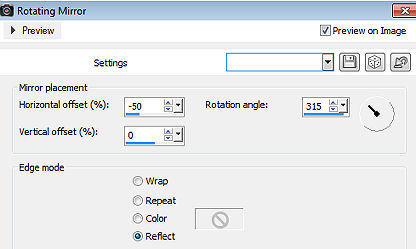
Adjust / Sharpness / Sharpen Layers / Merge All / Flatten Etapa 11 Selections / Select All Effects / 3D Effect / Cutout 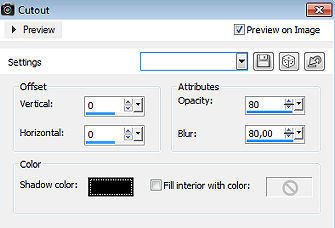
Selections / Select none Etapa 12 Image / Add Borders / symmetric 2 pixels na cor 2 15 pixels na cor 1 2 pixels na cor 2 Selecione com a varinha mágica a borda de 15px / Inside marcado Foreground cor 1 / Background cor 2 (muito importante) Effect / Plugins / Mehdi / Wavy Lab 1.1 Coloque na cor 4 a cor obtida no extrude effect e assim harmonizar as cores 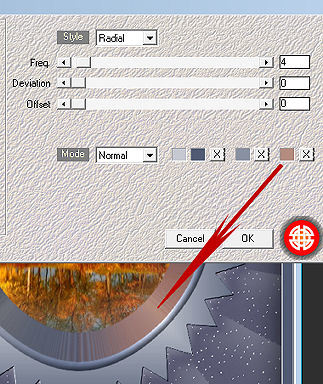
Effects / 3D effect / Interior bevel (como antes) Selections / select none Etapa 13 Image / Add borders / 70 pixels na cor 1 Selecione essa borda com a varinha mágica Effects / Mura's Meister / Tone 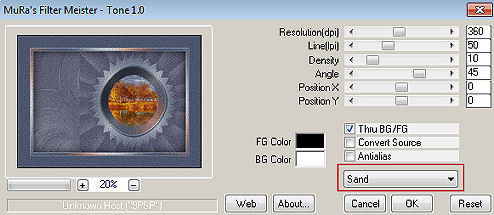
Effects / Italian Editors Effect / Picture in Picture 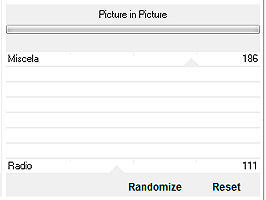
Selections / Select none Etapa 14 Image / Add Borders 2 pixels na cor 2 15 pixels na cor 1 Selecione a borda de 15px com a varinha mágica / Inside marcado Foreground Cor 1 / Background Cor 2 (Importante) Effects / Plugins / Mehdi / Wavy Lab 1.1 (Nas mesmas configurções anteriores) Image / Mirror Effects / 3D effect / Inner bevel (como antes) Selections / Select none Etapa 15 Copie e cole o deco tube (deco_animabelle) Effects / Image Effect / Offset: -165 / 0 / Custom e Transparent marcados Etapa 16 Copie e cole o tube feminino (_k@rine_ dreams _Pretty_Woman_2298_Octobre_2012) Image / Mirror Image / Resize to 90% (resize all layers: desmarcado) Posicione à esquerda como no modelo final Effects / 3D Effect / Drop Shadow: 0 / 0 / 100 / 40 / Preto Etapa 17 Copie e cole o tube deco borboleta (calguispapillon07032012) Posicione no alto da lateral direita, como no modelo final Effects / 3D Effect / Drop Shadow: 0 / 0 / 100 / 30 / Preto Image / Add borders / 2 pxs na cor 2 http://animabelle.free.fr/Tutoriels_Animabelle/page3/karine/karine.htm |