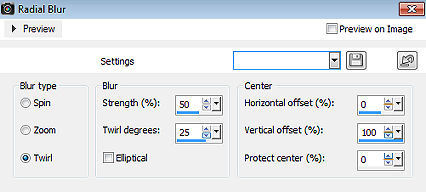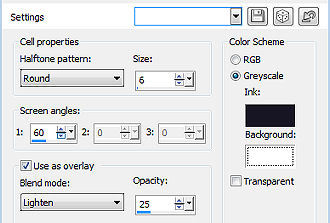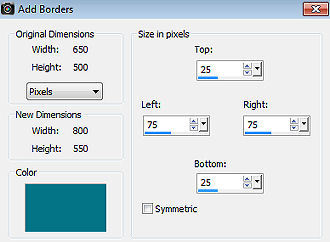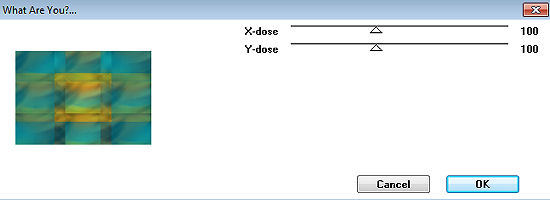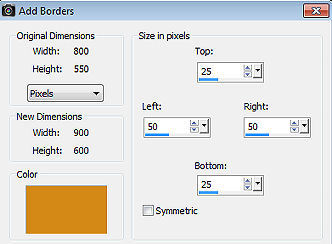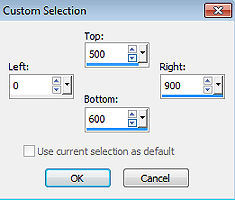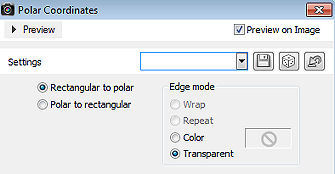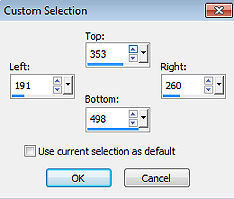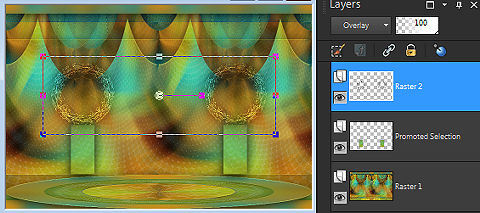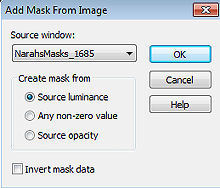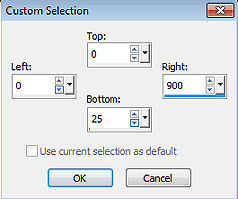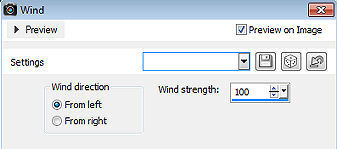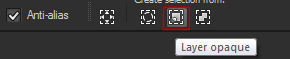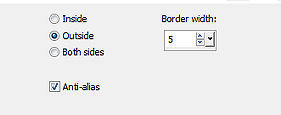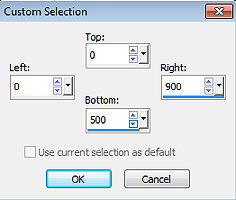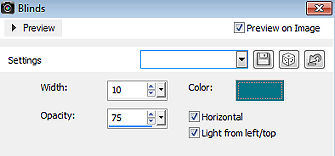Elyse 
Obrigada Annie por autorizar a tradução  Material Aqui Fazer tubes é muito trabalhoso, portanto, deixe-os sempre intactos Importante preservar os direitos autorais do artista original Dê o crédito ao seu criador Agradecimentos as criadoras dos tubes e da mask: Syl e Narah Plugins: * também podem ser importados pelo Filter Unlimited Toadies * Abra os tubes e a mask no PSP Se usar um tube diferente, esse pode causar um resultado diferente nos efeitos 1. Abra uma imagem de 650 x 500 pixels - transparente 2. Coloque no foreground a cor clara 1 #d48919 e no background a cor escura 2 #037486 3. Pinte a imagem com a cor do foreground 4. Selections / select all 5. Abra o tube SvB (862) - remova a marca dágua - Edit / copy 6. Edit / paste into selection na imagem 7. Selections / select none 8. Effects / image effects / seamless tiling / settings: default 9. Adjust / Blur / Radial Blur Twirl / 50 / 25 / Eliptical desmarcado / 0 / 100 / 0 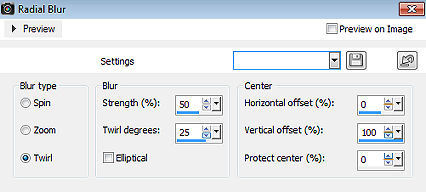
10. Layers / duplicate 11. Effects / artistic effects / halftone 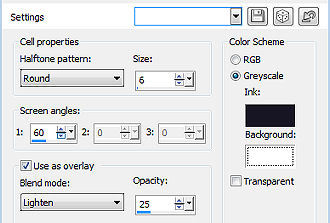
12. Baixe a opacidade dessa layer para 50 13. Layers / merge / merge down 14. Effects / image effects / seamless tiling - como antes 15. Layers / duplicate 16. Image / resize / 80% - resize all layers desmarcado 17. Image / flip (mirror vertical) 18. Effects / edge effects / enhance 19. Effects / 3D effects / drop shadow: 0 / 0 / 80 / 40,00 - cor: preta 20. Selections / select all 21. Image / add borders / symmetric desmarcado: Top e Bottom 25 / Left e Right 75 / cor: background 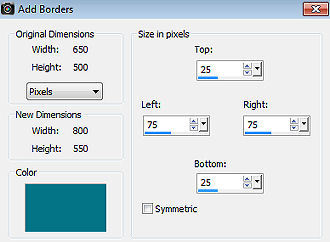
22. Selections / invert 23. Effects / plugin / toadies / what are you?: 100 / 100 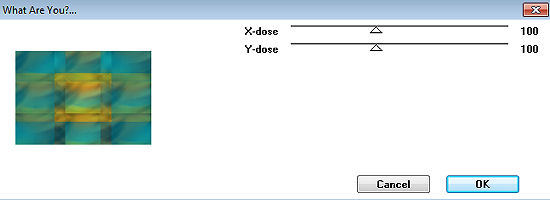
24. Effects / edge effects / enhance more 25. Selections / invert 26. Effects / 3D effects / drop shadow - como antes 27. Selections / select none 28. Layers / duplicate 29. Effects / distortion effects / polar coordinates / polar to rectangular 30. Image / flip (mirror vertical) 31. Baixe a opacidade dessa layer para 65 32. Selections / select all 33. Image / add borders / symmetric desmarcado: Top e Bottom 25 / Left e Right 50 / cor: foreground 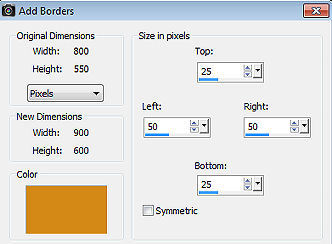
34. Effects / image effects / seamless tiling - como antes 35. Selections / invert 36. Adjust / Blur / Gaussian Blur / Radius: 20 37. Effects / 3D effects / drop shadow - como antes 38. Selections / select none 39. Effects / image effects / seamless tiling - altere "Direction" para horizontal 40. Ative a ferramenta Selection / custom selection e configure: Top 500 / Left 0 / Right 900 / Bottom 600 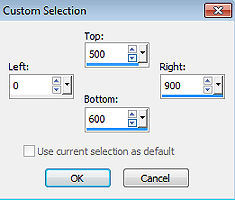
41. Effects / distortion effects / polar coordinates: Rectangular to polar / Transparent 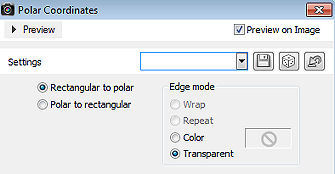
42. Effects / edge effects / enhance 43. Effects / 3D effects / drop shadow - como antes 44. Ative a ferramenta Selection / custom selection e configure: Top 353 / Left 191 / Right 260 / Bottom 489 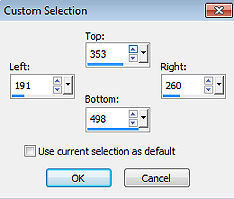
45. Selections / Promote selection to layer 46. Effects / 3D effects / drop shadow - como antes 47. Selections / select none 48. Layers / duplicate 49. Image / mirror (mirror horizontal) 50. Layers / merge / merge down 51. Abra o tube deco-elyse-1 - Edit / copy 52. Edit / paste as new layer na imagem 53. Aperte a tecla K (select) / configure position x: 125.00 e position y: 171.00 54. Effects / 3D effects / drop shadow - como antes 55. Mude o blend mode dessa layer para overlay Sua imagem estará semelhante a essa 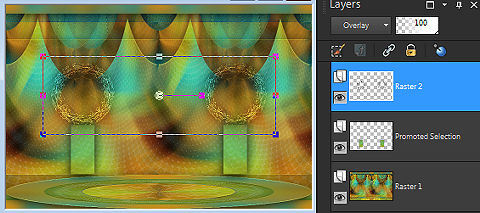
56. Layers / new raster layer 57. Pinte a layer com a cor do foreground 58. Layers / new mask layer / from image Aplique a mask "NarahsMasks_1685" 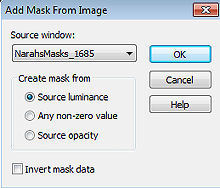
59. Layers / merge / merge group 60. Image / flip (mirror vertical) 61. Effects / edge effects / enhance more 62. Mude o blend mode dessa layer para dodge 63. Abra o tube SvB Bank 5 - remova a marca dágua - Edit / copy 64. Edit / paste as new layer na imagem 65. Image / resize / 80% - resize all layers desmarcado 66. Aperte a tecla K (select) / configure position x: 241.00 - position y: 232.00 67. Effects / 3D effects / drop shadow - como antes 68. Ative a layer de fundo 69. Ative a ferramenta Selection / custom selection e configure: Top 0 / Left 0 / Right 900 / Bottom 25 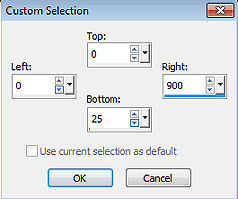
70. Selections / Promote selection to layer 71. Selections / select none 72. Image / rotate left 73. Effects / distortion effects / wind / From left / 100 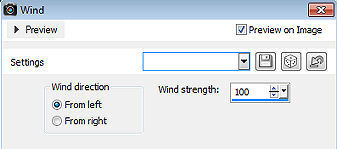
74. Image / rotate right 75. Effects / edge effects / enhance 76. Effects / edge effects / enhance more 77. Layers / merge / merge visible layers 78. Layers / duplicate 79. Image / resize / 70% - resize all layers desmarcado 80. Ative a ferramenta selection / clique na barra superior em Layer opaque 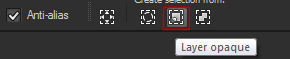
81. Selections / modify / select selection borders: Outside / 5 / Anti-alias marcado 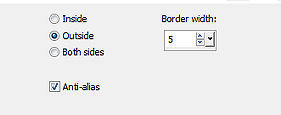
82. Pinte a seleção com a cor do background 83. Selections / select none 84. Effects / 3D effects / drop shadow - como antes 85. Ative novamente a layer de fundo 86. Ative a ferramenta Selection / custom selection e configure: Top 0 / Left 0 / Right 900 / Bottom 500 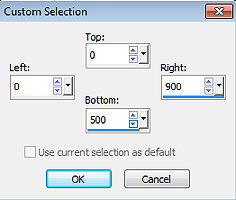
87. Effects / texture effects / blinds: 10 / 75 / cor: background / Horizontal e Light from left/top marcados 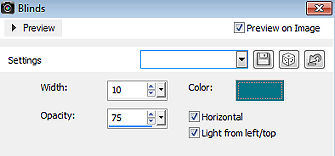
88. Selections / select none 89. Abra o tube deco-elyse-2 - Edit / copy 90. Edit / paste as new layer na imagem 91. Position x: 43.00 e position y: 0.00 92. Abra o tube SvB (862) - Edit / copy 93. Edit / paste as new layer na imagem 94. Image / resize / 90% - resize all layers desmarcado 95. Aperte a tecla K (select) / configure position x: 635.00 - position y: 22.00 96. Effects / 3D effects / drop shadow - como antes 97. Layers / arrange / bring to top 98. Abra o tube text-elyse - Edit / copy 99. Edit / paste as new layer na imagem 100. Position x: 0.00 - position y: 63.00 101. Aperte a tecla M (deselect) 102. Selections / select all 103. Image / add borders - na última configuração usada 104. Effects / 3D effects / drop shadow - como antes 105. Selections / select none 106. Layers / new raster layer / assine 107. Image / add borders / symmetric / 1 pixel na cor do background 108. Image / resize / width 800 pixels - resize all layers marcado 109. File / export / jpeg optimizer http://www.crea-annie-design.nl/elyse.html |