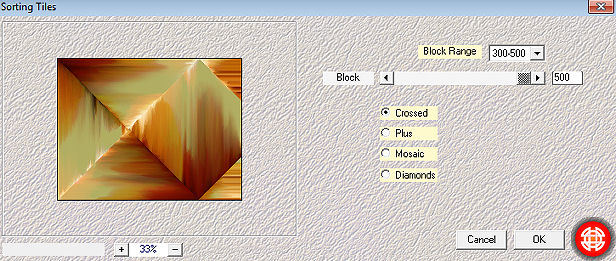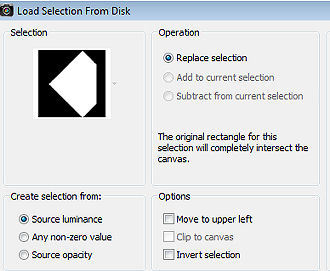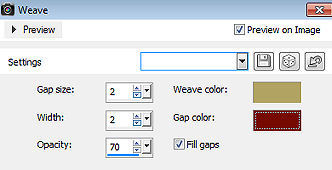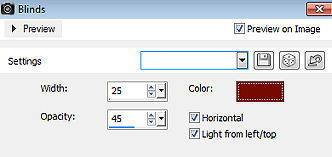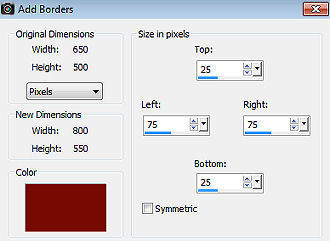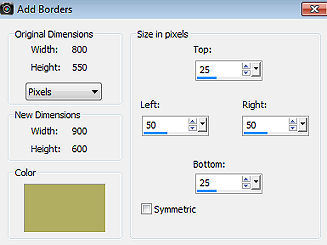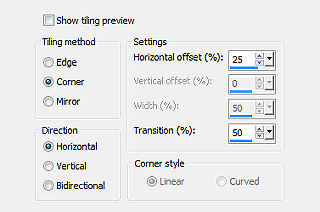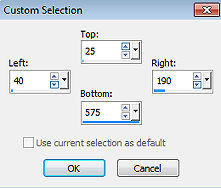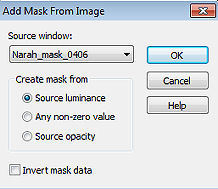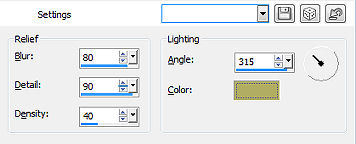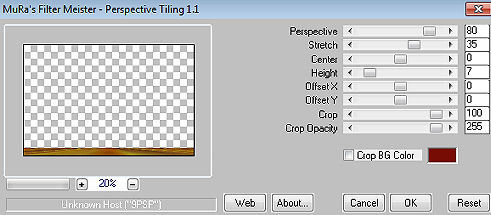Beauty of Autumn 
Obrigada Annie por autorizar a tradução  Material Aqui Fazer tubes é muito trabalhoso, portanto, deixe-os sempre intactos Importante preservar os direitos autorais do artista original Dê o crédito ao seu criador Agradecimentos às criadoras dos tubes e da mask: Maryse e Narah Plugins: Mehdi Mura's Meister Simple Abra os tubes, masks no psp, coloque a seleção na pasta "Selections" Se usar outras cores, você pode alterar o blend mode e a opacidade da layer se desejar Se usar um tube diferente, esse pode causar um resultado diferente dos efeitos 1. Abra uma imagem de 650 x 500 pixel - transparente 2. Coloque no foreground a cor clara #b1ae62 e no background c cor escura #760c03 3. Pinte a imagem com a cor do foreground 4. Selections / select all 5. Abra o tube MR_Lanterns - remova a marca dágua - Edit / copy 6. Edit / paste into selection na imagem 7. Selections / select none 8. Effects / Image Effects / Seamless Tiling / Settings: Default 9. Effects / plugin / mehdi / sorting tiles Block Range 300-500 / Block 500 / Cross marcado 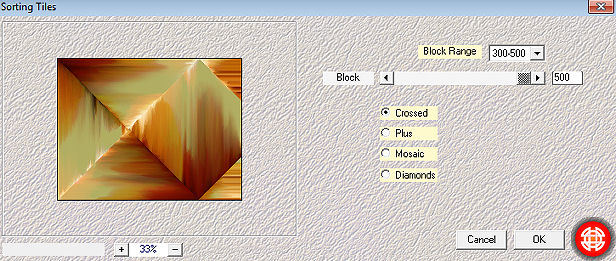
10. Effects / Edge Effects / Enhance More 11. Layers / Duplicate 12. Image / Mirror (Flip Horizontal) 13. Mude o blend mode da layer para soft light 14. Layers / Merge / Merge Down 15. Selections / load/save selection / load selection from disk Aplique a seleção "boa-1-cre@nnie" 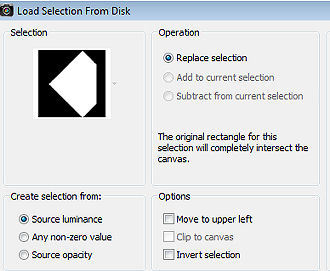
16. Effects / Texture Effects / Weave 2 / 2 / 70 - cores foreground e background 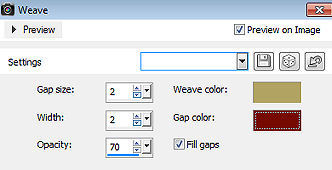
17. Effects / 3d effects / drop shadow: 0 / 0 / 80 / 35,00 - cor: preta 18. Selections / edit selection (ficará vermelho) 19. Image / Mirror (Flip Horizontal) 20. Selections / edit selection 21. Effects / texture effects / blinds: 25 / 45 / Horizontal e Light froem left/top marcados / cor: background 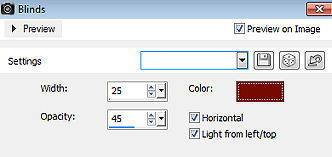
22. Effects / 3d effects / drop shadow - como antes 23. Selections / select all 24. Image / add borders / symmetric desmarcado Top e Bottom 25 / Left e Right 75 / cor: background 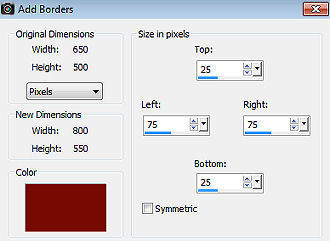
25. Effects / image effects / seamless tiling - como antes 26. Selections / Invert 27. Adjust / Blur / Gaussian Blur / Radius: 20 28. Image / flip (flip vertical) 29. Effects / 3d effects / drop shadow - como antes 30. Selections / select none 31. Effects / image effects / seamless tiling - como antes 32. Selections / select all 33. Image / add borders / symmetric desmarcado Top e Bottom 25 / Left e Right 50 / cor: foreground 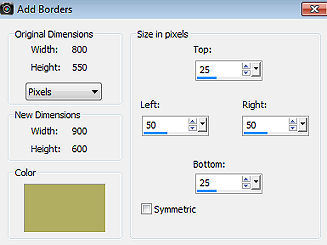
34. Effects / 3d effects / drop shadow - como antes 35. Selections / select none 36. Effects / Image Effects / Seamless Tiling 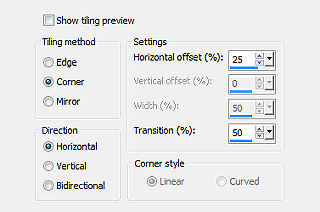
37. Ative a ferramenta Selection / custom selection: Top 25 / Left 40 / Right 190 / Bottom 575 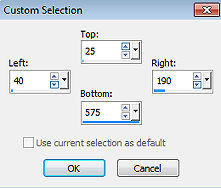 38. Selections / promote selection to layer 39. Effects / 3d effects / drop shadow - como antes 40. Effects / plugin / simple / 4 way average 41. Selections / modify / contract / number of pixels: 50 42. Edit / cut (delete) 43. Effects / 3d effects / drop shadow - como antes 44. Selections / select none 45. Ative a layer de fundo 46. Layers / Duplicate 47. Layers / new mask layer / from image Aplique a mask "Narah_mask_0406" 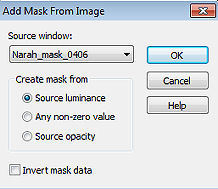
48. Layers / Merge / Merge Group 49. Image / mirror (flip horizontal) 50. Effects / 3d effects / drop shadow - como antes 51. Layers / Arrange / Move Up 52. Effects / Edge Effects / Enhance More 53. Layers / new raster layer 54. Pinte a layer com a cor do foreground 55. Layers / new mask layer / from image Aplique novamente a mask "Narah_mask_0406" 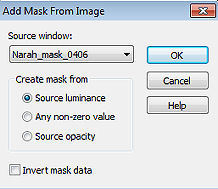
56. Layers / Merge / Merge Group 57. Image / mirror (flip horizontal) 58. Mude o blend mode da layer para hard light 59. Effects / Edge Effects / Enhance 60. Layers / Merge / Merge Visible Layers Sua imagem estará semelhante a essa 
61. Abra o tube MR_Autumn Trees Illustration - remova a marca dágua - Edit / copy 62. Edit / paste as new layer na imagem 63. Image / resize / 80%, resize all layers desmarcado 64. Aperte a tecla K (select) / configure- position x: 514.00 e position y: 74.00 65. Effects / 3d effects / drop shadow - como antes 66. Aperte a tecla M (deselect) 67. Selections / select all 68. Image / add borders - na última configuração usada 69. Effects / Image Effects / Seamless Tiling / Settings: Default 70. Selections / Invert 71. Adjust / Blur / Gaussian Blur / Radius: 20 72. Effects / texture effects / weave - como antes 73. Selections / invert 74. Effects / 3d effects / drop shadow - como antes 75. Selections / promote selection to layer 76. Selections / select none 77. Effects / artistic effects / enamel - cor: foreground 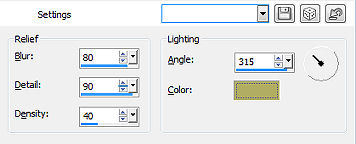
78. Effects / plugin / mura's meister / perspective tiling 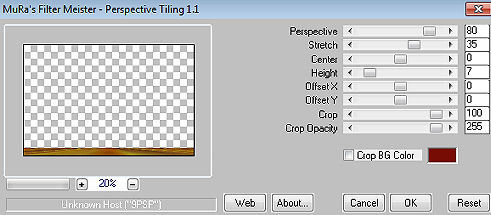
79. Effects / 3d effects / drop shadow - como antes 80. Abra o tube MR_Lanterns - Edit / copy 81. Edit / paste as new layer na imagem 82. Image / resize / 50%, resize all layers desmarcado 83. Aperte a tecla K (select) / configure position x: 543.00 e position y: 464.00 84. Effects / 3d effects / drop shadow - como antes 85. Abra o tube MR_Autumn Leavanny - remova a marca dágua - Edit / copy 86. Edit / paste as new layer na imagem 87. Position x: 114.00 / position y: 19.00 88. Effects / 3d effects / drop shadow - como antes 89. Abra o tube text-beautyofautumn - Edit / copy 90. Edit / paste as new layer na imagem 91. Position x: 83.00 / position y: 69.00 92. Aperte a tecla M (deselect) 93. Effects / 3d effects / drop shadow: -5 / 0 / 80 / 0 - cor preta 94. Layers / new raster layer / assine 95. Image / add borders / symmetric / 1 pixel na cor do background 96. Image / resize / width 800 pixels - resize all layers marcado 97. File / export / jpeg optimizer http://www.crea-annie-design.nl/beautyofautumn.html |