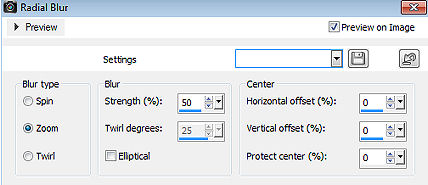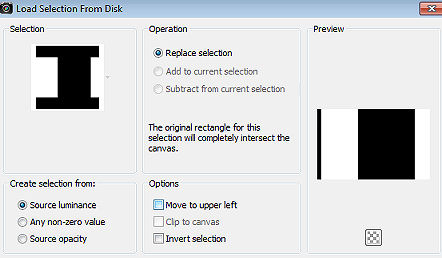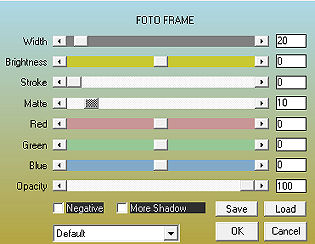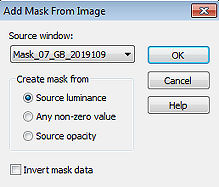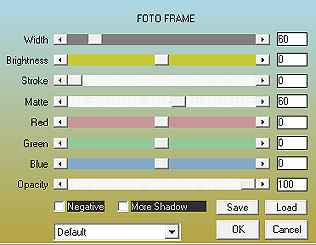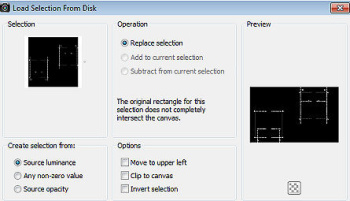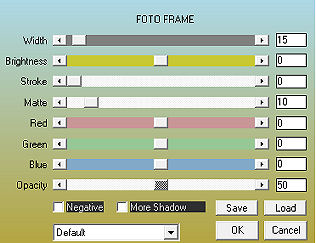| I can still feel you 
Obrigada Maantje por autorizar a tradução  Agradecimentos aos autores dos materiais: Tube LisaT Masks GB masks SelectionsMDesignIcanstillfeelyou Deco Mpd © Designs Plugins: Unlimited 2.0 - Background Designers IV_ - sf10 Slice N Dice ScreenWorks - Pin Hole *** AAA Frames - Photo Frame FM Tile Tools - Blend Emboss Graphic Plus - Cross Shadow Tramages - Tow The Line Material Aqui Coloque as seleções na pasta "+Selections" do Psp Se usar outros tubes e cores, pode ser necessário alterar o blend mode e a opacidade da layer, porque pode dar diferença no efeito final Escolha 4 cores de seus tubes Aqui foram escolhidas as seguintes cores: 
Cor 1 #e3bd74 / Cor 2 #f58789 / Cor 3 #3e9fa5 / Cor 4 #ffffff Coloque no Foreground a cor 1 e no Background a cor 3 Forme no foreground o gradiente: Style Radial / Angle 50 / Repeats 2 / Invert desmarcado Center Point 50 / 50 
Abra uma imagem de 800 x 500 pixels, transparente Pinte a imagem com o gradiente Adjust / Blur / Gaussian Blur / 25 Effects / Plugins / Unlimited 2.0 / Background Designers IV_ / sf10 Slice N Dice Effects / Image Effects / Seamless Tiling / Settings Side by Side Layers / New raster layer Selections / Select all Abra o tube femmes_0051_lisat ou o tube de sua escolha Edit / Copy - Edit / Paste into selection Selections / Select none Effects / Image Effects / Seamless Tiling / Settings Default Adjust / Blur / Radial blur: Zoom / 50 / Eliptical desmarcado / 0 / 0 / 0 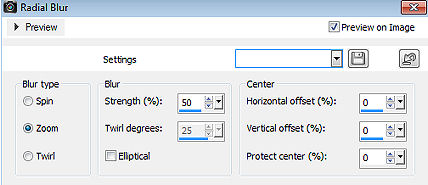
Adjust / Blur / Gaussian Blur / 45 Ative a layer de fundo (Raster 1) Effects / Plugins / Unlimited 2.0 / ScreenWorks / Pin Hole Layers / New raster layer Pinte a layer com a cor 1 Abra a mask "Wallpaper_Mask_GB" e minimize no Psp Layers / New mask layer / From image localize e aplique a Wallpaper_Mask_GB 
Layers / Merge / Merge group Effects / Plugins / FM Tile Tools / Blend Emboss Effects / 3D effects / Drop shadow: 5 / 5 / 50 / 5 - preto Mude o blend mode da layer para Dodge Adjust / Sharpness / Sharpen Repita o Adjust / Sharpen Layers / Arrange / Move Up Selections / Load/save selection / Load selection from disk localize e aplique a seleção "SelectionsMDesignIcanstillfeelyou" 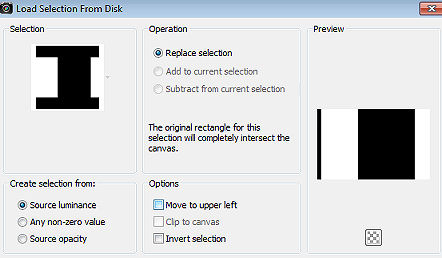
Ative a layer de fundo (Raster 1) Selections / Promote Selection to Layer Layers/ Arrange / Bring To Top Effects / Plugins / Unlimited 2.0 / Two Moon / PaperFold Settings Default Effects / 3D effects / Drop shadow: 5 / 5 / 50 / 5 - preto Repita com -5 / -5 / 50 / 5 Effects / Plugins / AAA Frames / Foto Frame: 20 / 0 / 0 / 10 / 0 / 0 / 0 / 100 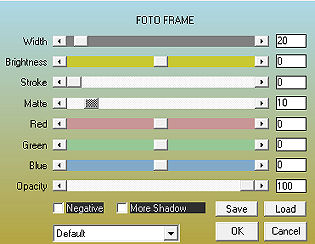
Selections / Select none Mude o blend mode para Soft light Layers / New raster layer Pinte a layer com a cor 2 Abra a mask "Mask_07_GB_2019109" e minimize no Psp Layers / New mask layer / From image localize e aplique a mask Mask_07_GB_2019109 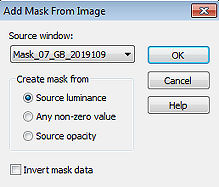
Layers / Merge / Merge group Effects / Plugins / Graphic Plus / Cross Shadow Todos os valores em 50 Layers / Duplicate Effects / Plugins / AAA Frames / Foto Frame: 80 / 0 / 0 / 100 / 0 / 0 / 0 / 100 
Ative a layer abaixo (Group - Raster 3) Effects / Plugins / Tramages / Tow The Line / Default Effects / 3D Effects / Drop Shadow: 10 / 10 / 50 / 10 - preto Repita com -10 / -10 / 50 / 10 Mude o blend mode dessa layer para Soft light Effects / Plugins / AAA Frames / Foto Frame: 60 / 0 / 0 / 60 / 0 / 0 / 0 / 100 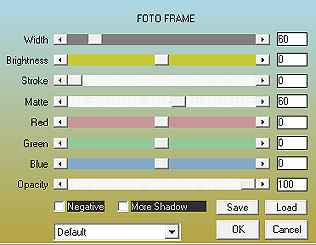
Ative a layer do topo Adjust / Sharpness / Sharpen Selections / Load/save selection / Load selection from disk localize e aplique a seleção "SelectionsMDesignIcanstillfeelyou1" 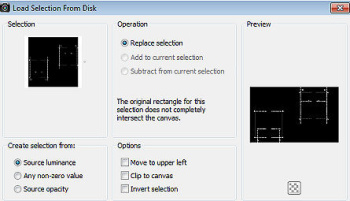
Layers / New raster layer Pinte a seleção com a cor 4 Effects / 3D effects / Drop shadow: 5 / 5 / 50 / 5 - preto Selections / Select none Abra o "Deco Mpd © Designs" Edit / Copy - Edit / Paste as a new layer Não mova Abra o "WA - I can still feel you....." Edit / Copy - Edit / Paste as a new layer Objects / Align / Center on canvas Abra o "tube femmes_0051_lisat" ou o tube de sua escolha Edit / Copy - Edit / Paste as a new layer Image / Resize / 65% Dê Resize no tube de sua escolha, se necessário Mova o tube para a esquerda, como no modelo final Effects / Plugins / Alien Skin Eye Candy 5 Impact / Perspective Shadow / Drop Shadow Lowest Image / Add borders / symmetric marcado: 10 pixels na cor 4 5 pixels na cor 3 10 pixels na cor 4 1 pixel na cor 1 10 pixels na cor 4 Selections / Select all Selections / Modify / Contract / 40 Effects / Plugins / AAA Frames / Foto Frame: 15 / 0 / 0 / 10 / 0 / 0 / 0 / 50 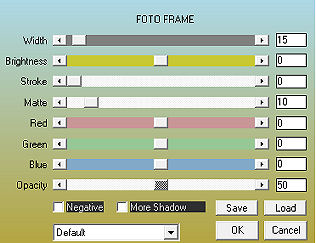
Effects / 3D effects / Drop shadow: 0 / 0 / 50 / 10 - preto Repita o drop shadow Selections / Select none Abra o tube "Gerry-Bloemen29" ou outro de sua escolha Edit / Copy - Edit / Paste as a new layer Effects / 3D effects / Drop shadow: 0 / 0 / 50 / 10 - preto Mova para a base à direita, como no modelo final 
Layers / New raster layer Assine Layers / Merge / Merge all layers Salve como Jpeg. https://maantje-psp-design.jouwweb.nl/i-can-still-feel-you |